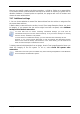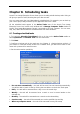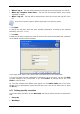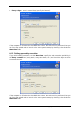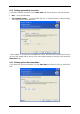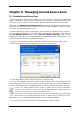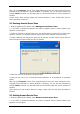User Guide
Table Of Contents
- Chapter 1. Introduction
- Chapter 2. Acronis True Image Enterprise Server installatio
- Chapter 3. General information and proprietary Acronis tech
- 3.1 The difference between file archives and disk/partition
- 3.2 Full, incremental and differential backups
- 3.3 Acronis Secure Zone
- 3.4 Acronis Startup Recovery Manager
- 3.5 Acronis Backup Server
- 3.6 Acronis Snap Restore
- 3.7 Acronis Universal Restore
- 3.8 Using dynamic disks and volumes
- 3.9 Backing up to tape drive
- 3.10 Viewing disk and partition information
- Chapter 4. Using Acronis True Image Management Console
- Chapter 5. Using Acronis True Image Enterprise Server (loca
- Chapter 6. Creating backup archives
- Chapter 7. Restoring the backup data
- 7.1 Restore under Windows or boot from CD?
- 7.2 Restoring files and folders from file archives
- 7.3 Restoring disks/partitions or files from images
- 7.3.1 Starting the Restore Data Wizard
- 7.3.2 Archive selection
- 7.3.3 Restoration type selection
- 7.3.4 Selecting a disk/partition to restore
- 7.3.5 Selecting a target disk/partition
- 7.3.6 Changing the restored partition type
- 7.3.7 Changing the restored partition file system
- 7.3.8 Changing the restored partition size and location
- 7.3.9 Assigning a letter to the restored partition
- 7.3.10 Restoring several disks or partitions at once
- 7.3.11 Using Acronis Universal Restore
- 7.3.12 Setting restore options
- 7.3.13 Restoration summary and executing restoration
- 7.4 Setting restore options
- Chapter 8. Scheduling tasks
- Chapter 9. Managing Acronis Secure Zone
- Chapter 10. Creating bootable media
- Chapter 11. Other operations
- Chapter 12. Mounting an image as a virtual drive
- Chapter 13. Transferring the system to a new disk
- 13.1 General information
- 13.2 Security
- 13.3 Executing transfers
- 13.3.1 Selecting Clone mode
- 13.3.2 Selecting source disk
- 13.3.3 Selecting destination disk
- 13.3.4 Partitioned destination disk
- 13.3.5 Old and new disk partition layout
- 13.3.6 Old disk data
- 13.3.7 Destroying the old disk data
- 13.3.8 Selecting partition transfer method
- 13.3.9 Partitioning the old disk
- 13.3.10 Old and new disk partition layouts
- 13.3.11 Cloning summary
- 13.4 Cloning with manual partitioning
- Chapter 14. Adding a new hard disk
- Chapter 15. Command-line mode and scripting
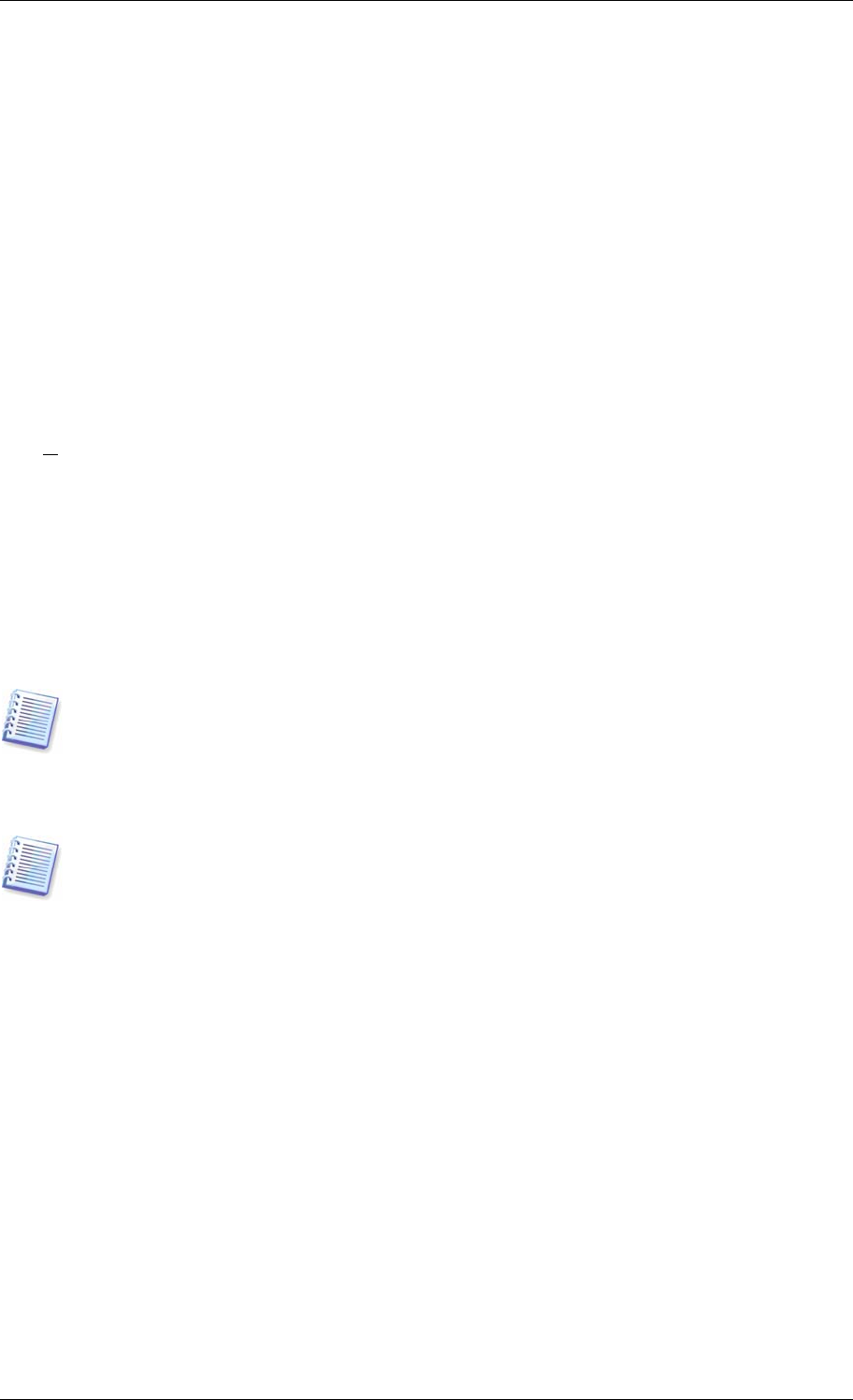
Chapter 10. Creating bootable media
10.1 Creating Acronis rescue media
You can run Acronis True Image Enterprise Server on a bare metal or on a crashed computer
that cannot boot. You can also back up disks on a non-Windows computer, copying all its
data sector-by-sector into the backup archive. To do so, you will need bootable media with
the standalone Acronis True Image Enterprise Server version.
If you purchased the boxed product, you already have such a bootable CD, because the
installation CD contains, besides the program installation files, the Acronis True Image
Enterprise Server standalone bootable version.
If you purchased Acronis True Image Enterprise Server on the Web, you can create bootable
media using the Bootable Media Builder. For this, you will need a CD-R/RW blank,
DVD+
R/RW blank, several formatted diskettes (the wizard will tell you the exact number), or
any other media your server can boot from, such as a Zip drive.
Acronis True Image Enterprise Server also provides the ability to create an ISO image of a
bootable disk on the hard disk. If there is a Microsoft RIS server in your local network, an IT
administrator can save the bootable data on this server as well. Then any networked
computer will be able to boot Acronis True Image Enterprise Server from the RIS package.
If you have other Acronis products, such as Acronis Disk Director Server, installed on your
computer, you can include standalone versions of these programs on the same bootable disk
as well.
This feature is available both in Acronis True Image Enterprise Server local version and
Acronis True Image Management Console. However, Acronis True Image Management
Console does not contain Rescue Media Builder in its own installation. Therefore, to be able
to create bootable media/RIS package from Acronis True Image Management Console, you
must have Acronis True Image Enterprise Server local version or another Acronis product
including Rescue Media Builder installed on the same computer.
If you have chosen not to install the Bootable Media Builder during Acronis True Image
Enterprise Server installation, you will not be able to use this feature.
1. Click Create Bootable Rescue Media on the toolbar or the sidebar, or select Create
Bootable Rescue Media from the Tools menu. You can also run the Bootable Rescue
Media Builder without loading Acronis True Image Enterprise Server by selecting Programs
-> Acronis -> True Image -> Bootable Rescue Media Builder from the Start menu.
2. Select which components of Acronis programs you want to place on the bootable media.
80 Copyright © Acronis, Inc., 2000-2006