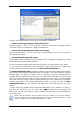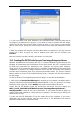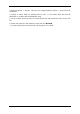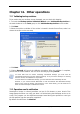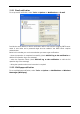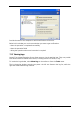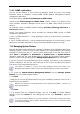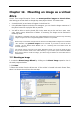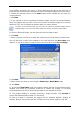User Guide
Table Of Contents
- Chapter 1. Introduction
- Chapter 2. Acronis True Image Enterprise Server installatio
- Chapter 3. General information and proprietary Acronis tech
- 3.1 The difference between file archives and disk/partition
- 3.2 Full, incremental and differential backups
- 3.3 Acronis Secure Zone
- 3.4 Acronis Startup Recovery Manager
- 3.5 Acronis Backup Server
- 3.6 Acronis Snap Restore
- 3.7 Acronis Universal Restore
- 3.8 Using dynamic disks and volumes
- 3.9 Backing up to tape drive
- 3.10 Viewing disk and partition information
- Chapter 4. Using Acronis True Image Management Console
- Chapter 5. Using Acronis True Image Enterprise Server (loca
- Chapter 6. Creating backup archives
- Chapter 7. Restoring the backup data
- 7.1 Restore under Windows or boot from CD?
- 7.2 Restoring files and folders from file archives
- 7.3 Restoring disks/partitions or files from images
- 7.3.1 Starting the Restore Data Wizard
- 7.3.2 Archive selection
- 7.3.3 Restoration type selection
- 7.3.4 Selecting a disk/partition to restore
- 7.3.5 Selecting a target disk/partition
- 7.3.6 Changing the restored partition type
- 7.3.7 Changing the restored partition file system
- 7.3.8 Changing the restored partition size and location
- 7.3.9 Assigning a letter to the restored partition
- 7.3.10 Restoring several disks or partitions at once
- 7.3.11 Using Acronis Universal Restore
- 7.3.12 Setting restore options
- 7.3.13 Restoration summary and executing restoration
- 7.4 Setting restore options
- Chapter 8. Scheduling tasks
- Chapter 9. Managing Acronis Secure Zone
- Chapter 10. Creating bootable media
- Chapter 11. Other operations
- Chapter 12. Mounting an image as a virtual drive
- Chapter 13. Transferring the system to a new disk
- 13.1 General information
- 13.2 Security
- 13.3 Executing transfers
- 13.3.1 Selecting Clone mode
- 13.3.2 Selecting source disk
- 13.3.3 Selecting destination disk
- 13.3.4 Partitioned destination disk
- 13.3.5 Old and new disk partition layout
- 13.3.6 Old disk data
- 13.3.7 Destroying the old disk data
- 13.3.8 Selecting partition transfer method
- 13.3.9 Partitioning the old disk
- 13.3.10 Old and new disk partition layouts
- 13.3.11 Cloning summary
- 13.4 Cloning with manual partitioning
- Chapter 14. Adding a new hard disk
- Chapter 15. Command-line mode and scripting
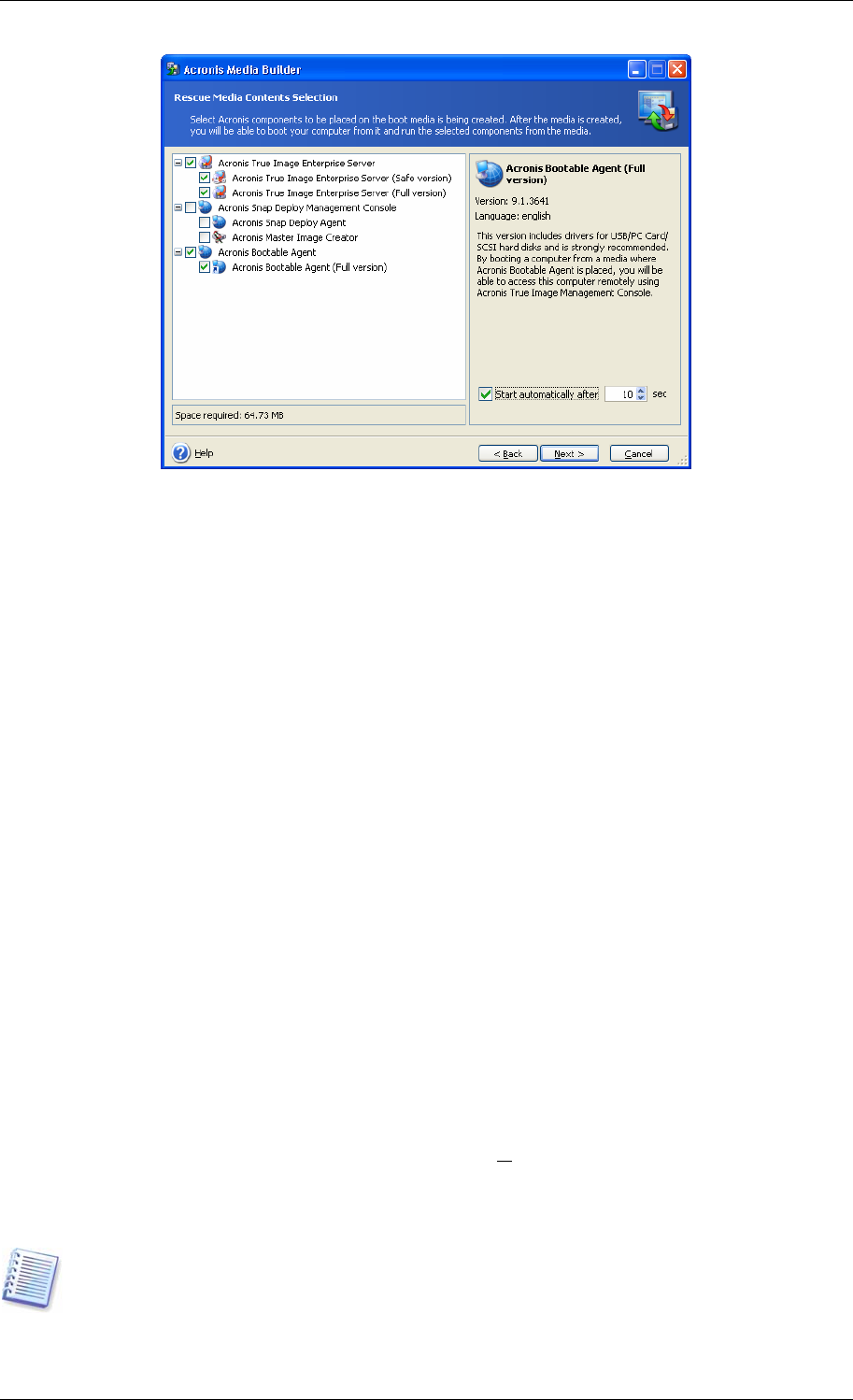
Acronis True Image Enterprise Server offers the following components:
• Acronis True Image Enterprise Server full version
Includes support of USB, PC Card and SCSI interfaces along with the storage devices
connected via them, and therefore is highly recommended.
• Acronis True Image Enterprise Server safe version
Does not include USB, PC Card, or SCSI drivers. Recommended for use in case of problems
with running Full version
• Acronis Bootable Agent full version
The bootable version of Acronis True Image Agent. This component is designed to provide
unattended restores from remote locations.
To find more about components of other Acronis products, see the respective user guides.
3. If you want any component to start automatically after booting from the media being
created, select this component and check the Start automatically after box.
The Start automatically after parameter indicates the time interval between the computer
boot and the selected program automatic start. For example, if you check the box for Acronis
Bootable Agent, the Agent will launch in 10 (or whatever you select) seconds after the
computer boot. This eliminates need for click on the boot menu and enables, in case of using
RIS, fully remote operation: boot a remote computer with RIS server, Acronis Bootable
Agent starts, and you can then perform a backup, recovery or other operation on the remote
computer using Acronis True Image Management Console. If you do not check the Start
automatically after box, the computer will display the boot menu and wait for user’s
selection.
4. Select the type of bootable media (CD-R/RW, DVD+
R/RW or 3.5” diskettes) to create. If
your BIOS has this feature, you can create other bootable media such as removable USB
flash drives. You can also choose to create a bootable disk ISO image or save bootable data
on the RIS server.
When using 3.5” diskettes, you will be able to write on a diskette (or a set of the diskettes)
only one component at a time (for example, Acronis True Image Enterprise Server). To write
another component, start Bootable Media Builder once again.
Copyright © Acronis, Inc., 2000-2006 81