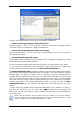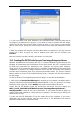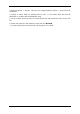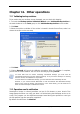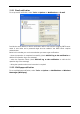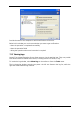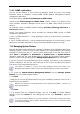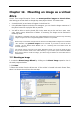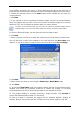User Guide
Table Of Contents
- Chapter 1. Introduction
- Chapter 2. Acronis True Image Enterprise Server installatio
- Chapter 3. General information and proprietary Acronis tech
- 3.1 The difference between file archives and disk/partition
- 3.2 Full, incremental and differential backups
- 3.3 Acronis Secure Zone
- 3.4 Acronis Startup Recovery Manager
- 3.5 Acronis Backup Server
- 3.6 Acronis Snap Restore
- 3.7 Acronis Universal Restore
- 3.8 Using dynamic disks and volumes
- 3.9 Backing up to tape drive
- 3.10 Viewing disk and partition information
- Chapter 4. Using Acronis True Image Management Console
- Chapter 5. Using Acronis True Image Enterprise Server (loca
- Chapter 6. Creating backup archives
- Chapter 7. Restoring the backup data
- 7.1 Restore under Windows or boot from CD?
- 7.2 Restoring files and folders from file archives
- 7.3 Restoring disks/partitions or files from images
- 7.3.1 Starting the Restore Data Wizard
- 7.3.2 Archive selection
- 7.3.3 Restoration type selection
- 7.3.4 Selecting a disk/partition to restore
- 7.3.5 Selecting a target disk/partition
- 7.3.6 Changing the restored partition type
- 7.3.7 Changing the restored partition file system
- 7.3.8 Changing the restored partition size and location
- 7.3.9 Assigning a letter to the restored partition
- 7.3.10 Restoring several disks or partitions at once
- 7.3.11 Using Acronis Universal Restore
- 7.3.12 Setting restore options
- 7.3.13 Restoration summary and executing restoration
- 7.4 Setting restore options
- Chapter 8. Scheduling tasks
- Chapter 9. Managing Acronis Secure Zone
- Chapter 10. Creating bootable media
- Chapter 11. Other operations
- Chapter 12. Mounting an image as a virtual drive
- Chapter 13. Transferring the system to a new disk
- 13.1 General information
- 13.2 Security
- 13.3 Executing transfers
- 13.3.1 Selecting Clone mode
- 13.3.2 Selecting source disk
- 13.3.3 Selecting destination disk
- 13.3.4 Partitioned destination disk
- 13.3.5 Old and new disk partition layout
- 13.3.6 Old disk data
- 13.3.7 Destroying the old disk data
- 13.3.8 Selecting partition transfer method
- 13.3.9 Partitioning the old disk
- 13.3.10 Old and new disk partition layouts
- 13.3.11 Cloning summary
- 13.4 Cloning with manual partitioning
- Chapter 14. Adding a new hard disk
- Chapter 15. Command-line mode and scripting
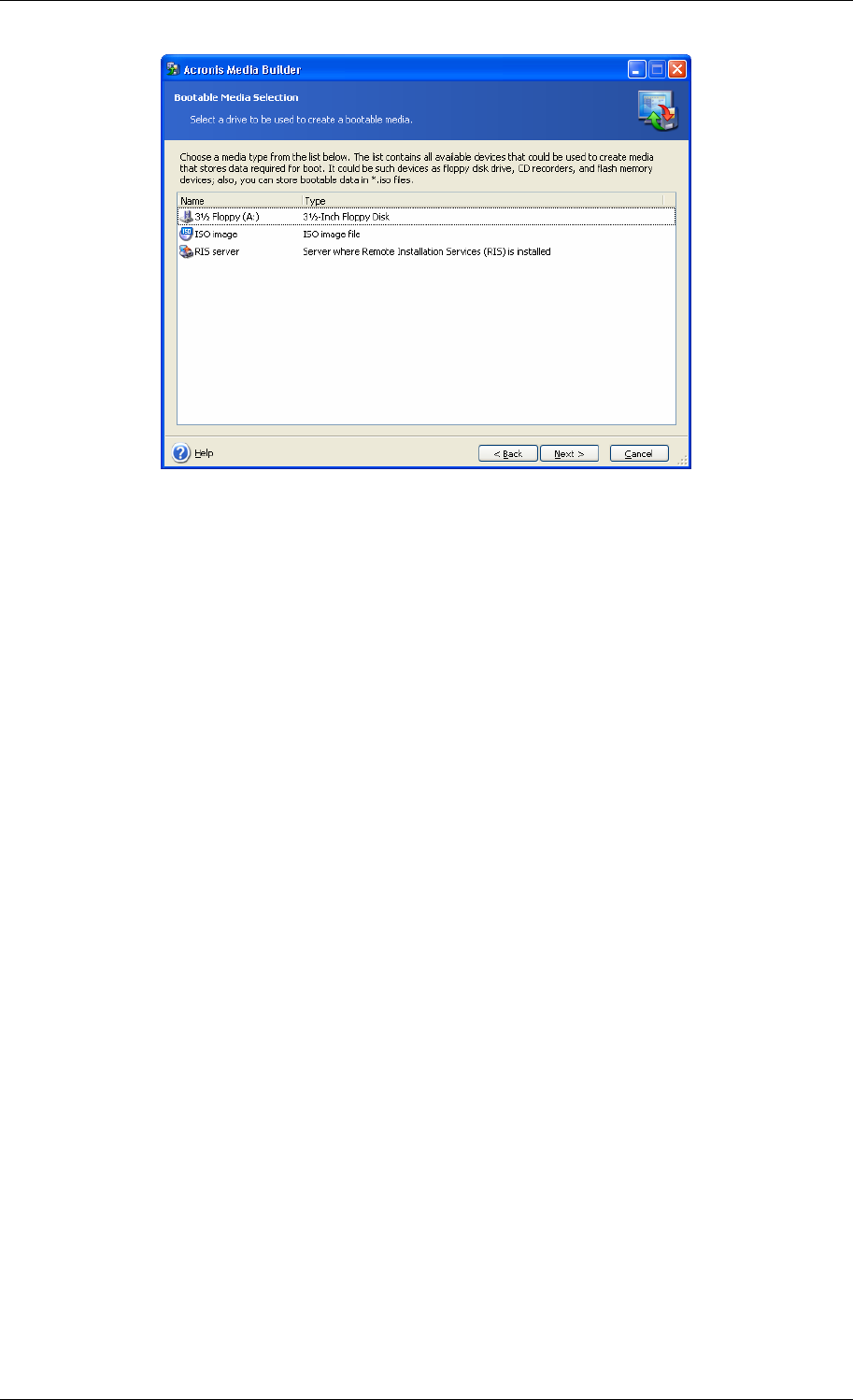
5. If you are creating a CD, DVD, diskettes or any removable media, insert the blank disk so
the program can determine its capacity. If you chose to create a bootable disk ISO image,
specify the ISO file name and the folder in which to place it. If you chose to save bootable
data on a RIS server, specify the server and provide the user name and password to access
it.
6. Next, the program will calculate how many blank disks are required (in case you have not
chosen ISO or RIS) and give you time to prepare them. When you are finished, click
Proceed.
After you create a boot disk, identify it and keep it in a safe place.
10.2 Creating Win PE ISO with Acronis True Image Enterprise Server
Windows Preinstallation Environment (Win PE) is a minimal Windows system based on the
Windows XP Professional and the Windows Server 2003 kernels. Win PE is commonly used
by OEMs and corporations for deployment, test, diagnostic and system repair purposes.
Using Acronis True Image Enterprise Server in Windows Preinstallation Environment allows
combination of Acronis True Image Enterprise Server and Win PE facilities and therefore
provides more functionality than using only-Acronis bootable media. The Acronis Universal
Restore add-on to Acronis True Image Enterprise Server, if installed, will also be included in
the ISO image.
To add the Acronis True Image Enterprise Server plug-in to your Win PE distribution:
1. Make sure that Acronis Bart PE plug-in is installed on the computer (the default path is
\Program Files\Acronis\TrueImageEnterpriseServer\BartPE). If not, run Acronis True Image
Enterprise Server setup file, choose Modify and install the Acronis Bart PE plug-in.
Acronis Win PE ISO Builder locates the Acronis Bart PE plug-in using the registry key
HKEY_LOCAL_MACHINE\SOFTWARE\Acronis\TrueImageEnterpriseServer\
Settings\BartPE, created at the time of installation. If you moved the Bart PE plug-in to
another folder after installation, change the key accordingly. If the above key is missing, the
builder does not work.
2. Insert your Win PE distribution CD into the media drive of the computer. If you have a
distribution copy on the hard disk, trace the exact path to it. The distribution files must be
unpacked and allocated in a separate folder.
82 Copyright © Acronis, Inc., 2000-2006