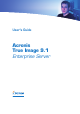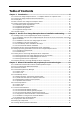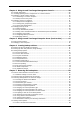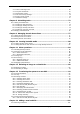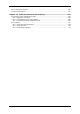User Guide
Table Of Contents
- Chapter 1. Introduction
- Chapter 2. Acronis True Image Enterprise Server installatio
- Chapter 3. General information and proprietary Acronis tech
- 3.1 The difference between file archives and disk/partition
- 3.2 Full, incremental and differential backups
- 3.3 Acronis Secure Zone
- 3.4 Acronis Startup Recovery Manager
- 3.5 Acronis Backup Server
- 3.6 Acronis Snap Restore
- 3.7 Acronis Universal Restore
- 3.8 Using dynamic disks and volumes
- 3.9 Backing up to tape drive
- 3.10 Viewing disk and partition information
- Chapter 4. Using Acronis True Image Management Console
- Chapter 5. Using Acronis True Image Enterprise Server (loca
- Chapter 6. Creating backup archives
- Chapter 7. Restoring the backup data
- 7.1 Restore under Windows or boot from CD?
- 7.2 Restoring files and folders from file archives
- 7.3 Restoring disks/partitions or files from images
- 7.3.1 Starting the Restore Data Wizard
- 7.3.2 Archive selection
- 7.3.3 Restoration type selection
- 7.3.4 Selecting a disk/partition to restore
- 7.3.5 Selecting a target disk/partition
- 7.3.6 Changing the restored partition type
- 7.3.7 Changing the restored partition file system
- 7.3.8 Changing the restored partition size and location
- 7.3.9 Assigning a letter to the restored partition
- 7.3.10 Restoring several disks or partitions at once
- 7.3.11 Using Acronis Universal Restore
- 7.3.12 Setting restore options
- 7.3.13 Restoration summary and executing restoration
- 7.4 Setting restore options
- Chapter 8. Scheduling tasks
- Chapter 9. Managing Acronis Secure Zone
- Chapter 10. Creating bootable media
- Chapter 11. Other operations
- Chapter 12. Mounting an image as a virtual drive
- Chapter 13. Transferring the system to a new disk
- 13.1 General information
- 13.2 Security
- 13.3 Executing transfers
- 13.3.1 Selecting Clone mode
- 13.3.2 Selecting source disk
- 13.3.3 Selecting destination disk
- 13.3.4 Partitioned destination disk
- 13.3.5 Old and new disk partition layout
- 13.3.6 Old disk data
- 13.3.7 Destroying the old disk data
- 13.3.8 Selecting partition transfer method
- 13.3.9 Partitioning the old disk
- 13.3.10 Old and new disk partition layouts
- 13.3.11 Cloning summary
- 13.4 Cloning with manual partitioning
- Chapter 14. Adding a new hard disk
- Chapter 15. Command-line mode and scripting
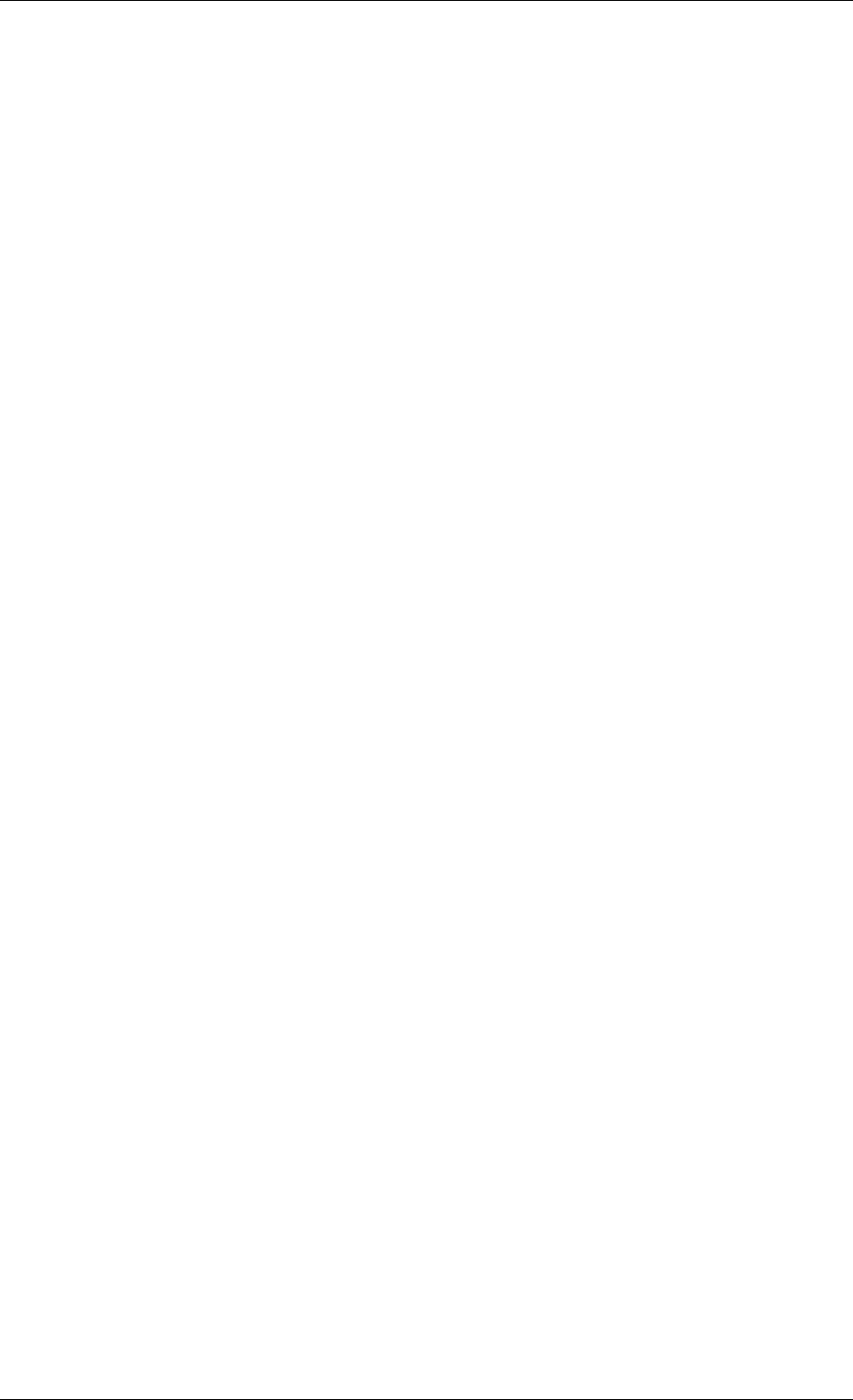
Supports Cutting Edge Technology
Businesses today are moving to leverage the latest technologies, dual-core 64 bit processors
and 64 bit operating systems. With Acronis True Image Enterprise Server, you can protect
these new machines, as well as legacy ones, running one solution.
Leverages Existing Technology Investments
The product can leverage your current storage infrastructure by supporting a wide variety of
storage media, so you can avoid costly hardware purchases to implement the solution. The
product supports key storage technologies such as: Direct Attached Storage (DAS), Network
Attached Storage (NAS), Storage Area Networks (SAN), Redundant Arrays of Independent
Disks (RAID) devices, tapes, USB and IEEE-1394 (FireWire) compliant storage devices, CDs,
DVDs, removable drives (Floppy, Zip, etc.) and shared storage. Moreover, the product
ensures that you maximize the space on these resources with four levels of compression.
Disk cloning and new disk deployment
Acronis True Image Enterprise Server can be used to clone an image onto multiple servers.
For example, a company purchased several servers and needs similar environments on each
of them. Traditionally, an IT manager should install the operating system and programs on
every server. With Acronis True Image Enterprise Server, the IT manager can create a disk
image of the first system deployed. That image can then be duplicated onto multiple servers.
If you need to upgrade the server hard disk drive, Acronis True Image Enterprise Server
simplifies the task to few mouse clicks creating the exact copy of your old disk to a new one
and adjusting partitions size to fit a new hard disk.
1.2 Acronis True Image Enterprise Server Architecture
Acronis True Image Enterprise Server includes the following components.
1. Acronis True Image Management Console – a tool for managing data backup/restore
on a local network from a single location. Facilities include remote program components
installation, managing computer groups (via Acronis Group Server) and backup archives
(via Acronis Backup Server), scheduling individual and group backup tasks, remote data
recovery, checking backup archives, setting backup/restore options on remote computers.
2. Acronis True Image Agent – an application, enabling remote managing of data
backup/restore on a networked computer from Acronis True Image Management Console.
Acronis True Image Enterprise Server includes Acronis True Image Agent for Windows
(to be installed on Windows-based systems) and Acronis True Image Agent for Linux (to
be installed on Linux platform). The Agents operate in a similar way, the only difference
visible to user concerns the way of installation.
3. Acronis Backup Server – when installed on a networked computer, automatically
manages backup archives, stored on this computer, in accordance with the rules, set by an
administrator.
4. Acronis Group Server – when installed on a networked computer, allows managing and
monitoring of group backup tasks on all networked computers in real time.
5. Acronis True Image Enterprise Server (local version) – a component for
backup/restore management on a local server. Facilities include scheduling backup tasks,
data recovery, exploring backup archives, cloning hard disks data and formatting partitions
on new hard disks, command-line mode and scripts execution.
Copyright © Acronis, Inc., 2000-2006 9