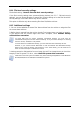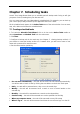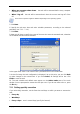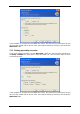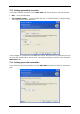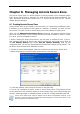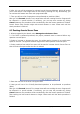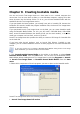Operation Manual
6. After this, you will be prompted to activate Acronis Recovery Manager, which will enable
you to start Acronis True Image Home at boot time by pressing F11 key. Alternatively, you
can activate this feature later from main program window.
7. Then you will see a list of operations to be performed on partitions (disks).
After you click Proceed, Acronis True Image Home will start creating the zone. Progress will
be reflected in a special window. If necessary, you can stop zone creation by clicking
Cancel. However, the procedure will be canceled only after the current operation is finished.
Acronis Secure Zone creation might take several minutes or more. Please wait until the
whole procedure is finished.
8.2 Resizing Acronis Secure Zone
1. When prompted by the wizard, select Manage Acronis Secure Zone.
2. If the ASZ is password protected, the proper password must be entered before any
operation can take place.
3. Select to increase or decrease the zone. You might need to increase it to provide more
space for archives. The opposite situation might arise if either partition lacks free space.
4. Select partitions from which free space will be used to increase Acronis Secure Zone or
that will receive free space after the zone is reduced.
5. Enter the new size of the zone or drag the slider.
6. Next you will see a list of briefly described operations to be performed on partitions
(disks).
After you click Proceed, Acronis True Image Home will start resizing the zone. Progress will
be reflected in a special window. If necessary, you can stop the procedure by clicking
Cancel. However, the procedure will be canceled only after the current operation is finished.
Zone resizing can take several minutes or longer. Please wait until the whole procedure is
finished.
48 Copyright © Acronis, Inc., 2000-2006