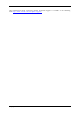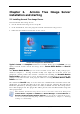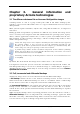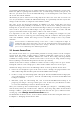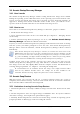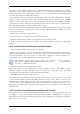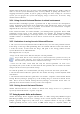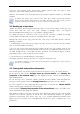Operation Manual
Table Of Contents
- Chapter 1. Introduction
- 1.1 Acronis® True Image Server – a complete solution for corporate users
- 1.2 New in Acronis True Image 9.1 Server for Windows
- 1.3 System requirements and supported media
- 1.4 Technical support
- Chapter 2. Acronis True Image Server installation and starting
- Chapter 3. General information and proprietary Acronis technologies
- 3.1 The difference between file archives and disk/partition images
- 3.2 Full, incremental and differential backups
- 3.3 Acronis Secure Zone
- 3.4 Acronis Startup Recovery Manager
- 3.5 Acronis Snap Restore
- 3.6 Acronis Universal Restore
- 3.7 Using dynamic disks and volumes
- 3.8 Backing up to tape drive
- 3.9 Viewing disk and partition information
- Chapter 4. Using Acronis True Image Server
- Chapter 5. Creating backup archives
- Chapter 6. Restoring the backup data
- 6.1 Restore under Windows or boot from CD?
- 6.2 Restoring files and folders from file archives
- 6.3 Restoring disks/partitions or files from images
- 6.3.1 Starting the Restore Data Wizard
- 6.3.2 Archive selection
- 6.3.3 Restoration type selection
- 6.3.4 Selecting a disk/partition to restore
- 6.3.5 Selecting a target disk/partition
- 6.3.6 Changing the restored partition type
- 6.3.7 Changing the restored partition file system
- 6.3.8 Changing the restored partition size and location
- 6.3.9 Assigning a letter to the restored partition
- 6.3.10 Restoring several disks or partitions at once
- 6.3.11 Using Acronis Universal Restore
- 6.3.12 Setting restore options
- 6.3.13 Restoration summary and executing restoration
- 6.4 Setting restore options
- Chapter 7. Scheduling tasks
- Chapter 8. Managing Acronis Secure Zone
- Chapter 9. Creating bootable media
- Chapter 10. Other operations
- Chapter 11. Mounting an image as a virtual drive
- Chapter 12. Transferring the system to a new disk
- 12.1 General information
- 12.2 Security
- 12.3 Executing transfers
- 12.3.1 Selecting Clone mode
- 12.3.2 Selecting source disk
- 12.3.3 Selecting destination disk
- 12.3.4 Partitioned destination disk
- 12.3.5 Old and new disk partition layout
- 12.3.6 Old disk data
- 12.3.7 Destroying the old disk data
- 12.3.8 Selecting partition transfer method
- 12.3.9 Partitioning the old disk
- 12.3.10 Old and new disk partition layouts
- 12.3.11 Cloning summary
- 12.4 Cloning with manual partitioning
- Chapter 13. Adding a new hard disk
- Chapter 14. Command-line mode and scripting
Copyright © Acronis, Inc., 2000-2007 13
2.1.1 Acronis Universal Restore installation
Acronis Universal Restore is an option to Acronis True Image Server. It is purchased
separately and installed from a separate setup file. Acronis Universal Restore has its own
serial number which is required at installation.
Acronis Universal Restore can only be installed on a computer where at least one of the
following Acronis components is installed:
Acronis True Image Server
Bootable Media Builder.
Acronis Universal Restore can be installed on a networked computer either locally, by
running the setup program, or remotely using one of remote installation services, for
example, Systems Management Server (a component of Microsoft Windows NT BackOffice
program package).
After installation, Acronis Universal Restore automatically plugs in one or more of above
program components. Acronis True Image Server name, displayed in its main window,
changes to Acronis True Image Server with Universal Restore.
2.2 Extracting Acronis True Image Server
When installing Acronis True Image Server, you can save the setup (.msi) file on a local or
network drive. This will help when modifying or recovering the existing component
installation.
To save a setup file:
• run the Acronis True Image Server setup file;
• in the Install Menu, right-click on the program name and select Extract;
• select a location for the setup file and click Save.
2.3 Running Acronis True Image Server
You can run Acronis True Image Server in Windows by selecting Start -> Programs ->
Acronis -> Acronis True Image Server -> Acronis True Image Server or clicking on
the appropriate shortcut on the desktop.
If your operating system does not load for some reason, you can run Acronis Startup
Recovery Manager. However, this must be activated prior to use; see
3.4 Acronis Startup
Recovery Manager
to learn more about this procedure. To run the program, press F11 during
server bootup, when you see a corresponding message that tells you to press that key.
Acronis True Image Server will be run in the standalone mode, allowing you to recover the
damaged partitions.
If your disk data is totally corrupted and you cannot boot (or if you have not activated
Acronis Startup Recovery Manager), load the standalone Acronis True Image Server version
from the bootable media (supplied with the retail box or created by you using Rescue Media
Builder) or RIS-server. Then you will be able to restore the disk from its previously created
image.
2.4 Removing Acronis True Image Server
Select Control panel -> Add or remove programs -> <Acronis True Image Server>
-> Remove. Then follow instructions on the screen. You may have to reboot your computer
afterwards to complete the task.