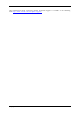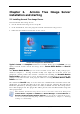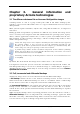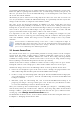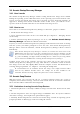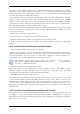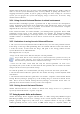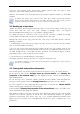Operation Manual
Table Of Contents
- Chapter 1. Introduction
- 1.1 Acronis® True Image Server – a complete solution for corporate users
- 1.2 New in Acronis True Image 9.1 Server for Windows
- 1.3 System requirements and supported media
- 1.4 Technical support
- Chapter 2. Acronis True Image Server installation and starting
- Chapter 3. General information and proprietary Acronis technologies
- 3.1 The difference between file archives and disk/partition images
- 3.2 Full, incremental and differential backups
- 3.3 Acronis Secure Zone
- 3.4 Acronis Startup Recovery Manager
- 3.5 Acronis Snap Restore
- 3.6 Acronis Universal Restore
- 3.7 Using dynamic disks and volumes
- 3.8 Backing up to tape drive
- 3.9 Viewing disk and partition information
- Chapter 4. Using Acronis True Image Server
- Chapter 5. Creating backup archives
- Chapter 6. Restoring the backup data
- 6.1 Restore under Windows or boot from CD?
- 6.2 Restoring files and folders from file archives
- 6.3 Restoring disks/partitions or files from images
- 6.3.1 Starting the Restore Data Wizard
- 6.3.2 Archive selection
- 6.3.3 Restoration type selection
- 6.3.4 Selecting a disk/partition to restore
- 6.3.5 Selecting a target disk/partition
- 6.3.6 Changing the restored partition type
- 6.3.7 Changing the restored partition file system
- 6.3.8 Changing the restored partition size and location
- 6.3.9 Assigning a letter to the restored partition
- 6.3.10 Restoring several disks or partitions at once
- 6.3.11 Using Acronis Universal Restore
- 6.3.12 Setting restore options
- 6.3.13 Restoration summary and executing restoration
- 6.4 Setting restore options
- Chapter 7. Scheduling tasks
- Chapter 8. Managing Acronis Secure Zone
- Chapter 9. Creating bootable media
- Chapter 10. Other operations
- Chapter 11. Mounting an image as a virtual drive
- Chapter 12. Transferring the system to a new disk
- 12.1 General information
- 12.2 Security
- 12.3 Executing transfers
- 12.3.1 Selecting Clone mode
- 12.3.2 Selecting source disk
- 12.3.3 Selecting destination disk
- 12.3.4 Partitioned destination disk
- 12.3.5 Old and new disk partition layout
- 12.3.6 Old disk data
- 12.3.7 Destroying the old disk data
- 12.3.8 Selecting partition transfer method
- 12.3.9 Partitioning the old disk
- 12.3.10 Old and new disk partition layouts
- 12.3.11 Cloning summary
- 12.4 Cloning with manual partitioning
- Chapter 13. Adding a new hard disk
- Chapter 14. Command-line mode and scripting
18 Copyright © Acronis, Inc., 2000-2007
processor version, which is likely in case of hardware failure, the restored system could be
unbootable. An attempt to transfer the system to a new, much more powerful computer will
usually produce the same unbootable result because the new hardware is incompatible with
the most critical drivers included in the image.
Using Microsoft System Preparation Tool (Sysprep) does not solve this problem, because
Sysprep permits replacing drivers only for Plug-and-Play devices (sound cards, network
adapters, video cards etc.). As for system Hardware Abstraction Layer (HAL) and mass
storage device drivers, they must be identical on the source and the target computers (see
Microsoft Knowledge Base, articles 302577 and 216915).
Acronis Universal Restore technology provides an efficient solution for hardware-independent
system restoration by replacing the crucial Hardware Abstraction Layer (HAL) and mass
storage device drivers.
Acronis Universal Restore is applicable for:
1. Instant recovery of a failed system on different hardware
2. Hardware-independent cloning and deployment of operating systems
3. Real-to-virtual and virtual-to-real computer migration for system recovery, test and other
purposes.
3.6.2 Acronis Universal Restore general principles
1. Automatic HAL and mass storage drivers selection
Acronis Universal Restore searches the Windows default driver storage folders (in the image
being restored) for HAL and mass storage device drivers and installs drivers that better fit
the target hardware. You can specify a custom driver repository (a folder or folders on a
network drive or CD) which will also be used for drivers search.
The Windows default driver storage folders are determined in the registry key
HKEY_LOCAL_MACHINE\SOFTWARE\Microsoft\Windows\Current version\DevicePath.
Generally, it is WINDOWS/inf folder.
2. Manual selection of mass storage device driver
If the target hardware has a specific mass storage controller (such as a SCSI, RAID, or Fibre
Channel adapter) for the hard disk, you can install the appropriate driver manually,
bypassing the automatic driver search-and-install procedure.
3. Installing drivers for plug-and-play devices
The primary goal of Acronis Universal Restore is to boot the restored system. The current
version of this product handles only HAL and mass storage device drivers and does not
install drivers for other devices (sound cards, network adapters, video cards etc.). Once the
restored system starts, Windows takes control and initiates the usual first-start process. At
this point, you will be able to specify drivers for other devices if Windows cannot find them
automatically.
3.6.3 Acronis Universal Restore and Microsoft Sysprep
As appears from the above, Acronis Universal Restore is
not
a system preparation tool. You
can apply it to any system image created by Acronis products, including images prepared
with Microsoft System Preparation Tool (Sysprep). The following is an example of using both
tools on the same system.