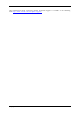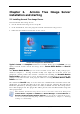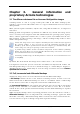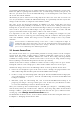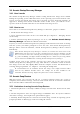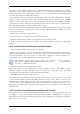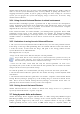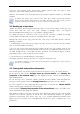Operation Manual
Table Of Contents
- Chapter 1. Introduction
- 1.1 Acronis® True Image Server – a complete solution for corporate users
- 1.2 New in Acronis True Image 9.1 Server for Windows
- 1.3 System requirements and supported media
- 1.4 Technical support
- Chapter 2. Acronis True Image Server installation and starting
- Chapter 3. General information and proprietary Acronis technologies
- 3.1 The difference between file archives and disk/partition images
- 3.2 Full, incremental and differential backups
- 3.3 Acronis Secure Zone
- 3.4 Acronis Startup Recovery Manager
- 3.5 Acronis Snap Restore
- 3.6 Acronis Universal Restore
- 3.7 Using dynamic disks and volumes
- 3.8 Backing up to tape drive
- 3.9 Viewing disk and partition information
- Chapter 4. Using Acronis True Image Server
- Chapter 5. Creating backup archives
- Chapter 6. Restoring the backup data
- 6.1 Restore under Windows or boot from CD?
- 6.2 Restoring files and folders from file archives
- 6.3 Restoring disks/partitions or files from images
- 6.3.1 Starting the Restore Data Wizard
- 6.3.2 Archive selection
- 6.3.3 Restoration type selection
- 6.3.4 Selecting a disk/partition to restore
- 6.3.5 Selecting a target disk/partition
- 6.3.6 Changing the restored partition type
- 6.3.7 Changing the restored partition file system
- 6.3.8 Changing the restored partition size and location
- 6.3.9 Assigning a letter to the restored partition
- 6.3.10 Restoring several disks or partitions at once
- 6.3.11 Using Acronis Universal Restore
- 6.3.12 Setting restore options
- 6.3.13 Restoration summary and executing restoration
- 6.4 Setting restore options
- Chapter 7. Scheduling tasks
- Chapter 8. Managing Acronis Secure Zone
- Chapter 9. Creating bootable media
- Chapter 10. Other operations
- Chapter 11. Mounting an image as a virtual drive
- Chapter 12. Transferring the system to a new disk
- 12.1 General information
- 12.2 Security
- 12.3 Executing transfers
- 12.3.1 Selecting Clone mode
- 12.3.2 Selecting source disk
- 12.3.3 Selecting destination disk
- 12.3.4 Partitioned destination disk
- 12.3.5 Old and new disk partition layout
- 12.3.6 Old disk data
- 12.3.7 Destroying the old disk data
- 12.3.8 Selecting partition transfer method
- 12.3.9 Partitioning the old disk
- 12.3.10 Old and new disk partition layouts
- 12.3.11 Cloning summary
- 12.4 Cloning with manual partitioning
- Chapter 13. Adding a new hard disk
- Chapter 14. Command-line mode and scripting
Copyright © Acronis, Inc., 2000-2007 19
Acronis Universal Restore does not strip security identifier (SID) and user profile settings in
order to run the system immediately after recovery without re-joining the domain or re-
mapping network user profiles. If you are going to change the above settings on a recovered
system, you can prepare the system with Sysprep, image it and restore, if need be, using
Acronis Universal Restore.
3.6.4 Using Acronis Universal Restore in virtual environment
Virtual machine technologies provide a powerful tool to help accelerate the development,
testing, deployment and support of PC applications. Using Acronis True Image Server with
Acronis Universal Restore you can perform real-to-virtual and virtual-to-real computer
migration in the same way as with real systems.
If the virtual hard drive uses SCSI controller, you should provide appropriate drivers while
performing system restore to the virtual machine. For example, the widespread VMware
environment requires Buslogic or LSI logic drivers. Use drivers bundled with your virtual
machine software or download the latest drivers versions from the software manufacturer
website.
3.6.5 Limitations in using Acronis Universal Restore
1. The system recovered by Acronis Universal Restore may not start if the partition structure
in the image or the target disk partitioning does not coincide with that of the source disk. As
a result, the loader, restored from the image, will point to the wrong partition and the
system will not boot or will malfunction.
Such might be the case if you:
- image not the entire source disk, but only the selected partitions
Keep in mind, that the source disk may have a hidden maintenance partition created by the
computer vendor. Therefore, if you check each partition for backup instead of checking the
disk, this hidden partition will not be included into the image.
- restore not the entire source disk, but only the selected partitions. In some cases,
especially if your system resides on other than the first partition, this can confuse the loader
and prevent the restored system from startup.
To avoid the problem, we recommend that you image and restore the entire system disk.
2. The Acronis Universal Restore option does not work if the image contains dynamic disks
and volumes.
3. The Acronis Universal Restore option does not work if a computer is booted with Acronis
Startup Recovery Manager (using F11) or the backup image is located in Acronis Secure
Zone. This is because Acronis Startup Recovery Manager and Acronis Secure Zone are
primarily meant for instant data recovery on the same computer.
3.6.6 Getting Acronis Universal Restore
Acronis Universal Restore is an add-on to Acronis True Image Server. It is purchased
separately and installed from a separate setup file.
3.7 Using dynamic disks and volumes
Acronis True Image Server supports dynamic disks, i.e. disks, managed by Windows Logical
Disk Manager (LDM). You can create an image of one or more dynamic volumes of any type
(simple, spanned, stripped etc.) and restore it to a dynamic volume of any type or MBR
volume (partition) and vice versa, restore an MBR volume image to a dynamic volume. In