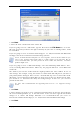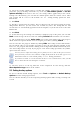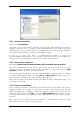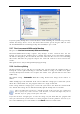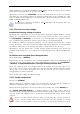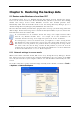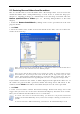Operation Manual
Table Of Contents
- Chapter 1. Introduction
- 1.1 Acronis® True Image Server – a complete solution for corporate users
- 1.2 New in Acronis True Image 9.1 Server for Windows
- 1.3 System requirements and supported media
- 1.4 Technical support
- Chapter 2. Acronis True Image Server installation and starting
- Chapter 3. General information and proprietary Acronis technologies
- 3.1 The difference between file archives and disk/partition images
- 3.2 Full, incremental and differential backups
- 3.3 Acronis Secure Zone
- 3.4 Acronis Startup Recovery Manager
- 3.5 Acronis Snap Restore
- 3.6 Acronis Universal Restore
- 3.7 Using dynamic disks and volumes
- 3.8 Backing up to tape drive
- 3.9 Viewing disk and partition information
- Chapter 4. Using Acronis True Image Server
- Chapter 5. Creating backup archives
- Chapter 6. Restoring the backup data
- 6.1 Restore under Windows or boot from CD?
- 6.2 Restoring files and folders from file archives
- 6.3 Restoring disks/partitions or files from images
- 6.3.1 Starting the Restore Data Wizard
- 6.3.2 Archive selection
- 6.3.3 Restoration type selection
- 6.3.4 Selecting a disk/partition to restore
- 6.3.5 Selecting a target disk/partition
- 6.3.6 Changing the restored partition type
- 6.3.7 Changing the restored partition file system
- 6.3.8 Changing the restored partition size and location
- 6.3.9 Assigning a letter to the restored partition
- 6.3.10 Restoring several disks or partitions at once
- 6.3.11 Using Acronis Universal Restore
- 6.3.12 Setting restore options
- 6.3.13 Restoration summary and executing restoration
- 6.4 Setting restore options
- Chapter 7. Scheduling tasks
- Chapter 8. Managing Acronis Secure Zone
- Chapter 9. Creating bootable media
- Chapter 10. Other operations
- Chapter 11. Mounting an image as a virtual drive
- Chapter 12. Transferring the system to a new disk
- 12.1 General information
- 12.2 Security
- 12.3 Executing transfers
- 12.3.1 Selecting Clone mode
- 12.3.2 Selecting source disk
- 12.3.3 Selecting destination disk
- 12.3.4 Partitioned destination disk
- 12.3.5 Old and new disk partition layout
- 12.3.6 Old disk data
- 12.3.7 Destroying the old disk data
- 12.3.8 Selecting partition transfer method
- 12.3.9 Partitioning the old disk
- 12.3.10 Old and new disk partition layouts
- 12.3.11 Cloning summary
- 12.4 Cloning with manual partitioning
- Chapter 13. Adding a new hard disk
- Chapter 14. Command-line mode and scripting
Copyright © Acronis, Inc., 2000-2007 33
5.3.1 Archive protection
The preset is no password.
An archive can be protected with a password. To protect the archive from being restored by
anybody except you, enter a password and its confirmation into the text fields. A password
should consist of at least eight symbols and contain both letters (in the upper and lower
cases preferably) and numbers to make it more difficult to guess.
If you try to restore data from a password-protected archive, or append an
incremental/differential backup to such an archive, Acronis True Image Server will ask for
the password in a special window, allowing access only to authorized users.
5.3.2 Source files exclusion
By default, all files from the selected folders will be included into the archive.
You can set default filters for the specific types of files you do not wish to back up. For
example, you may want hidden and system files and folders, as well as files with .~, .tmp
and .bak extensions, not to be stored in the archive.
You can also apply custom filters, using the common Windows masking rules. For example,
to exclude all files with extension .exe, add *.exe mask. My???.exe mask will reject all .exe
files with names consisting of five symbols and starting with “my”.
This option is effective for file/folders backup only. When creating a disk/partition image, you
cannot filter out any files.
5.3.3 Pre/post commands
You can specify commands or batch files to be automatically executed before and after the
backup procedure
. For example, you may want to remove some tmp files from the disk
before starting backup or configure a third-party antivirus product to be started each time
before the backup starts. Click Edit to open the Edit Command window where you can
easily input the command, its arguments and working directory or browse folders to find a
batch file.
Please do not try to execute interactive commands, i.e. commands that require user input
(for example, “pause”). These are not supported.