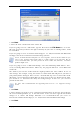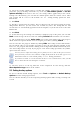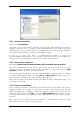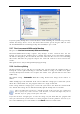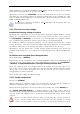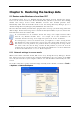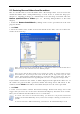Operation Manual
Table Of Contents
- Chapter 1. Introduction
- 1.1 Acronis® True Image Server – a complete solution for corporate users
- 1.2 New in Acronis True Image 9.1 Server for Windows
- 1.3 System requirements and supported media
- 1.4 Technical support
- Chapter 2. Acronis True Image Server installation and starting
- Chapter 3. General information and proprietary Acronis technologies
- 3.1 The difference between file archives and disk/partition images
- 3.2 Full, incremental and differential backups
- 3.3 Acronis Secure Zone
- 3.4 Acronis Startup Recovery Manager
- 3.5 Acronis Snap Restore
- 3.6 Acronis Universal Restore
- 3.7 Using dynamic disks and volumes
- 3.8 Backing up to tape drive
- 3.9 Viewing disk and partition information
- Chapter 4. Using Acronis True Image Server
- Chapter 5. Creating backup archives
- Chapter 6. Restoring the backup data
- 6.1 Restore under Windows or boot from CD?
- 6.2 Restoring files and folders from file archives
- 6.3 Restoring disks/partitions or files from images
- 6.3.1 Starting the Restore Data Wizard
- 6.3.2 Archive selection
- 6.3.3 Restoration type selection
- 6.3.4 Selecting a disk/partition to restore
- 6.3.5 Selecting a target disk/partition
- 6.3.6 Changing the restored partition type
- 6.3.7 Changing the restored partition file system
- 6.3.8 Changing the restored partition size and location
- 6.3.9 Assigning a letter to the restored partition
- 6.3.10 Restoring several disks or partitions at once
- 6.3.11 Using Acronis Universal Restore
- 6.3.12 Setting restore options
- 6.3.13 Restoration summary and executing restoration
- 6.4 Setting restore options
- Chapter 7. Scheduling tasks
- Chapter 8. Managing Acronis Secure Zone
- Chapter 9. Creating bootable media
- Chapter 10. Other operations
- Chapter 11. Mounting an image as a virtual drive
- Chapter 12. Transferring the system to a new disk
- 12.1 General information
- 12.2 Security
- 12.3 Executing transfers
- 12.3.1 Selecting Clone mode
- 12.3.2 Selecting source disk
- 12.3.3 Selecting destination disk
- 12.3.4 Partitioned destination disk
- 12.3.5 Old and new disk partition layout
- 12.3.6 Old disk data
- 12.3.7 Destroying the old disk data
- 12.3.8 Selecting partition transfer method
- 12.3.9 Partitioning the old disk
- 12.3.10 Old and new disk partition layouts
- 12.3.11 Cloning summary
- 12.4 Cloning with manual partitioning
- Chapter 13. Adding a new hard disk
- Chapter 14. Command-line mode and scripting
34 Copyright © Acronis, Inc., 2000-2007
Unchecking the Do not perform operations until the commands execution is
complete box, checked by default, will permit the backup process to run concurrently with
your commands execution.
5.3.4 Database support
Database servers, such as MS SQL Server and MS Exchange, prove to be troublesome to
backup, partially due to open files and indexes and partially due to rapid data changes.
Therefore it is usually recommended that the database be suspended just before the backup
(data capture) moment. Provided all transactions are completed by the moment of data
capture, the database, when recovered, will be ready to access immediately after recovery.
1. Volume Shadow Copy Service
Microsoft Volume Shadow Copy Service (VSS) provides the infrastructure for backup
on running systems by keeping up coordination between user applications that update data
on disk and backup applications. VSS is available in Microsoft Windows XP and Microsoft
Windows Server 2003 operating systems.
If your database is compatible with Microsoft Volume Shadow Copy Service (VSS),
then checking the Enable VSS support box in Database support window will ensure
completion of all transactions before the backup process starts. The examples of VSS-aware
databases are Exchange, Oracle, SQL Server.
2. Before/after data capture commands
However, VSS is not available in server operation systems older than Windows 2003
Server, and not all databases support VSS. In these cases, the transactions completion can
be ensured with executing batch files or scripts that pause the appropriate Windows services
and automatically resume them after data capture.
An example of a batch file, suspending the Windows services for MS Exchange:
net stop msexchangesa /y /y
net stop “Microsoft Exchange Routing Engine”
An example of a batch file, resuming the Windows services for MS Exchange:
net start “Microsoft Exchange System Attendant”
net start “Microsoft Exchange Event”
net start “Microsoft Exchange IMAP4”
net start “Microsoft Exchange MTA Stacks”
net start “Microsoft Exchange POP3”
net start “Microsoft Exchange Routing Engine”
Create batch files in any text editor (for example, name it ‘pause_services.bat’ and
‘resume_services.bat’). Use Edit buttons to the right of Before data capture command
and After data capture command fields, to open the Edit Command window where you
can browse folders to find the respective batch files or scripts. A single command can be
specified in the same window along with its arguments and working directory.
It is critical to note that these commands, as opposed to Backup commands above, will be
executed before and after
data capture
process, which takes seconds, while the entire
backup procedure may take quite long time. Therefore, the database idle time will be
minimal.