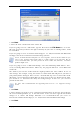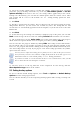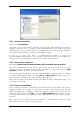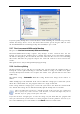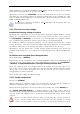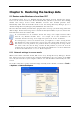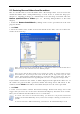Operation Manual
Table Of Contents
- Chapter 1. Introduction
- 1.1 Acronis® True Image Server – a complete solution for corporate users
- 1.2 New in Acronis True Image 9.1 Server for Windows
- 1.3 System requirements and supported media
- 1.4 Technical support
- Chapter 2. Acronis True Image Server installation and starting
- Chapter 3. General information and proprietary Acronis technologies
- 3.1 The difference between file archives and disk/partition images
- 3.2 Full, incremental and differential backups
- 3.3 Acronis Secure Zone
- 3.4 Acronis Startup Recovery Manager
- 3.5 Acronis Snap Restore
- 3.6 Acronis Universal Restore
- 3.7 Using dynamic disks and volumes
- 3.8 Backing up to tape drive
- 3.9 Viewing disk and partition information
- Chapter 4. Using Acronis True Image Server
- Chapter 5. Creating backup archives
- Chapter 6. Restoring the backup data
- 6.1 Restore under Windows or boot from CD?
- 6.2 Restoring files and folders from file archives
- 6.3 Restoring disks/partitions or files from images
- 6.3.1 Starting the Restore Data Wizard
- 6.3.2 Archive selection
- 6.3.3 Restoration type selection
- 6.3.4 Selecting a disk/partition to restore
- 6.3.5 Selecting a target disk/partition
- 6.3.6 Changing the restored partition type
- 6.3.7 Changing the restored partition file system
- 6.3.8 Changing the restored partition size and location
- 6.3.9 Assigning a letter to the restored partition
- 6.3.10 Restoring several disks or partitions at once
- 6.3.11 Using Acronis Universal Restore
- 6.3.12 Setting restore options
- 6.3.13 Restoration summary and executing restoration
- 6.4 Setting restore options
- Chapter 7. Scheduling tasks
- Chapter 8. Managing Acronis Secure Zone
- Chapter 9. Creating bootable media
- Chapter 10. Other operations
- Chapter 11. Mounting an image as a virtual drive
- Chapter 12. Transferring the system to a new disk
- 12.1 General information
- 12.2 Security
- 12.3 Executing transfers
- 12.3.1 Selecting Clone mode
- 12.3.2 Selecting source disk
- 12.3.3 Selecting destination disk
- 12.3.4 Partitioned destination disk
- 12.3.5 Old and new disk partition layout
- 12.3.6 Old disk data
- 12.3.7 Destroying the old disk data
- 12.3.8 Selecting partition transfer method
- 12.3.9 Partitioning the old disk
- 12.3.10 Old and new disk partition layouts
- 12.3.11 Cloning summary
- 12.4 Cloning with manual partitioning
- Chapter 13. Adding a new hard disk
- Chapter 14. Command-line mode and scripting
Copyright © Acronis, Inc., 2000-2007 35
Before/after data capture commands can also be used for purposes different from
suspending the database, especially if VSS support is enabled. You may want to suspend an
application other than a database, for example. The commands execution and the VSS
actions will be sequenced as follows:
“before” commands -> VSS Suspend -> data capture -> VSS Resume -> “after” commands.
Unchecking the Do not perform operations until the commands execution is
complete box, checked by default, will permit the backup process to run concurrently with
your commands execution.
5.3.5 Compression level
The preset is Normal.
If you select None, the data will be copied without any compression, which may significantly
increase the backup file size. However, if you select Maximum compression, the backup will
take longer to create.
The optimal data compression level depends on the type of files stored in the archive. For
example, even maximum compression will not significantly reduce the archive size if the
archive contains essentially compressed files, like .jpg, .pdf or .mp3.
Generally, it is recommended that you use the default Normal compression level. You might
want to select Maximum compression for removable media to reduce the number of blank
disks required.
5.3.6 Backup performance
The three options below might have a more or less noticeable effect on the backup process
speed. This depends on overall system configuration and physical characteristics of devices.
1. Backup process priority
The preset is Low.
The priority of any process running in a system determines the amount of CPU usage and
system resources allocated to that process. Decreasing the backup priority will free more
resources for other CPU tasks. Increasing the backup priority may speed up the backup
process due to taking resources from the other currently running processes. The effect will
depend on total CPU usage and other factors.
2. HDD writing speed
The preset is Maximum.
Backing up in the background to an internal hard disk (for example, to Acronis Secure Zone)
may slow other programs’ performance because of the large amounts of data transferred to
the disk. You can limit the hard disk usage by Acronis True Image Server to a desired level.
To set the desired HDD writing speed for data being backed up, drag the slider or enter the
writing speed in kilobytes per second.
3. Network connection speed
The preset is Maximum.