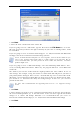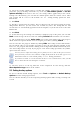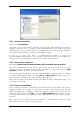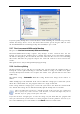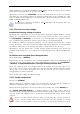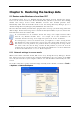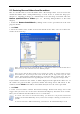Operation Manual
Table Of Contents
- Chapter 1. Introduction
- 1.1 Acronis® True Image Server – a complete solution for corporate users
- 1.2 New in Acronis True Image 9.1 Server for Windows
- 1.3 System requirements and supported media
- 1.4 Technical support
- Chapter 2. Acronis True Image Server installation and starting
- Chapter 3. General information and proprietary Acronis technologies
- 3.1 The difference between file archives and disk/partition images
- 3.2 Full, incremental and differential backups
- 3.3 Acronis Secure Zone
- 3.4 Acronis Startup Recovery Manager
- 3.5 Acronis Snap Restore
- 3.6 Acronis Universal Restore
- 3.7 Using dynamic disks and volumes
- 3.8 Backing up to tape drive
- 3.9 Viewing disk and partition information
- Chapter 4. Using Acronis True Image Server
- Chapter 5. Creating backup archives
- Chapter 6. Restoring the backup data
- 6.1 Restore under Windows or boot from CD?
- 6.2 Restoring files and folders from file archives
- 6.3 Restoring disks/partitions or files from images
- 6.3.1 Starting the Restore Data Wizard
- 6.3.2 Archive selection
- 6.3.3 Restoration type selection
- 6.3.4 Selecting a disk/partition to restore
- 6.3.5 Selecting a target disk/partition
- 6.3.6 Changing the restored partition type
- 6.3.7 Changing the restored partition file system
- 6.3.8 Changing the restored partition size and location
- 6.3.9 Assigning a letter to the restored partition
- 6.3.10 Restoring several disks or partitions at once
- 6.3.11 Using Acronis Universal Restore
- 6.3.12 Setting restore options
- 6.3.13 Restoration summary and executing restoration
- 6.4 Setting restore options
- Chapter 7. Scheduling tasks
- Chapter 8. Managing Acronis Secure Zone
- Chapter 9. Creating bootable media
- Chapter 10. Other operations
- Chapter 11. Mounting an image as a virtual drive
- Chapter 12. Transferring the system to a new disk
- 12.1 General information
- 12.2 Security
- 12.3 Executing transfers
- 12.3.1 Selecting Clone mode
- 12.3.2 Selecting source disk
- 12.3.3 Selecting destination disk
- 12.3.4 Partitioned destination disk
- 12.3.5 Old and new disk partition layout
- 12.3.6 Old disk data
- 12.3.7 Destroying the old disk data
- 12.3.8 Selecting partition transfer method
- 12.3.9 Partitioning the old disk
- 12.3.10 Old and new disk partition layouts
- 12.3.11 Cloning summary
- 12.4 Cloning with manual partitioning
- Chapter 13. Adding a new hard disk
- Chapter 14. Command-line mode and scripting
40 Copyright © Acronis, Inc., 2000-2007
6.2 Restoring files and folders from file archives
Here we describe how to restore file/folders from a file backup archive. You can restore the
desired files/folders from a disk/partition image as well. To do so, mount the image (see
Chapter 11. Mounting an image as a virtual drive
) or start the image restoration and select
Restore specified files or folders (see
6.3 Restoring disks/partitions or files from
images
).
1. Invoke the Restore Data Wizard by clicking on the restore operation icon in the main
program window.
2. Click Next.
3. Select the archive. If the archive is located in Acronis Secure Zone, select it to choose the
archive on the next step.
If the archive is located on removable media, e.g. CD, first insert the last CD and then insert
disks in reverse order when Restore Data Wizard prompts.
Data recovery directly from an FTP server requires the archive to consist of files no more
than 2GB in size. If you suspect that some of the files may be larger, first copy the entire
archive (along with the initial full backup) to a local hard disk or network share disk. See
notes and recommendations for supporting FTP server in
1.3.4 Supported storage media
.
If you added a comment to the archive, it will be displayed to the right of the drives tree. If
the archive was protected with a password, Acronis True Image Server will ask for it. The
comment and the Next button will be unavailable until you enter the correct password.
4. Click Next.
5. If the selected archive contains incremental backups, Acronis True Image Server will
suggest that you select one of successive incremental backups by date/time of its creation.
Thus, you can roll back the files/folders state to a certain date.
To restore data from an incremental backup, you must have all previous incremental
backups and the initial full backup. If any of successive backups is missing, restoration is not
possible.
To restore data from a differential backup, you must have the initial full backup as well.