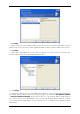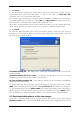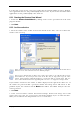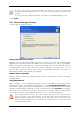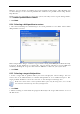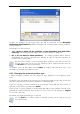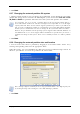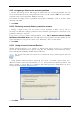Operation Manual
Table Of Contents
- Chapter 1. Introduction
- 1.1 Acronis® True Image Server – a complete solution for corporate users
- 1.2 New in Acronis True Image 9.1 Server for Windows
- 1.3 System requirements and supported media
- 1.4 Technical support
- Chapter 2. Acronis True Image Server installation and starting
- Chapter 3. General information and proprietary Acronis technologies
- 3.1 The difference between file archives and disk/partition images
- 3.2 Full, incremental and differential backups
- 3.3 Acronis Secure Zone
- 3.4 Acronis Startup Recovery Manager
- 3.5 Acronis Snap Restore
- 3.6 Acronis Universal Restore
- 3.7 Using dynamic disks and volumes
- 3.8 Backing up to tape drive
- 3.9 Viewing disk and partition information
- Chapter 4. Using Acronis True Image Server
- Chapter 5. Creating backup archives
- Chapter 6. Restoring the backup data
- 6.1 Restore under Windows or boot from CD?
- 6.2 Restoring files and folders from file archives
- 6.3 Restoring disks/partitions or files from images
- 6.3.1 Starting the Restore Data Wizard
- 6.3.2 Archive selection
- 6.3.3 Restoration type selection
- 6.3.4 Selecting a disk/partition to restore
- 6.3.5 Selecting a target disk/partition
- 6.3.6 Changing the restored partition type
- 6.3.7 Changing the restored partition file system
- 6.3.8 Changing the restored partition size and location
- 6.3.9 Assigning a letter to the restored partition
- 6.3.10 Restoring several disks or partitions at once
- 6.3.11 Using Acronis Universal Restore
- 6.3.12 Setting restore options
- 6.3.13 Restoration summary and executing restoration
- 6.4 Setting restore options
- Chapter 7. Scheduling tasks
- Chapter 8. Managing Acronis Secure Zone
- Chapter 9. Creating bootable media
- Chapter 10. Other operations
- Chapter 11. Mounting an image as a virtual drive
- Chapter 12. Transferring the system to a new disk
- 12.1 General information
- 12.2 Security
- 12.3 Executing transfers
- 12.3.1 Selecting Clone mode
- 12.3.2 Selecting source disk
- 12.3.3 Selecting destination disk
- 12.3.4 Partitioned destination disk
- 12.3.5 Old and new disk partition layout
- 12.3.6 Old disk data
- 12.3.7 Destroying the old disk data
- 12.3.8 Selecting partition transfer method
- 12.3.9 Partitioning the old disk
- 12.3.10 Old and new disk partition layouts
- 12.3.11 Cloning summary
- 12.4 Cloning with manual partitioning
- Chapter 13. Adding a new hard disk
- Chapter 14. Command-line mode and scripting
44 Copyright © Acronis, Inc., 2000-2007
To restore data from an incremental backup, you must have all previous incremental
backups and the initial full backup. If any of successive backups is missing, restoration is not
possible.
To restore data from a differential backup, you must have the initial full backup as well.
4. Click Next.
6.3.3 Restoration type selection
1. Select what you want to restore:
Restore specified files or folders
With this selection, you will be further offered to select where to restore selected folders/files
(original or new location), choose files/folders to be restored and so on. These steps look like
those in file archive restore. However, watch your selection: if you are to restore files instead
of disk/partition, uncheck the unnecessary folders. Otherwise you will restore a lot of
excessive files. Then you will be taken directly to Restoration Summary screen (
6.3.13
Restoration summary and executing restoration
).
Restore disks or partitions
Having selected a usual way of disks/partitions recovery, you will have to make all settings
described below.
Using Snap Restore
When restoring a system disk/partition image (except for Windows Vista images) from
Acronis Secure Zone, you will have the third choice – to use Acronis Snap Restore. Having
selected this option, you will proceed directly to the summary window (
6.3.13 Restoration
summary and executing restoration
). In a few seconds after pressing Proceed the computer
will reboot to the restored system. Log in and start work – no more reboots or other actions
are required. For more about Acronis Snap Restore, see
3.5 Acronis Snap Restore
.
When performing Snap Restore, the current Acronis True Image Server version always
restores the entire system disk. Therefore, if your disk consists of several partitions, the
partitions which are missing from the image will be lost. Please make sure that the image
contains all disk partitions or you do not need the partitions that are not imaged before
using Acronis Snap Restore.