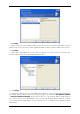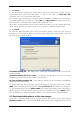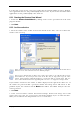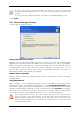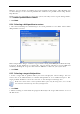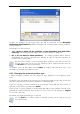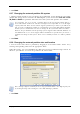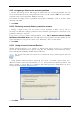Operation Manual
Table Of Contents
- Chapter 1. Introduction
- 1.1 Acronis® True Image Server – a complete solution for corporate users
- 1.2 New in Acronis True Image 9.1 Server for Windows
- 1.3 System requirements and supported media
- 1.4 Technical support
- Chapter 2. Acronis True Image Server installation and starting
- Chapter 3. General information and proprietary Acronis technologies
- 3.1 The difference between file archives and disk/partition images
- 3.2 Full, incremental and differential backups
- 3.3 Acronis Secure Zone
- 3.4 Acronis Startup Recovery Manager
- 3.5 Acronis Snap Restore
- 3.6 Acronis Universal Restore
- 3.7 Using dynamic disks and volumes
- 3.8 Backing up to tape drive
- 3.9 Viewing disk and partition information
- Chapter 4. Using Acronis True Image Server
- Chapter 5. Creating backup archives
- Chapter 6. Restoring the backup data
- 6.1 Restore under Windows or boot from CD?
- 6.2 Restoring files and folders from file archives
- 6.3 Restoring disks/partitions or files from images
- 6.3.1 Starting the Restore Data Wizard
- 6.3.2 Archive selection
- 6.3.3 Restoration type selection
- 6.3.4 Selecting a disk/partition to restore
- 6.3.5 Selecting a target disk/partition
- 6.3.6 Changing the restored partition type
- 6.3.7 Changing the restored partition file system
- 6.3.8 Changing the restored partition size and location
- 6.3.9 Assigning a letter to the restored partition
- 6.3.10 Restoring several disks or partitions at once
- 6.3.11 Using Acronis Universal Restore
- 6.3.12 Setting restore options
- 6.3.13 Restoration summary and executing restoration
- 6.4 Setting restore options
- Chapter 7. Scheduling tasks
- Chapter 8. Managing Acronis Secure Zone
- Chapter 9. Creating bootable media
- Chapter 10. Other operations
- Chapter 11. Mounting an image as a virtual drive
- Chapter 12. Transferring the system to a new disk
- 12.1 General information
- 12.2 Security
- 12.3 Executing transfers
- 12.3.1 Selecting Clone mode
- 12.3.2 Selecting source disk
- 12.3.3 Selecting destination disk
- 12.3.4 Partitioned destination disk
- 12.3.5 Old and new disk partition layout
- 12.3.6 Old disk data
- 12.3.7 Destroying the old disk data
- 12.3.8 Selecting partition transfer method
- 12.3.9 Partitioning the old disk
- 12.3.10 Old and new disk partition layouts
- 12.3.11 Cloning summary
- 12.4 Cloning with manual partitioning
- Chapter 13. Adding a new hard disk
- Chapter 14. Command-line mode and scripting
Copyright © Acronis, Inc., 2000-2007 47
2. Click Next.
6.3.7 Changing the restored partition file system
1. Though seldom required, you can change the partition file system during its restoration.
Acronis True Image Server can make the following file system conversions: FAT 16 -> FAT
32, Ext2 -> Ext3. For partitions with other native file systems this option is not available.
Let us imagine you are to restore a partition from an old, low-capacity FAT16 disk to a
newer disk. FAT16 would not be effective and might even be impossible to set on the high-
capacity hard disk. That's because FAT16 supports partitions up to 4GB, so you will not be
able to restore a 4GB FAT16 partition to a partition that exceeds that limit without changing
the file system. It would make sense here to change the file system from FAT16 to FAT32.
However, keep in mind that not all operating systems support FAT32. MS-DOS, Windows 95
and Windows NT 3.x, 4.x do not support FAT32 and will not be operable after you restore a
partition and change its file system. These can be normally restored on a FAT16 partition
only.
2. Click Next.
6.3.8 Changing the restored partition size and location
1. You can resize and relocate a partition by dragging it or its borders with a mouse or by
entering corresponding values into the appropriate fields.
Using this feature, you can redistribute the disk space between partitions being restored. In
this case, you will have to restore the partition to be reduced first.
These changes might be useful if you are to copy your hard disk to a new high-capacity one
by creating its image and restoring it to a new disk with larger partitions.
2. Click Next.