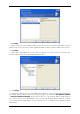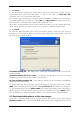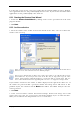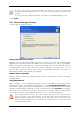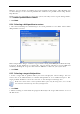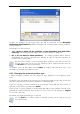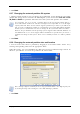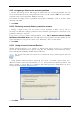Operation Manual
Table Of Contents
- Chapter 1. Introduction
- 1.1 Acronis® True Image Server – a complete solution for corporate users
- 1.2 New in Acronis True Image 9.1 Server for Windows
- 1.3 System requirements and supported media
- 1.4 Technical support
- Chapter 2. Acronis True Image Server installation and starting
- Chapter 3. General information and proprietary Acronis technologies
- 3.1 The difference between file archives and disk/partition images
- 3.2 Full, incremental and differential backups
- 3.3 Acronis Secure Zone
- 3.4 Acronis Startup Recovery Manager
- 3.5 Acronis Snap Restore
- 3.6 Acronis Universal Restore
- 3.7 Using dynamic disks and volumes
- 3.8 Backing up to tape drive
- 3.9 Viewing disk and partition information
- Chapter 4. Using Acronis True Image Server
- Chapter 5. Creating backup archives
- Chapter 6. Restoring the backup data
- 6.1 Restore under Windows or boot from CD?
- 6.2 Restoring files and folders from file archives
- 6.3 Restoring disks/partitions or files from images
- 6.3.1 Starting the Restore Data Wizard
- 6.3.2 Archive selection
- 6.3.3 Restoration type selection
- 6.3.4 Selecting a disk/partition to restore
- 6.3.5 Selecting a target disk/partition
- 6.3.6 Changing the restored partition type
- 6.3.7 Changing the restored partition file system
- 6.3.8 Changing the restored partition size and location
- 6.3.9 Assigning a letter to the restored partition
- 6.3.10 Restoring several disks or partitions at once
- 6.3.11 Using Acronis Universal Restore
- 6.3.12 Setting restore options
- 6.3.13 Restoration summary and executing restoration
- 6.4 Setting restore options
- Chapter 7. Scheduling tasks
- Chapter 8. Managing Acronis Secure Zone
- Chapter 9. Creating bootable media
- Chapter 10. Other operations
- Chapter 11. Mounting an image as a virtual drive
- Chapter 12. Transferring the system to a new disk
- 12.1 General information
- 12.2 Security
- 12.3 Executing transfers
- 12.3.1 Selecting Clone mode
- 12.3.2 Selecting source disk
- 12.3.3 Selecting destination disk
- 12.3.4 Partitioned destination disk
- 12.3.5 Old and new disk partition layout
- 12.3.6 Old disk data
- 12.3.7 Destroying the old disk data
- 12.3.8 Selecting partition transfer method
- 12.3.9 Partitioning the old disk
- 12.3.10 Old and new disk partition layouts
- 12.3.11 Cloning summary
- 12.4 Cloning with manual partitioning
- Chapter 13. Adding a new hard disk
- Chapter 14. Command-line mode and scripting
50 Copyright © Acronis, Inc., 2000-2007
6.4 Setting restore options
To view or edit the default restore options, select Tools -> Options -> Default
Restoration Options from the main program menu.
You can edit the default (or set the temporary) restore options while creating a restore task
as well.
6.4.1 Files to exclude from restoration
The preset is Restore all files.
You can set the default filters for the specific types of files that are not to be restored. Use
the common Windows masking rules. For example, to exclude all files with extension .exe,
add *.exe mask. My???.exe mask will reject all .exe files with names, consisting of five
symbols and starting with “my”.
This option is effective only when restoring files from file/folders archives. When restoring
files from a disk/partition image, you cannot filter out any files.
6.4.2 Files overwriting mode
This option allows you to keep useful data changes made since the backup being restored
was done. Choose what to do if the program finds in the target folder a file with the same
name as in the archive.
Overwrite existing file – this will give the archived file unconditional priority over the file
on the hard disk.
Overwrite existing file if it is older – this will give the priority to the most recent file
modification, whether it be in the archive or on the disk.
Do not overwrite existing file – this will give the file on the hard disk unconditional
priority over the archived file.
This option is effective only when restoring files from file/folders archives.
6.4.3 Pre/post commands
You can specify commands or batch files to be automatically executed before and after the
restore procedure. Click Edit to open the Edit Command window where you can easily