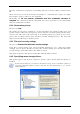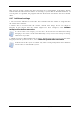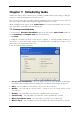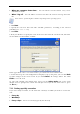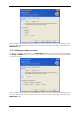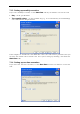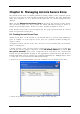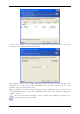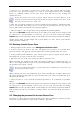Operation Manual
Table Of Contents
- Chapter 1. Introduction
- 1.1 Acronis® True Image Server – a complete solution for corporate users
- 1.2 New in Acronis True Image 9.1 Server for Windows
- 1.3 System requirements and supported media
- 1.4 Technical support
- Chapter 2. Acronis True Image Server installation and starting
- Chapter 3. General information and proprietary Acronis technologies
- 3.1 The difference between file archives and disk/partition images
- 3.2 Full, incremental and differential backups
- 3.3 Acronis Secure Zone
- 3.4 Acronis Startup Recovery Manager
- 3.5 Acronis Snap Restore
- 3.6 Acronis Universal Restore
- 3.7 Using dynamic disks and volumes
- 3.8 Backing up to tape drive
- 3.9 Viewing disk and partition information
- Chapter 4. Using Acronis True Image Server
- Chapter 5. Creating backup archives
- Chapter 6. Restoring the backup data
- 6.1 Restore under Windows or boot from CD?
- 6.2 Restoring files and folders from file archives
- 6.3 Restoring disks/partitions or files from images
- 6.3.1 Starting the Restore Data Wizard
- 6.3.2 Archive selection
- 6.3.3 Restoration type selection
- 6.3.4 Selecting a disk/partition to restore
- 6.3.5 Selecting a target disk/partition
- 6.3.6 Changing the restored partition type
- 6.3.7 Changing the restored partition file system
- 6.3.8 Changing the restored partition size and location
- 6.3.9 Assigning a letter to the restored partition
- 6.3.10 Restoring several disks or partitions at once
- 6.3.11 Using Acronis Universal Restore
- 6.3.12 Setting restore options
- 6.3.13 Restoration summary and executing restoration
- 6.4 Setting restore options
- Chapter 7. Scheduling tasks
- Chapter 8. Managing Acronis Secure Zone
- Chapter 9. Creating bootable media
- Chapter 10. Other operations
- Chapter 11. Mounting an image as a virtual drive
- Chapter 12. Transferring the system to a new disk
- 12.1 General information
- 12.2 Security
- 12.3 Executing transfers
- 12.3.1 Selecting Clone mode
- 12.3.2 Selecting source disk
- 12.3.3 Selecting destination disk
- 12.3.4 Partitioned destination disk
- 12.3.5 Old and new disk partition layout
- 12.3.6 Old disk data
- 12.3.7 Destroying the old disk data
- 12.3.8 Selecting partition transfer method
- 12.3.9 Partitioning the old disk
- 12.3.10 Old and new disk partition layouts
- 12.3.11 Cloning summary
- 12.4 Cloning with manual partitioning
- Chapter 13. Adding a new hard disk
- Chapter 14. Command-line mode and scripting
Copyright © Acronis, Inc., 2000-2007 51
input the command, its arguments and working directory or browse folders to find a batch
file.
Please do not try to execute interactive commands, i.e. commands that require user input
(for example, “pause”). These are not supported.
Unchecking the Do not perform operations until the commands execution is
complete box, checked by default, will permit the restore procedure to run concurrently
with your commands execution.
6.4.4 Restoration priority
The preset is Low.
The priority of any process running in a system determines the amount of CPU usage and
system resources allocated to that process. Decreasing the restoration priority will free more
resources for other CPU tasks. Increasing of restoration priority may speed up the restore
process due to taking resources from the other currently running processes. The effect will
depend on total CPU usage and other factors.
6.4.5 File-level security settings
The preset is Restore files with their security settings.
If the files’ security settings were preserved during backup (see
5.3.9 File-level security
settings
), you can choose whether to restore files’ security settings or let the files inherit the
security settings of the folder where they will be restored.
This option is effective only when restoring files from file/folders archives.
6.4.6 Specifying mass storage drivers
This option appears only in those computers’ options, where Acronis Universal Restore is
installed.
Acronis Universal Restore is an option to Acronis True Image Server. It should be purchased
separately and installed from a separate setup file. For more information see
3.6 Acronis
Universal Restore
.