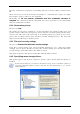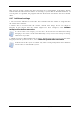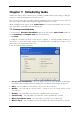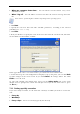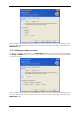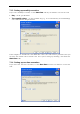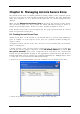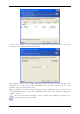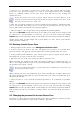Operation Manual
Table Of Contents
- Chapter 1. Introduction
- 1.1 Acronis® True Image Server – a complete solution for corporate users
- 1.2 New in Acronis True Image 9.1 Server for Windows
- 1.3 System requirements and supported media
- 1.4 Technical support
- Chapter 2. Acronis True Image Server installation and starting
- Chapter 3. General information and proprietary Acronis technologies
- 3.1 The difference between file archives and disk/partition images
- 3.2 Full, incremental and differential backups
- 3.3 Acronis Secure Zone
- 3.4 Acronis Startup Recovery Manager
- 3.5 Acronis Snap Restore
- 3.6 Acronis Universal Restore
- 3.7 Using dynamic disks and volumes
- 3.8 Backing up to tape drive
- 3.9 Viewing disk and partition information
- Chapter 4. Using Acronis True Image Server
- Chapter 5. Creating backup archives
- Chapter 6. Restoring the backup data
- 6.1 Restore under Windows or boot from CD?
- 6.2 Restoring files and folders from file archives
- 6.3 Restoring disks/partitions or files from images
- 6.3.1 Starting the Restore Data Wizard
- 6.3.2 Archive selection
- 6.3.3 Restoration type selection
- 6.3.4 Selecting a disk/partition to restore
- 6.3.5 Selecting a target disk/partition
- 6.3.6 Changing the restored partition type
- 6.3.7 Changing the restored partition file system
- 6.3.8 Changing the restored partition size and location
- 6.3.9 Assigning a letter to the restored partition
- 6.3.10 Restoring several disks or partitions at once
- 6.3.11 Using Acronis Universal Restore
- 6.3.12 Setting restore options
- 6.3.13 Restoration summary and executing restoration
- 6.4 Setting restore options
- Chapter 7. Scheduling tasks
- Chapter 8. Managing Acronis Secure Zone
- Chapter 9. Creating bootable media
- Chapter 10. Other operations
- Chapter 11. Mounting an image as a virtual drive
- Chapter 12. Transferring the system to a new disk
- 12.1 General information
- 12.2 Security
- 12.3 Executing transfers
- 12.3.1 Selecting Clone mode
- 12.3.2 Selecting source disk
- 12.3.3 Selecting destination disk
- 12.3.4 Partitioned destination disk
- 12.3.5 Old and new disk partition layout
- 12.3.6 Old disk data
- 12.3.7 Destroying the old disk data
- 12.3.8 Selecting partition transfer method
- 12.3.9 Partitioning the old disk
- 12.3.10 Old and new disk partition layouts
- 12.3.11 Cloning summary
- 12.4 Cloning with manual partitioning
- Chapter 13. Adding a new hard disk
- Chapter 14. Command-line mode and scripting
58 Copyright © Acronis, Inc., 2000-2007
Chapter 8. Managing Acronis Secure Zone
The Acronis Secure Zone is a hidden partition for storing archives on the computer system
itself. It is necessary for using Acronis Startup Recovery Manager. For more information
about these functions, see
3.3 Acronis Secure Zone
and
3.4 Acronis Startup Recovery
Manager
.
When you click Manage Acronis Secure Zone in the menu, the program searches for the
zone on all local drives. If a zone is found, the wizard will offer to manage it (resize or
change the password) or delete. If there is no zone, you’ll be prompted to create it.
If the Acronis Secure Zone is password-protected, the proper password must be entered
before any operation can take place.
8.1 Creating Acronis Secure Zone
Acronis Secure Zone can be located on any internal disk. It is created using unallocated
space, if available, or at the expense of free space on a partition. Partition resizing may
require a reboot.
A computer can have only one secure zone. To create a zone on another disk, you must first
delete an existing zone.
1. Before creating a zone, you may want to estimate its size. To do so, start a backup and
select all data you are going to copy into it. At the Set Backup Options step, choose Set
the options manually, then set the compression level. You will see the estimated full
backup size (for disk/partition backup) or the approximate compression ratio (for file-level
backup) with which you can calculate the estimated full backup size. Multiply this by about
1.5 to be able to create incremental or differential backups.
2. If there are several disks installed, select one on which to create Acronis Secure Zone.
3. Select the partitions from which space will be used to create the zone.