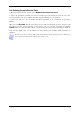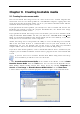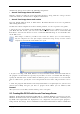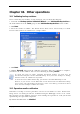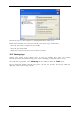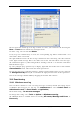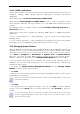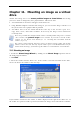Operation Manual
Table Of Contents
- Chapter 1. Introduction
- 1.1 Acronis® True Image Server – a complete solution for corporate users
- 1.2 New in Acronis True Image 9.1 Server for Windows
- 1.3 System requirements and supported media
- 1.4 Technical support
- Chapter 2. Acronis True Image Server installation and starting
- Chapter 3. General information and proprietary Acronis technologies
- 3.1 The difference between file archives and disk/partition images
- 3.2 Full, incremental and differential backups
- 3.3 Acronis Secure Zone
- 3.4 Acronis Startup Recovery Manager
- 3.5 Acronis Snap Restore
- 3.6 Acronis Universal Restore
- 3.7 Using dynamic disks and volumes
- 3.8 Backing up to tape drive
- 3.9 Viewing disk and partition information
- Chapter 4. Using Acronis True Image Server
- Chapter 5. Creating backup archives
- Chapter 6. Restoring the backup data
- 6.1 Restore under Windows or boot from CD?
- 6.2 Restoring files and folders from file archives
- 6.3 Restoring disks/partitions or files from images
- 6.3.1 Starting the Restore Data Wizard
- 6.3.2 Archive selection
- 6.3.3 Restoration type selection
- 6.3.4 Selecting a disk/partition to restore
- 6.3.5 Selecting a target disk/partition
- 6.3.6 Changing the restored partition type
- 6.3.7 Changing the restored partition file system
- 6.3.8 Changing the restored partition size and location
- 6.3.9 Assigning a letter to the restored partition
- 6.3.10 Restoring several disks or partitions at once
- 6.3.11 Using Acronis Universal Restore
- 6.3.12 Setting restore options
- 6.3.13 Restoration summary and executing restoration
- 6.4 Setting restore options
- Chapter 7. Scheduling tasks
- Chapter 8. Managing Acronis Secure Zone
- Chapter 9. Creating bootable media
- Chapter 10. Other operations
- Chapter 11. Mounting an image as a virtual drive
- Chapter 12. Transferring the system to a new disk
- 12.1 General information
- 12.2 Security
- 12.3 Executing transfers
- 12.3.1 Selecting Clone mode
- 12.3.2 Selecting source disk
- 12.3.3 Selecting destination disk
- 12.3.4 Partitioned destination disk
- 12.3.5 Old and new disk partition layout
- 12.3.6 Old disk data
- 12.3.7 Destroying the old disk data
- 12.3.8 Selecting partition transfer method
- 12.3.9 Partitioning the old disk
- 12.3.10 Old and new disk partition layouts
- 12.3.11 Cloning summary
- 12.4 Cloning with manual partitioning
- Chapter 13. Adding a new hard disk
- Chapter 14. Command-line mode and scripting
62 Copyright © Acronis, Inc., 2000-2007
Chapter 9. Creating bootable media
9.1 Creating Acronis rescue media
You can run Acronis True Image Server on a bare metal or on a crashed computer that
cannot boot. You can even back up disks on a non-Windows computer, copying all its data
sector-by-sector into the backup archive. To do so, you will need bootable media with the
standalone Acronis True Image Server version.
If you purchased the boxed product, you already have such a bootable CD, because the
installation CD contains, besides the program installation files, the Acronis True Image
Server standalone bootable version.
If you purchased Acronis True Image Server on the Web, you can create bootable media
using the Bootable Media Builder. For this, you will need a CD-R/RW blank, DVD+
R/RW
blank, several formatted diskettes (the wizard will tell you the exact number), or any other
media your server can boot from, such as a Zip drive.
Acronis True Image Server also provides the ability to create an ISO image of a bootable
disk on the hard disk. If there is a Microsoft RIS server in your local network, an IT
administrator can save the bootable data on this server as well. Then any networked
computer will be able to boot Acronis True Image Server from the RIS package.
If you have other Acronis products, such as Acronis Disk Director Server, installed on your
computer, you can include standalone versions of these programs on the same bootable disk
as well.
If you have chosen not to install the Bootable Media Builder during Acronis True Image
Server installation, you will not be able to use this feature.
1. Click Create Bootable Rescue Media on the toolbar or the sidebar, or select Create
Bootable Rescue Media from the Tools menu. You can also run the Bootable Rescue
Media Builder without loading Acronis True Image Server by selecting Programs ->
Acronis -> True Image -> Bootable Rescue Media Builder from the Start menu.
2. Select which components of Acronis programs you want to place on the bootable media.