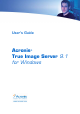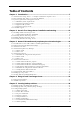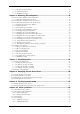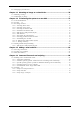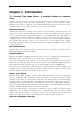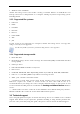Operation Manual
Table Of Contents
- Chapter 1. Introduction
- 1.1 Acronis® True Image Server – a complete solution for corporate users
- 1.2 New in Acronis True Image 9.1 Server for Windows
- 1.3 System requirements and supported media
- 1.4 Technical support
- Chapter 2. Acronis True Image Server installation and starting
- Chapter 3. General information and proprietary Acronis technologies
- 3.1 The difference between file archives and disk/partition images
- 3.2 Full, incremental and differential backups
- 3.3 Acronis Secure Zone
- 3.4 Acronis Startup Recovery Manager
- 3.5 Acronis Snap Restore
- 3.6 Acronis Universal Restore
- 3.7 Using dynamic disks and volumes
- 3.8 Backing up to tape drive
- 3.9 Viewing disk and partition information
- Chapter 4. Using Acronis True Image Server
- Chapter 5. Creating backup archives
- Chapter 6. Restoring the backup data
- 6.1 Restore under Windows or boot from CD?
- 6.2 Restoring files and folders from file archives
- 6.3 Restoring disks/partitions or files from images
- 6.3.1 Starting the Restore Data Wizard
- 6.3.2 Archive selection
- 6.3.3 Restoration type selection
- 6.3.4 Selecting a disk/partition to restore
- 6.3.5 Selecting a target disk/partition
- 6.3.6 Changing the restored partition type
- 6.3.7 Changing the restored partition file system
- 6.3.8 Changing the restored partition size and location
- 6.3.9 Assigning a letter to the restored partition
- 6.3.10 Restoring several disks or partitions at once
- 6.3.11 Using Acronis Universal Restore
- 6.3.12 Setting restore options
- 6.3.13 Restoration summary and executing restoration
- 6.4 Setting restore options
- Chapter 7. Scheduling tasks
- Chapter 8. Managing Acronis Secure Zone
- Chapter 9. Creating bootable media
- Chapter 10. Other operations
- Chapter 11. Mounting an image as a virtual drive
- Chapter 12. Transferring the system to a new disk
- 12.1 General information
- 12.2 Security
- 12.3 Executing transfers
- 12.3.1 Selecting Clone mode
- 12.3.2 Selecting source disk
- 12.3.3 Selecting destination disk
- 12.3.4 Partitioned destination disk
- 12.3.5 Old and new disk partition layout
- 12.3.6 Old disk data
- 12.3.7 Destroying the old disk data
- 12.3.8 Selecting partition transfer method
- 12.3.9 Partitioning the old disk
- 12.3.10 Old and new disk partition layouts
- 12.3.11 Cloning summary
- 12.4 Cloning with manual partitioning
- Chapter 13. Adding a new hard disk
- Chapter 14. Command-line mode and scripting
8 Copyright © Acronis, Inc., 2000-2007
Businesses today are moving to leverage the latest technologies, dual-core 64 bit processors
and 64 bit operating systems. With Acronis True Image Server, you can protect these new
machines, as well as legacy ones, running one solution.
Leverages Existing Technology Investments
The product can leverage your current storage infrastructure by supporting a wide variety of
storage media, so you can avoid costly hardware purchases to implement the solution. The
product supports key storage technologies such as: Direct Attached Storage (DAS), Network
Attached Storage (NAS), Storage Area Networks (SAN), Redundant Arrays of Independent
Disks (RAID) devices, tapes, USB and IEEE-1394 (FireWire) compliant storage devices, CDs,
DVDs, removable drives (Floppy, Zip, etc.) and shared storage. Moreover, the product
ensures that you maximize the space on these resources with four levels of compression.
Disk cloning and new disk deployment
Acronis True Image Server can be used to clone an image onto multiple servers. For
example, a company purchased several servers and needs similar environments on each of
them. Traditionally, an IT manager should install the operating system and programs on
every server. With Acronis True Image Server, the IT manager can create a disk image of
the first system deployed. That image can then be duplicated onto multiple servers.
If you need to upgrade the server hard disk drive, Acronis True Image Server simplifies the
task to few mouse clicks creating the exact copy of your old disk to a new one and adjusting
partitions size to fit a new hard disk.
1.2 New in Acronis True Image 9.1 Server for Windows
• Support for Windows XP Professional x64 Edition, Windows Server 2003 x64
Editions
• Direct backup to DVD and bootable DVD creation
• Support for GPT hard disks (disks with GUID partition table)
• Backup to/restore from FTP servers
• Acronis Snap Restore – A user can start working in seconds while the system is still
being restored
• Acronis Universal Restore (optional) – Hardware-independent live system restore
• File-level backup and recovery, including files opened in exclusive usage mode - In
addition to an entire partition/system backup
• Differential backup – Backup only the changes made since the full backup
• Fast incremental/differential backup – Users can choose to compare files with their
archived copies by date/size (fast process) or by file contents (precise, but time-
consuming process)
• Files and folders backup/restore filtering – Saves space when creating file backups
by only backing up files of the types the users want to keep. Similarly, a user can tell the
program not to restore certain files from the file archive
• Microsoft Volume Shadow Copy Service (VSS) support (for Windows 2003 Server
and higher) – Easily backup VSS compatible databases (Exchange, Oracle, SQL Server)
without taking databases offline and ensuring data consistency
• Pre/post backup/restore commands – Users can specify their own commands which
will be executed before and after the backup or restore process. For example, one might