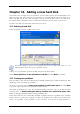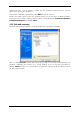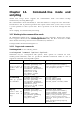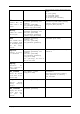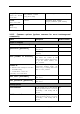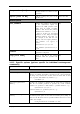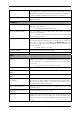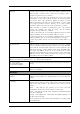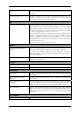Operation Manual
Table Of Contents
- Chapter 1. Introduction
- 1.1 Acronis® True Image Server – a complete solution for corporate users
- 1.2 New in Acronis True Image 9.1 Server for Windows
- 1.3 System requirements and supported media
- 1.4 Technical support
- Chapter 2. Acronis True Image Server installation and starting
- Chapter 3. General information and proprietary Acronis technologies
- 3.1 The difference between file archives and disk/partition images
- 3.2 Full, incremental and differential backups
- 3.3 Acronis Secure Zone
- 3.4 Acronis Startup Recovery Manager
- 3.5 Acronis Snap Restore
- 3.6 Acronis Universal Restore
- 3.7 Using dynamic disks and volumes
- 3.8 Backing up to tape drive
- 3.9 Viewing disk and partition information
- Chapter 4. Using Acronis True Image Server
- Chapter 5. Creating backup archives
- Chapter 6. Restoring the backup data
- 6.1 Restore under Windows or boot from CD?
- 6.2 Restoring files and folders from file archives
- 6.3 Restoring disks/partitions or files from images
- 6.3.1 Starting the Restore Data Wizard
- 6.3.2 Archive selection
- 6.3.3 Restoration type selection
- 6.3.4 Selecting a disk/partition to restore
- 6.3.5 Selecting a target disk/partition
- 6.3.6 Changing the restored partition type
- 6.3.7 Changing the restored partition file system
- 6.3.8 Changing the restored partition size and location
- 6.3.9 Assigning a letter to the restored partition
- 6.3.10 Restoring several disks or partitions at once
- 6.3.11 Using Acronis Universal Restore
- 6.3.12 Setting restore options
- 6.3.13 Restoration summary and executing restoration
- 6.4 Setting restore options
- Chapter 7. Scheduling tasks
- Chapter 8. Managing Acronis Secure Zone
- Chapter 9. Creating bootable media
- Chapter 10. Other operations
- Chapter 11. Mounting an image as a virtual drive
- Chapter 12. Transferring the system to a new disk
- 12.1 General information
- 12.2 Security
- 12.3 Executing transfers
- 12.3.1 Selecting Clone mode
- 12.3.2 Selecting source disk
- 12.3.3 Selecting destination disk
- 12.3.4 Partitioned destination disk
- 12.3.5 Old and new disk partition layout
- 12.3.6 Old disk data
- 12.3.7 Destroying the old disk data
- 12.3.8 Selecting partition transfer method
- 12.3.9 Partitioning the old disk
- 12.3.10 Old and new disk partition layouts
- 12.3.11 Cloning summary
- 12.4 Cloning with manual partitioning
- Chapter 13. Adding a new hard disk
- Chapter 14. Command-line mode and scripting
88 Copyright © Acronis, Inc., 2000-2007
/raw
Use this option to create an image of a disk (partition) with
unrecognized or unsupported file system. This will copy all
disk/partition contents sector-by-sector. Without this option only the
sectors containing useful system and user data are imaged.
/progress:[on | off]
Shows/hides the progress information (percent completed). It is
shown by default.
filebackup
/include:[names]
Files and folders to be included in the backup (semicolon
separated). For example:
/include:E:\Workarea\MyProject
/exclude_names:[names]
Files and folders to be excluded from the backup (semicolon
separated). For example:
/exclude_names:E:\Workarea\MyProject\111.doc;E:\W
orkarea\MyProject\Old
/exclude_masks:[masks]
Applies masks to select files to be excluded from the backup. Use
the common Windows masking rules. For example, to exclude all
files with extension .exe, add *.exe mask. My???.exe mask will
reject all .exe files with names consisting of five symbols and
starting with “my”.
/exclude_masks:*.txt;111.*
/exclude_system
Excludes all system files from the backup.
/exclude_hidden
Excludes all hidden files from the backup.
deploy
/file
_
partition:[partition
letter]
Specifies the partition where the image file is stored (by letter or
number). This option is used with /filename:file_name. In this case
the file name must be specified without drive letter or root folder.
For example:
/file_partition:D /filename:"\1.tib”
/harddisk:[disk number]
Specifies the hard disks to restore by numbers.
/partition:[partition
number]
Specifies the partitions to restore by numbers.
/target_harddisk:[disk
number]
Specifies the hard disk number where the image will be restored.
/target_partition:[partiti
on number]
Specifies the target partition number for restoring a partition over
the existing one. If the option is not specified, the program assumes
that the target partition number is the same as the partition number
specified with the
/partition option.
/start:[start sector]
Sets the start sector for restoring a partition to the hard disk
unallocated space.
/size:[partition size in
sectors]
Sets the new partition size (in sectors).
/fat16_32
Enables the file system conversion from FAT16 to FAT32 if the
partition size after recovery is likely to exceed 2GB. Without this
option, the recovered partition will inherit the file system from the
image.