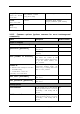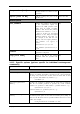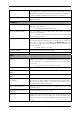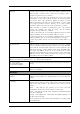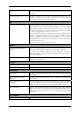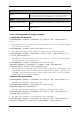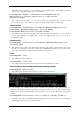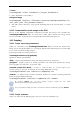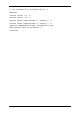Operation Manual
Table Of Contents
- Chapter 1. Introduction
- 1.1 Acronis® True Image Server – a complete solution for corporate users
- 1.2 New in Acronis True Image 9.1 Server for Windows
- 1.3 System requirements and supported media
- 1.4 Technical support
- Chapter 2. Acronis True Image Server installation and starting
- Chapter 3. General information and proprietary Acronis technologies
- 3.1 The difference between file archives and disk/partition images
- 3.2 Full, incremental and differential backups
- 3.3 Acronis Secure Zone
- 3.4 Acronis Startup Recovery Manager
- 3.5 Acronis Snap Restore
- 3.6 Acronis Universal Restore
- 3.7 Using dynamic disks and volumes
- 3.8 Backing up to tape drive
- 3.9 Viewing disk and partition information
- Chapter 4. Using Acronis True Image Server
- Chapter 5. Creating backup archives
- Chapter 6. Restoring the backup data
- 6.1 Restore under Windows or boot from CD?
- 6.2 Restoring files and folders from file archives
- 6.3 Restoring disks/partitions or files from images
- 6.3.1 Starting the Restore Data Wizard
- 6.3.2 Archive selection
- 6.3.3 Restoration type selection
- 6.3.4 Selecting a disk/partition to restore
- 6.3.5 Selecting a target disk/partition
- 6.3.6 Changing the restored partition type
- 6.3.7 Changing the restored partition file system
- 6.3.8 Changing the restored partition size and location
- 6.3.9 Assigning a letter to the restored partition
- 6.3.10 Restoring several disks or partitions at once
- 6.3.11 Using Acronis Universal Restore
- 6.3.12 Setting restore options
- 6.3.13 Restoration summary and executing restoration
- 6.4 Setting restore options
- Chapter 7. Scheduling tasks
- Chapter 8. Managing Acronis Secure Zone
- Chapter 9. Creating bootable media
- Chapter 10. Other operations
- Chapter 11. Mounting an image as a virtual drive
- Chapter 12. Transferring the system to a new disk
- 12.1 General information
- 12.2 Security
- 12.3 Executing transfers
- 12.3.1 Selecting Clone mode
- 12.3.2 Selecting source disk
- 12.3.3 Selecting destination disk
- 12.3.4 Partitioned destination disk
- 12.3.5 Old and new disk partition layout
- 12.3.6 Old disk data
- 12.3.7 Destroying the old disk data
- 12.3.8 Selecting partition transfer method
- 12.3.9 Partitioning the old disk
- 12.3.10 Old and new disk partition layouts
- 12.3.11 Cloning summary
- 12.4 Cloning with manual partitioning
- Chapter 13. Adding a new hard disk
- Chapter 14. Command-line mode and scripting
Copyright © Acronis, Inc., 2000-2007 91
asz_delete
/partition:[partition
number]
Specifies partitions to which free space will be added after the
Acronis Secure Zone is deleted. If you specify several partitions, the
space will be distributed proportionally to each partition’s size.
clone
/harddisk:[disk number]
Specifies a source hard disk which will be cloned to the new hard
disk.
/target_harddisk:[disk
number]
Specifies the target hard disk number where the source hard disk
will be cloned.
14.1.4 trueimagecmd.exe usage examples
1. Image disks and partitions
trueimagecmd /create /filename:"C:\Test\1.tib" /partition:2-
1,1-3
• This will create an image named 1.tib of the partitions 2-1 and 1-3. The image will be
saved to the C:\Test\ folder.
trueimagecmd /create /asz /partition:2-1,1-3
• This will create an image of the partitions 2-1 and 1-3 in the Acronis Secure Zone.
trueimagecmd /create /filename:"\Test\1.tib" /partition:2-1,1-
3 /file_partition:3-1
• This will create an image named 1.tib of the partitions 2-1 and 1-3. The image will be
saved in the folder \Test on partition 3-1.
trueimagecmd /create /filename:"C:\Test\1.tib"
/password:qwerty /harddisk:2 /reboot /raw /incremental
/compression:5 /split:640 /progress:off
• This will append an incremental image to the image named 1.tib of hard disk 2. The
image will be saved to C:\Test\ folder, protected with password “qwerty”, split into parts
of 640MB, and contain all cluster data. Image compression level is 5. The server will be
rebooted after the operation is completed.
2. Restore disks and partitions
trueimagecmd /deploy /filename:"C:\Test\1.tib" /partition:2-1
• This will restore partition 2-1 from image 1.tib.
trueimagecmd /deploy /filename:"C:\Test\1.tib"
/password:qwerty /harddisk:2
• This will restore hard disk 2 from image 1.tib, protected with password ‘qwerty’.
trueimagecmd /deploy /filename:"C:\Test\1.tib" /partition:2-1
/target_partition:1-1
• This will restore partition 2-1, stored in image 1.tib, to partition 1-1.
trueimagecmd /deploy /filename:"C:\Test\1.tib" /partition:2-1
/target_harddisk:3 /start:63 /size:64000 /type:logical