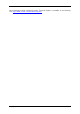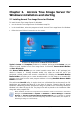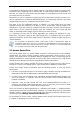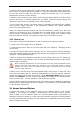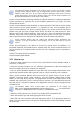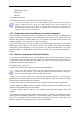User Guide Owner manual
Table Of Contents
- Chapter 1. Introduction
- Chapter 2. Acronis True Image Server for Windows installati
- Chapter 3. General information and proprietary Acronis tech
- 3.1 The difference between file archives and disk/partition
- 3.2 Full, incremental and differential backups
- 3.3 Acronis Secure Zone
- 3.4 Acronis Startup Recovery Manager
- 3.5 Acronis Snap Restore
- 3.6 Acronis Universal Restore
- 3.7 Using dynamic disks and volumes
- 3.8 Backing up to tape drive
- 3.9 Viewing disk and partition information
- Chapter 4. Using Acronis True Image Server for Windows
- Chapter 5. Creating backup archives
- Chapter 6. Restoring the backup data
- 6.1 Restore under Windows or boot from CD?
- 6.2 Restoring files and folders from file archives
- 6.3 Restoring disks/partitions or files from images
- 6.3.1 Starting the Restore Data Wizard
- 6.3.2 Archive selection
- 6.3.3 Restoration type selection
- 6.3.4 Selecting a disk/partition to restore
- 6.3.5 Selecting a target disk/partition
- 6.3.6 Changing the restored partition type
- 6.3.7 Changing the restored partition file system
- 6.3.8 Changing the restored partition size and location
- 6.3.9 Assigning a letter to the restored partition
- 6.3.10 Restoring several disks or partitions at once
- 6.3.11 Using Acronis Universal Restore
- 6.3.12 Setting restore options
- 6.3.13 Restoration summary and executing restoration
- 6.4 Setting restore options
- Chapter 7. Scheduling tasks
- Chapter 8. Managing Acronis Secure Zone
- Chapter 9. Creating bootable media
- Chapter 10. Other operations
- Chapter 11. Mounting an image as a virtual drive
- Chapter 12. Transferring the system to a new disk
- 12.1 General information
- 12.2 Security
- 12.3 Executing transfers
- 12.3.1 Selecting Clone mode
- 12.3.2 Selecting source disk
- 12.3.3 Selecting destination disk
- 12.3.4 Partitioned destination disk
- 12.3.5 Old and new disk partition layout
- 12.3.6 Old disk data
- 12.3.7 Destroying the old disk data
- 12.3.8 Selecting partition transfer method
- 12.3.9 Partitioning the old disk
- 12.3.10 Old and new disk partition layouts
- 12.3.11 Cloning summary
- 12.4 Cloning with manual partitioning
- Chapter 13. Adding a new hard disk
- Chapter 14. Command-line mode and scripting
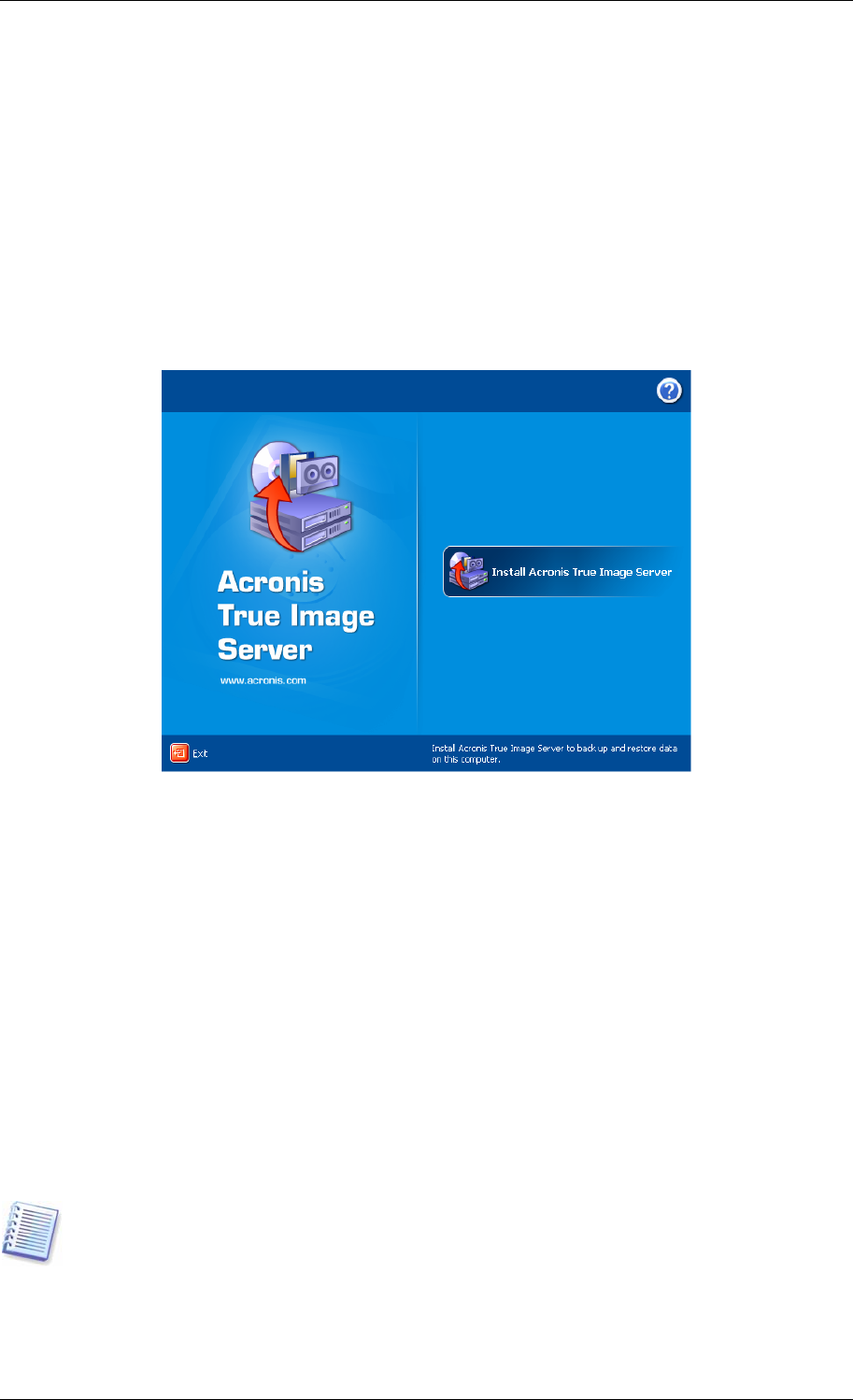
Chapter 2. Acronis True Image Server for
Windows installation and starting
2.1 Installing Acronis True Image Server for Windows
To install Acronis True Image Server for Windows:
• run the Acronis True Image Server for Windows setup file
• in the Install Menu, select the program to install: Acronis True Image Server for Windows
• follow the Install Wizard instructions on the screen.
Acronis True Image Server for Windows Install Window
Typical, Custom and Complete installation is available. Having pressed Custom, you can
choose to install, besides Acronis True Image Server for Windows, Rescue Media Builder
and Bart PE plug-in.
With Rescue Media Builder you can create bootable rescue disks or RIS packages (see
details in
Chapter 9. Creating bootable media
). You might not need this tool if you
purchased a boxed product that contains a bootable CD. Installing the Bootable Rescue
Media Builder will allow you to create bootable media, its ISO image or a bootable RIS
package at any time from the main program window or running Bootable Rescue Media
Builder on its own.
The well-known Bart PE utility is used to boot into a Windows-like environment from CD.
Applications are installed into Bart PE in the form of plug-ins. Choosing Bart PE plug-in
installation (disabled by default) provides the ability to include Acronis True Image Server for
Windows into a Bart PE plug-in tab. The plug-in files will be placed to the installation folder
along with other program files.
When installed, Acronis True Image Server for Windows creates a new device in the Device
Manager list (Control Panel -> System -> Hardware -> Device Manager -> Acronis
Devices -> Acronis TrueImage Backup Archive Explorer). Do not disable or uninstall
this device, as it is necessary for connecting image archives as virtual disks (see
Chapter 11.
Mounting an image as a virtual drive
).
12 Copyright © Acronis, Inc., 2000-2006