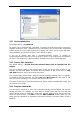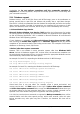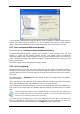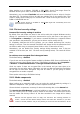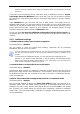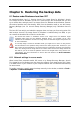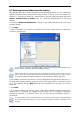User Guide Owner manual
Table Of Contents
- Chapter 1. Introduction
- Chapter 2. Acronis True Image Server for Windows installati
- Chapter 3. General information and proprietary Acronis tech
- 3.1 The difference between file archives and disk/partition
- 3.2 Full, incremental and differential backups
- 3.3 Acronis Secure Zone
- 3.4 Acronis Startup Recovery Manager
- 3.5 Acronis Snap Restore
- 3.6 Acronis Universal Restore
- 3.7 Using dynamic disks and volumes
- 3.8 Backing up to tape drive
- 3.9 Viewing disk and partition information
- Chapter 4. Using Acronis True Image Server for Windows
- Chapter 5. Creating backup archives
- Chapter 6. Restoring the backup data
- 6.1 Restore under Windows or boot from CD?
- 6.2 Restoring files and folders from file archives
- 6.3 Restoring disks/partitions or files from images
- 6.3.1 Starting the Restore Data Wizard
- 6.3.2 Archive selection
- 6.3.3 Restoration type selection
- 6.3.4 Selecting a disk/partition to restore
- 6.3.5 Selecting a target disk/partition
- 6.3.6 Changing the restored partition type
- 6.3.7 Changing the restored partition file system
- 6.3.8 Changing the restored partition size and location
- 6.3.9 Assigning a letter to the restored partition
- 6.3.10 Restoring several disks or partitions at once
- 6.3.11 Using Acronis Universal Restore
- 6.3.12 Setting restore options
- 6.3.13 Restoration summary and executing restoration
- 6.4 Setting restore options
- Chapter 7. Scheduling tasks
- Chapter 8. Managing Acronis Secure Zone
- Chapter 9. Creating bootable media
- Chapter 10. Other operations
- Chapter 11. Mounting an image as a virtual drive
- Chapter 12. Transferring the system to a new disk
- 12.1 General information
- 12.2 Security
- 12.3 Executing transfers
- 12.3.1 Selecting Clone mode
- 12.3.2 Selecting source disk
- 12.3.3 Selecting destination disk
- 12.3.4 Partitioned destination disk
- 12.3.5 Old and new disk partition layout
- 12.3.6 Old disk data
- 12.3.7 Destroying the old disk data
- 12.3.8 Selecting partition transfer method
- 12.3.9 Partitioning the old disk
- 12.3.10 Old and new disk partition layouts
- 12.3.11 Cloning summary
- 12.4 Cloning with manual partitioning
- Chapter 13. Adding a new hard disk
- Chapter 14. Command-line mode and scripting
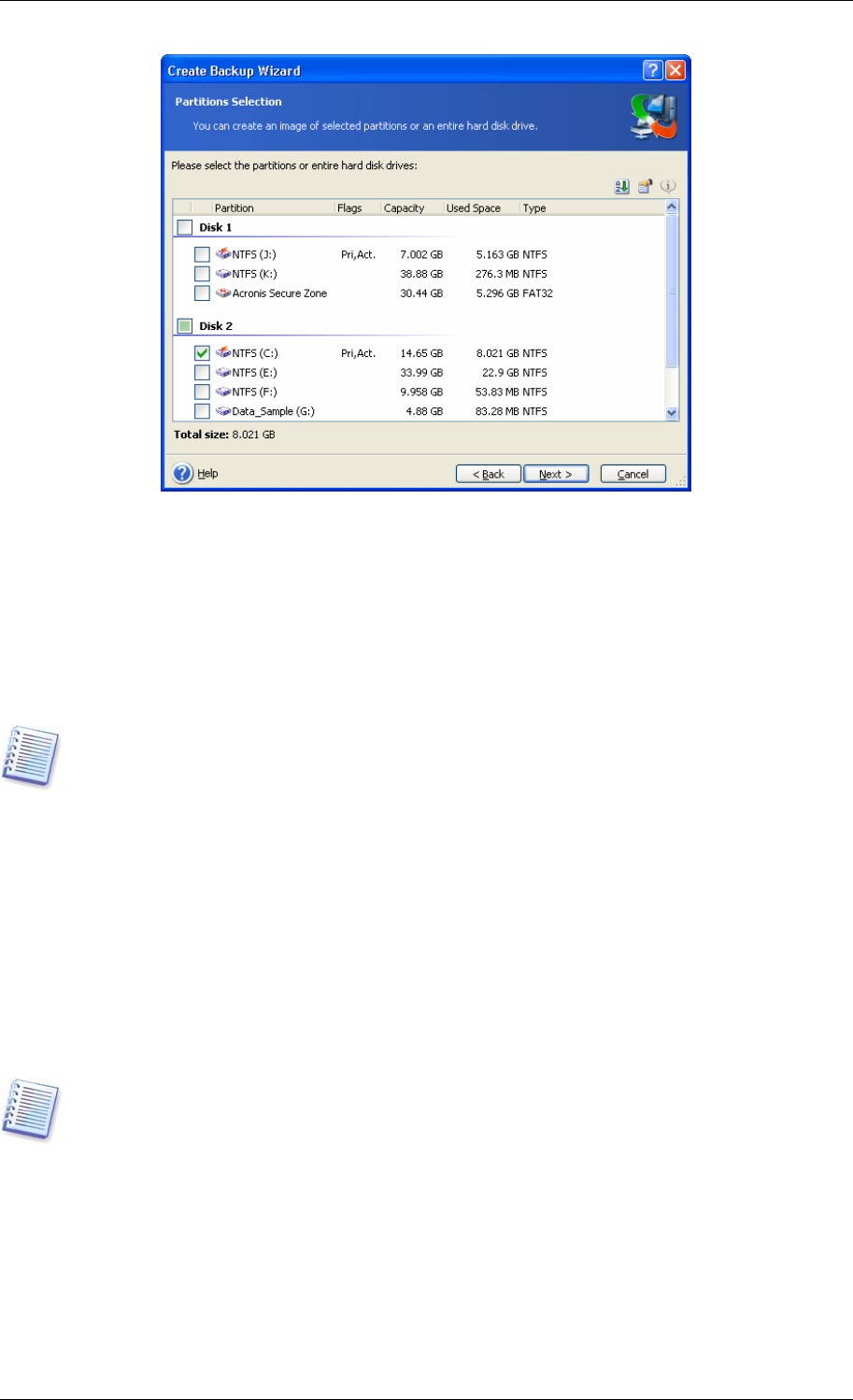
5. Click Next.
6. Select the name and location of the archive file.
If you are going to create a full archive, type the file name in the File Name line, or use the
file name generator (a button to the right of the line). If you select an existing archive, it will
be overwritten.
If you are going to create an incremental backup (see
3.2 Full, incremental and differential
backup
), select the latest full or incremental backup you have.
In fact, if all incremental backup files are stored together, it doesn't matter which one you
select, as the program will recognize them as a single archive. If you stored the files on
several removable disks, you must provide the latest archive file; otherwise, restoration
problems might occur.
If you are going to create a differential backup, select the full backup which will be a base,
or any of existing differential archives. Either way, the program will create a new differential
archive file.
The “farther” you store the archive from the original partition, the safer it will be in case of
data damage. For example, saving the archive to another hard disk will protect your data if
your primary disk is damaged. Data saved to a network disk, ftp-server or removable media
will survive even if all your local hard disks are down. You can also use Acronis Secure Zone
(see details in
3.3 Acronis Secure Zone
) for storing backups. In that case, you need not
provide the file name.
An FTP server must allow passive mode for file transfers. To enable data recovery directly
from FTP server split the archive to files no more than 2 GB in size.
7. Click Next.
8. Select whether you want to create a full or incremental backup. If you have not backed up
the selected disks/partitions yet, or the full archive seems too old to append incremental
changes to it, choose full backup. Otherwise it is recommended that you create an
incremental or differential backup (see
3 2 Full, incremental and differential backup
).
.
9. Click Next.
Copyright © Acronis, Inc., 2000-2006 31