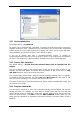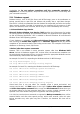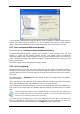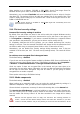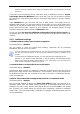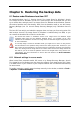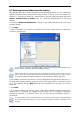User Guide Owner manual
Table Of Contents
- Chapter 1. Introduction
- Chapter 2. Acronis True Image Server for Windows installati
- Chapter 3. General information and proprietary Acronis tech
- 3.1 The difference between file archives and disk/partition
- 3.2 Full, incremental and differential backups
- 3.3 Acronis Secure Zone
- 3.4 Acronis Startup Recovery Manager
- 3.5 Acronis Snap Restore
- 3.6 Acronis Universal Restore
- 3.7 Using dynamic disks and volumes
- 3.8 Backing up to tape drive
- 3.9 Viewing disk and partition information
- Chapter 4. Using Acronis True Image Server for Windows
- Chapter 5. Creating backup archives
- Chapter 6. Restoring the backup data
- 6.1 Restore under Windows or boot from CD?
- 6.2 Restoring files and folders from file archives
- 6.3 Restoring disks/partitions or files from images
- 6.3.1 Starting the Restore Data Wizard
- 6.3.2 Archive selection
- 6.3.3 Restoration type selection
- 6.3.4 Selecting a disk/partition to restore
- 6.3.5 Selecting a target disk/partition
- 6.3.6 Changing the restored partition type
- 6.3.7 Changing the restored partition file system
- 6.3.8 Changing the restored partition size and location
- 6.3.9 Assigning a letter to the restored partition
- 6.3.10 Restoring several disks or partitions at once
- 6.3.11 Using Acronis Universal Restore
- 6.3.12 Setting restore options
- 6.3.13 Restoration summary and executing restoration
- 6.4 Setting restore options
- Chapter 7. Scheduling tasks
- Chapter 8. Managing Acronis Secure Zone
- Chapter 9. Creating bootable media
- Chapter 10. Other operations
- Chapter 11. Mounting an image as a virtual drive
- Chapter 12. Transferring the system to a new disk
- 12.1 General information
- 12.2 Security
- 12.3 Executing transfers
- 12.3.1 Selecting Clone mode
- 12.3.2 Selecting source disk
- 12.3.3 Selecting destination disk
- 12.3.4 Partitioned destination disk
- 12.3.5 Old and new disk partition layout
- 12.3.6 Old disk data
- 12.3.7 Destroying the old disk data
- 12.3.8 Selecting partition transfer method
- 12.3.9 Partitioning the old disk
- 12.3.10 Old and new disk partition layouts
- 12.3.11 Cloning summary
- 12.4 Cloning with manual partitioning
- Chapter 13. Adding a new hard disk
- Chapter 14. Command-line mode and scripting
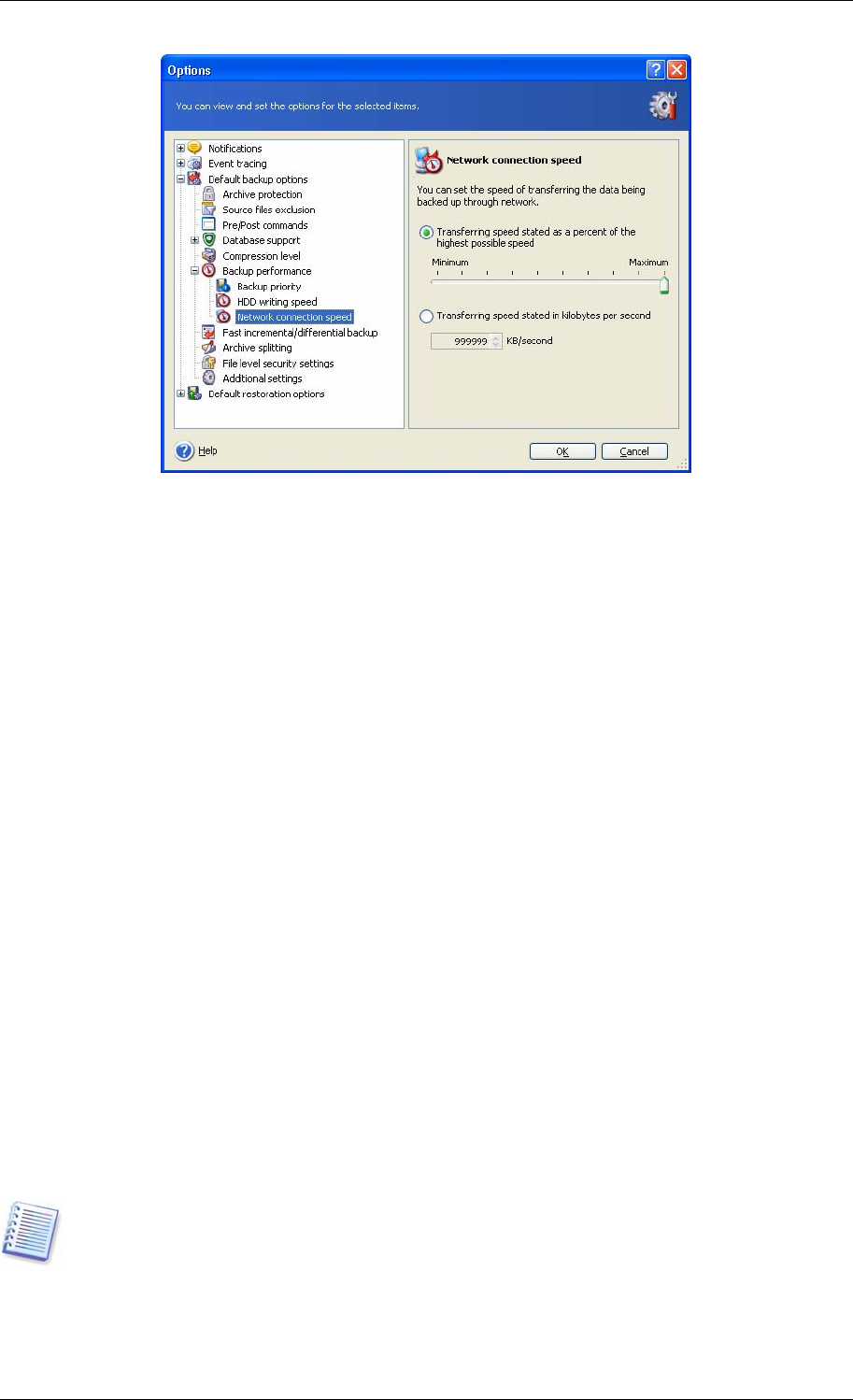
If you frequently backup data to network drives, think of limiting the network usage used by
Acronis True Image Server for Windows. To set the desired data transfer speed, drag the
slider or enter the bandwidth limit for transferring backup data in kilobytes per second.
5.3.7 Fast incremental/differential backup
The default setting – Use fast incremental/differential backup.
Incremental/differential backup captures only changes in data occurred since the last
backup. To speed up the backup process, Acronis True Image Server for Windows
determines whether the file has changed by file size and the date/time when the file was last
saved. Disabling this feature will make the program compare the entire file contents to that
stored in the archive.
This option relates only to disk/partition (image) backup.
5.3.8 Archive splitting
Sizeable backups can be split into several files that together make the original backup. A
backup file can be split for burning to removable media or saving on an FTP server (data
recovery directly from an FTP server requires the archive to be split into files no more than 2
GB in size).
The default setting – Automatic. With this setting, Acronis True Image Server for Windows
will act as follows.
When backing up to the hard disk:
If the selected disk has enough space and its file system
allows the estimated file size, the program will create a single archive file.
If the storage disk has enough space, but its file system does not allow the estimated file
size, Acronis True Image Server for Windows will automatically split the backup into several
files.
FAT16 and FAT32 file systems have a 4 GB file size limit. At the same time, the existing hard
drive’s capacity may reach as much as 2 TB. Therefore, an archive file might easily exceed
this limit, if you are going to back up the entire disk.
If you do not have enough space to store the image on your hard disk, the program will
warn you and wait for your decision as to how you plan to fix the problem. You can try to
free some additional space and continue or click Back and select another disk.
36 Copyright © Acronis, Inc., 2000-2006