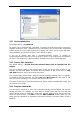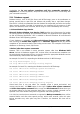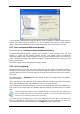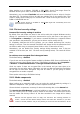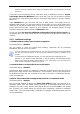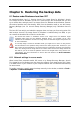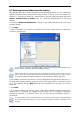User Guide Owner manual
Table Of Contents
- Chapter 1. Introduction
- Chapter 2. Acronis True Image Server for Windows installati
- Chapter 3. General information and proprietary Acronis tech
- 3.1 The difference between file archives and disk/partition
- 3.2 Full, incremental and differential backups
- 3.3 Acronis Secure Zone
- 3.4 Acronis Startup Recovery Manager
- 3.5 Acronis Snap Restore
- 3.6 Acronis Universal Restore
- 3.7 Using dynamic disks and volumes
- 3.8 Backing up to tape drive
- 3.9 Viewing disk and partition information
- Chapter 4. Using Acronis True Image Server for Windows
- Chapter 5. Creating backup archives
- Chapter 6. Restoring the backup data
- 6.1 Restore under Windows or boot from CD?
- 6.2 Restoring files and folders from file archives
- 6.3 Restoring disks/partitions or files from images
- 6.3.1 Starting the Restore Data Wizard
- 6.3.2 Archive selection
- 6.3.3 Restoration type selection
- 6.3.4 Selecting a disk/partition to restore
- 6.3.5 Selecting a target disk/partition
- 6.3.6 Changing the restored partition type
- 6.3.7 Changing the restored partition file system
- 6.3.8 Changing the restored partition size and location
- 6.3.9 Assigning a letter to the restored partition
- 6.3.10 Restoring several disks or partitions at once
- 6.3.11 Using Acronis Universal Restore
- 6.3.12 Setting restore options
- 6.3.13 Restoration summary and executing restoration
- 6.4 Setting restore options
- Chapter 7. Scheduling tasks
- Chapter 8. Managing Acronis Secure Zone
- Chapter 9. Creating bootable media
- Chapter 10. Other operations
- Chapter 11. Mounting an image as a virtual drive
- Chapter 12. Transferring the system to a new disk
- 12.1 General information
- 12.2 Security
- 12.3 Executing transfers
- 12.3.1 Selecting Clone mode
- 12.3.2 Selecting source disk
- 12.3.3 Selecting destination disk
- 12.3.4 Partitioned destination disk
- 12.3.5 Old and new disk partition layout
- 12.3.6 Old disk data
- 12.3.7 Destroying the old disk data
- 12.3.8 Selecting partition transfer method
- 12.3.9 Partitioning the old disk
- 12.3.10 Old and new disk partition layouts
- 12.3.11 Cloning summary
- 12.4 Cloning with manual partitioning
- Chapter 13. Adding a new hard disk
- Chapter 14. Command-line mode and scripting
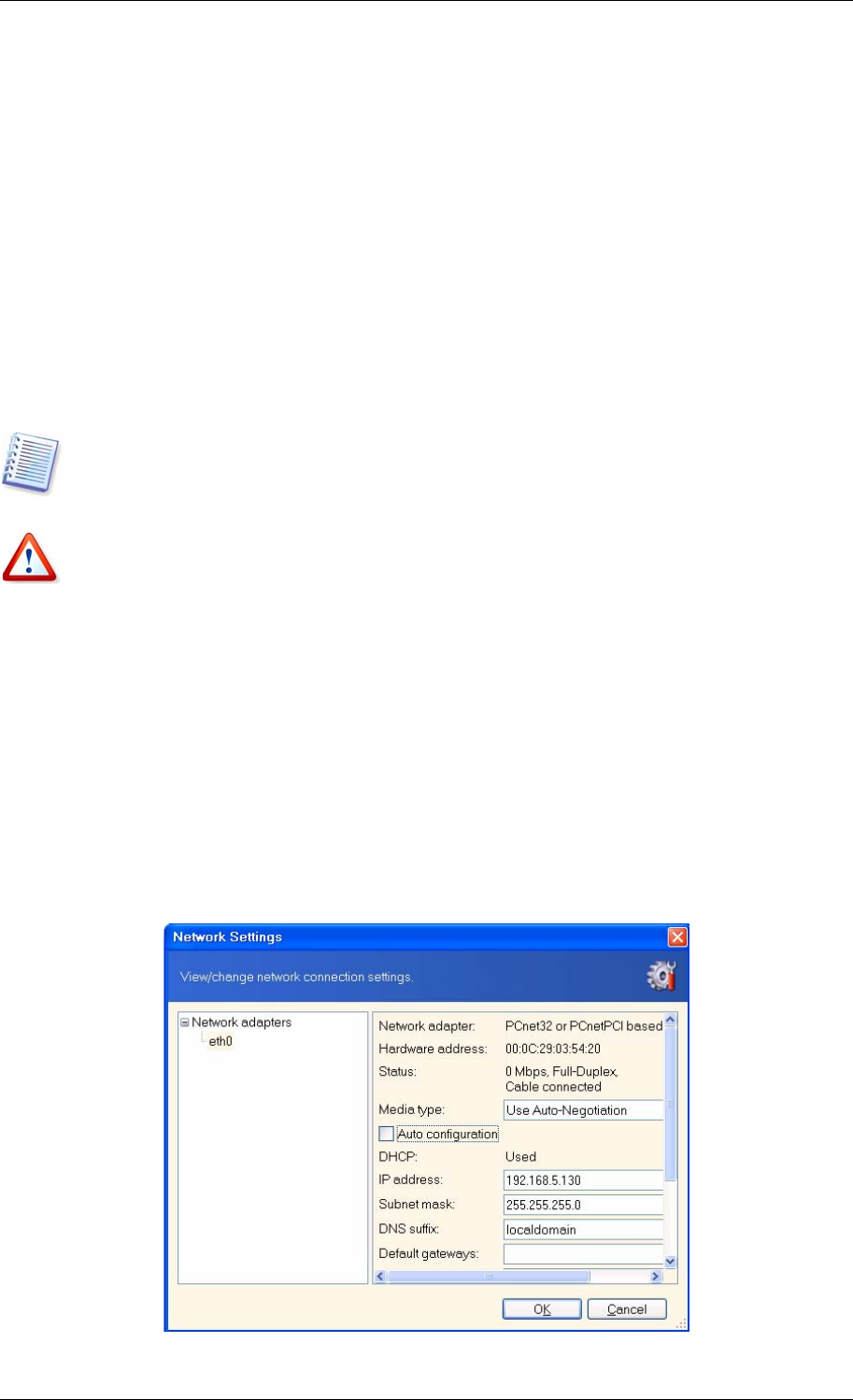
Chapter 6. Restoring the backup data
6.1 Restore under Windows or boot from CD?
As mentioned above (see
2.3 Running Acronis True Image Server
for Windows), Acronis
True Image Server for Windows can be run in several ways. We recommend that you first
try to restore data running Acronis True Image Server for Windows under Windows, because
this method provides more functionality. Boot from the bootable media or use the Startup
Recovery Manager (see
3.4 Acronis Startup Recovery Manager)
only if Windows does not
load.
The boot CD from which you loaded the program does not keep you from using other CDs
with backups. Acronis True Image Server for Windows is loaded entirely into RAM, so you
can remove the bootable CD to insert the archive disk.
Be careful! Disk letters in standalone Acronis True Image Server for Windows might
sometimes differ from the way Windows identifies drives. For example, the D: drive
identified in the standalone Acronis True Image Server for Windows might correspond to the
E: drive in Windows.
If a backup image is located on bootable media, you might have a choice of using Acronis
One-Click Restore. This operation always restores the entire physical disk. Therefore, if your
disk consists of several partitions, all of them must be included into the image. Any partitions
which are missing from the image will be lost. Please make sure that the image contains all
disk data or you do not need the partitions that are not imaged before using Acronis One-
Click Restore. For more information on Acronis One-Click Restore see Error! Reference
source not found..
6.1.1 Network settings in rescue mode
When booted from removable media, RIS server or by Startup Recovery Manager, Acronis
True Image Server for Windows may not detect the network. Such might be the case if there
is no DHCP server in your network or your computer address was not identified automatically
for some reason.
To enable connection, specify network settings manually in the window, available at Tools -
> Options -> Network adapters.
Copyright © Acronis, Inc., 2000-2006 39