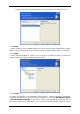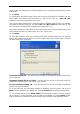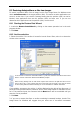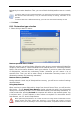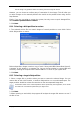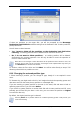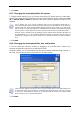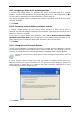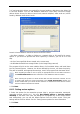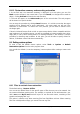User Guide Owner manual
Table Of Contents
- Chapter 1. Introduction
- Chapter 2. Acronis True Image Server for Windows installati
- Chapter 3. General information and proprietary Acronis tech
- 3.1 The difference between file archives and disk/partition
- 3.2 Full, incremental and differential backups
- 3.3 Acronis Secure Zone
- 3.4 Acronis Startup Recovery Manager
- 3.5 Acronis Snap Restore
- 3.6 Acronis Universal Restore
- 3.7 Using dynamic disks and volumes
- 3.8 Backing up to tape drive
- 3.9 Viewing disk and partition information
- Chapter 4. Using Acronis True Image Server for Windows
- Chapter 5. Creating backup archives
- Chapter 6. Restoring the backup data
- 6.1 Restore under Windows or boot from CD?
- 6.2 Restoring files and folders from file archives
- 6.3 Restoring disks/partitions or files from images
- 6.3.1 Starting the Restore Data Wizard
- 6.3.2 Archive selection
- 6.3.3 Restoration type selection
- 6.3.4 Selecting a disk/partition to restore
- 6.3.5 Selecting a target disk/partition
- 6.3.6 Changing the restored partition type
- 6.3.7 Changing the restored partition file system
- 6.3.8 Changing the restored partition size and location
- 6.3.9 Assigning a letter to the restored partition
- 6.3.10 Restoring several disks or partitions at once
- 6.3.11 Using Acronis Universal Restore
- 6.3.12 Setting restore options
- 6.3.13 Restoration summary and executing restoration
- 6.4 Setting restore options
- Chapter 7. Scheduling tasks
- Chapter 8. Managing Acronis Secure Zone
- Chapter 9. Creating bootable media
- Chapter 10. Other operations
- Chapter 11. Mounting an image as a virtual drive
- Chapter 12. Transferring the system to a new disk
- 12.1 General information
- 12.2 Security
- 12.3 Executing transfers
- 12.3.1 Selecting Clone mode
- 12.3.2 Selecting source disk
- 12.3.3 Selecting destination disk
- 12.3.4 Partitioned destination disk
- 12.3.5 Old and new disk partition layout
- 12.3.6 Old disk data
- 12.3.7 Destroying the old disk data
- 12.3.8 Selecting partition transfer method
- 12.3.9 Partitioning the old disk
- 12.3.10 Old and new disk partition layouts
- 12.3.11 Cloning summary
- 12.4 Cloning with manual partitioning
- Chapter 13. Adding a new hard disk
- Chapter 14. Command-line mode and scripting
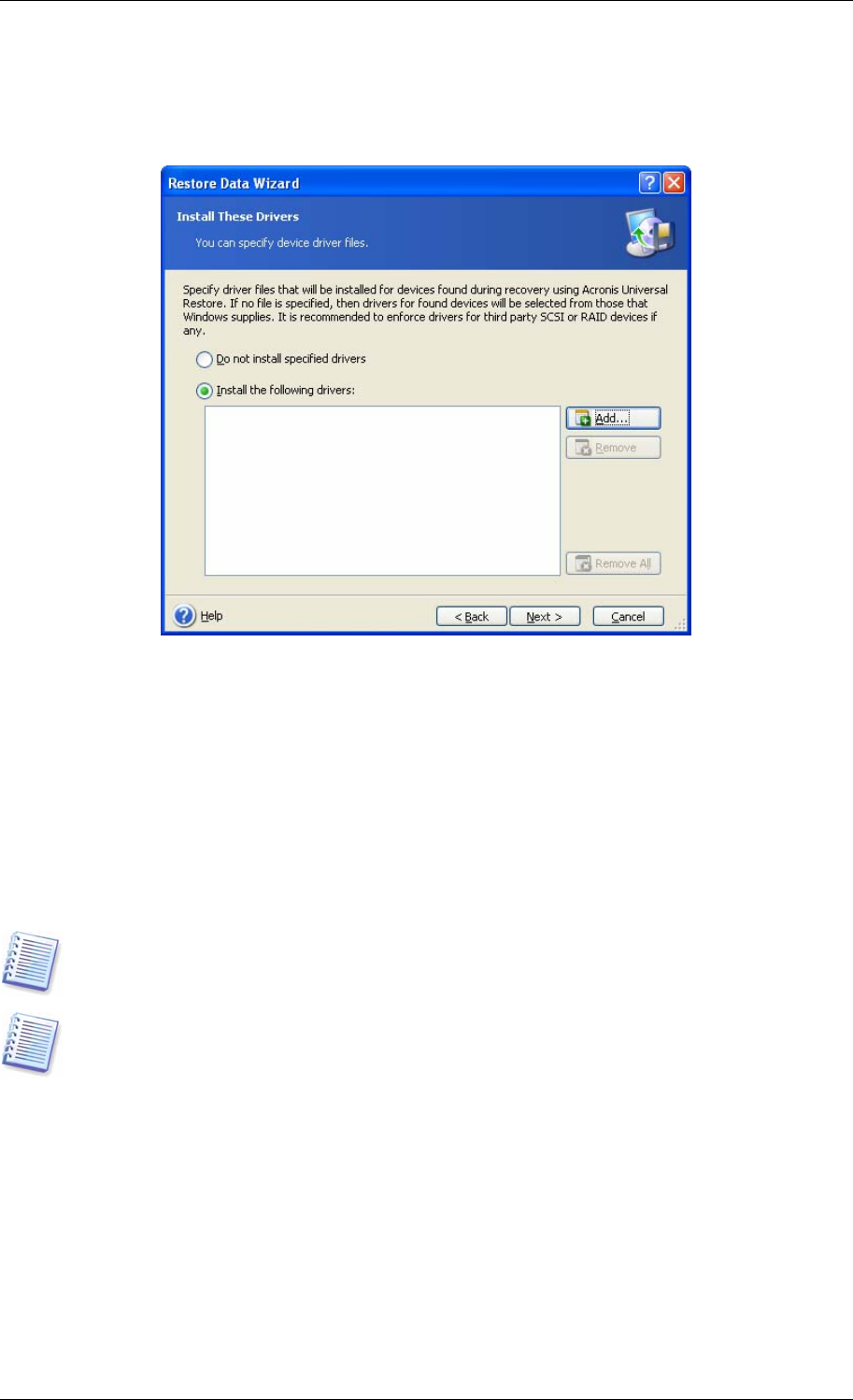
3. If you know which drivers are required for the new hardware, add them to the drivers list
in the next window. You can add Hardware Abstraction Layer (HAL) and mass storage
devices drivers. Drivers for devices (sound cards, network adapters, video cards etc.) will be
found by Windows itself when it boots.
Acronis Universal Restore uses three sources for drivers search:
- the driver repository - a folder or folders on a network drive or CD specified in restore
options. If you have not specified the driver repository in advance, you can do it at next
step.
- the list of user-specified drivers created at the current step
- the Windows default driver storage folders (in the image being restored).
The program will pick out the most suitable drivers of all available drivers and install them
into the restored system. However, the drivers defined by the user, will have the priority.
They will be installed, with appropriate warnings, even if the program finds the better driver.
When migrating to RAID, be sure to specify an appropriate driver for the RAID controller in
the Install These Drivers window. Otherwise a basic HDD driver will be installed.
When restoring the system to a virtual machine that uses SCSI hard drive controller, be sure
to specify SCSI drivers for virtual environment in the Install These Drivers window. Use
drivers bundled with your virtual machine software or download the latest drivers versions
from the software manufacturer website.
4. Click Next.
6.3.12 Setting restore options
1. Select the options for the restoration process (that is, pre/post restoration commands,
restoration process priority etc.). You may Use default options or Set the options
manually. If the latter is the case, the settings will be applied only to the current restore
task. Alternatively, you can edit the default options from the current screen. Then your
settings will be saved as default. See
6.4 Se ing restore options
for more information.
tt
2. Click Next.
Copyright © Acronis, Inc., 2000-2006 49