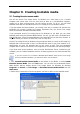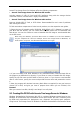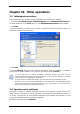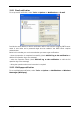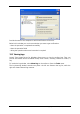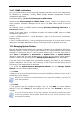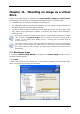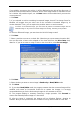User Guide Owner manual
Table Of Contents
- Chapter 1. Introduction
- Chapter 2. Acronis True Image Server for Windows installati
- Chapter 3. General information and proprietary Acronis tech
- 3.1 The difference between file archives and disk/partition
- 3.2 Full, incremental and differential backups
- 3.3 Acronis Secure Zone
- 3.4 Acronis Startup Recovery Manager
- 3.5 Acronis Snap Restore
- 3.6 Acronis Universal Restore
- 3.7 Using dynamic disks and volumes
- 3.8 Backing up to tape drive
- 3.9 Viewing disk and partition information
- Chapter 4. Using Acronis True Image Server for Windows
- Chapter 5. Creating backup archives
- Chapter 6. Restoring the backup data
- 6.1 Restore under Windows or boot from CD?
- 6.2 Restoring files and folders from file archives
- 6.3 Restoring disks/partitions or files from images
- 6.3.1 Starting the Restore Data Wizard
- 6.3.2 Archive selection
- 6.3.3 Restoration type selection
- 6.3.4 Selecting a disk/partition to restore
- 6.3.5 Selecting a target disk/partition
- 6.3.6 Changing the restored partition type
- 6.3.7 Changing the restored partition file system
- 6.3.8 Changing the restored partition size and location
- 6.3.9 Assigning a letter to the restored partition
- 6.3.10 Restoring several disks or partitions at once
- 6.3.11 Using Acronis Universal Restore
- 6.3.12 Setting restore options
- 6.3.13 Restoration summary and executing restoration
- 6.4 Setting restore options
- Chapter 7. Scheduling tasks
- Chapter 8. Managing Acronis Secure Zone
- Chapter 9. Creating bootable media
- Chapter 10. Other operations
- Chapter 11. Mounting an image as a virtual drive
- Chapter 12. Transferring the system to a new disk
- 12.1 General information
- 12.2 Security
- 12.3 Executing transfers
- 12.3.1 Selecting Clone mode
- 12.3.2 Selecting source disk
- 12.3.3 Selecting destination disk
- 12.3.4 Partitioned destination disk
- 12.3.5 Old and new disk partition layout
- 12.3.6 Old disk data
- 12.3.7 Destroying the old disk data
- 12.3.8 Selecting partition transfer method
- 12.3.9 Partitioning the old disk
- 12.3.10 Old and new disk partition layouts
- 12.3.11 Cloning summary
- 12.4 Cloning with manual partitioning
- Chapter 13. Adding a new hard disk
- Chapter 14. Command-line mode and scripting
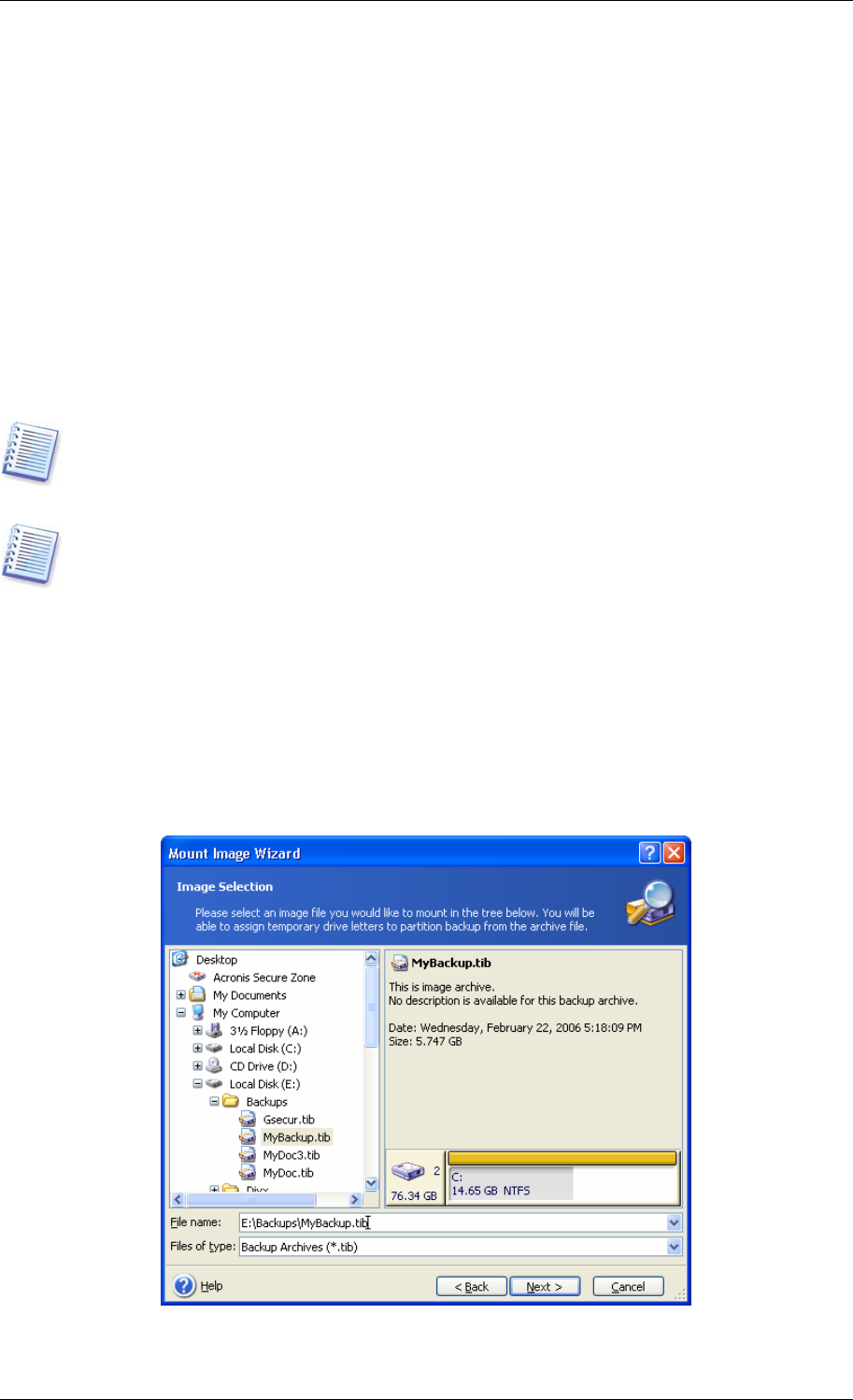
Chapter 11. Mounting an image as a virtual
drive
Acronis True Image Server for Windows can mount partition images as virtual drives,
thus letting you access them as though they were physical drives. This means that:
• A new disk with its own letter will appear in the drives list
• Using Windows Explorer and other file managers, you can view the image contents as if
they were located on a physical disk or partition
• You will be able to use the virtual disk in the same way as the real one: open, save,
copy, move, create, delete files or folders. If necessary, the image can be mounted in
read-only mode.
Please keep in mind that, though both file archives and disk/partition images have a default
“.tib” extension, only partition images can be mounted. If you want to view file archive
contents, use the Restore Data Wizard (see
6.2 Restoring files and folders from file
archives
, steps 1-9).
The current version of Acronis True Image Server for Windows can mount an image archive
only if all its volumes reside in the same directory. If your archive spans several CD-R/RW
discs and you wish to mount the image, you should copy all volumes to a hard disk drive or
network drive.
11.1 Mounting an image
1. Invoke the Mount Image Wizard by clicking on the Mount Image operation icon in
the main program window.
2. Click Next.
3. Select the archive from the drives tree. If the archive is located in Acronis Secure Zone,
select it to choose the archive at the next step.
Copyright © Acronis, Inc., 2000-2006 69