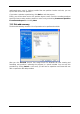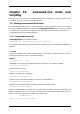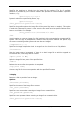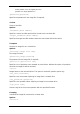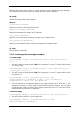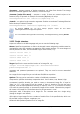User Guide Owner manual
Table Of Contents
- Chapter 1. Introduction
- Chapter 2. Acronis True Image Server for Windows installati
- Chapter 3. General information and proprietary Acronis tech
- 3.1 The difference between file archives and disk/partition
- 3.2 Full, incremental and differential backups
- 3.3 Acronis Secure Zone
- 3.4 Acronis Startup Recovery Manager
- 3.5 Acronis Snap Restore
- 3.6 Acronis Universal Restore
- 3.7 Using dynamic disks and volumes
- 3.8 Backing up to tape drive
- 3.9 Viewing disk and partition information
- Chapter 4. Using Acronis True Image Server for Windows
- Chapter 5. Creating backup archives
- Chapter 6. Restoring the backup data
- 6.1 Restore under Windows or boot from CD?
- 6.2 Restoring files and folders from file archives
- 6.3 Restoring disks/partitions or files from images
- 6.3.1 Starting the Restore Data Wizard
- 6.3.2 Archive selection
- 6.3.3 Restoration type selection
- 6.3.4 Selecting a disk/partition to restore
- 6.3.5 Selecting a target disk/partition
- 6.3.6 Changing the restored partition type
- 6.3.7 Changing the restored partition file system
- 6.3.8 Changing the restored partition size and location
- 6.3.9 Assigning a letter to the restored partition
- 6.3.10 Restoring several disks or partitions at once
- 6.3.11 Using Acronis Universal Restore
- 6.3.12 Setting restore options
- 6.3.13 Restoration summary and executing restoration
- 6.4 Setting restore options
- Chapter 7. Scheduling tasks
- Chapter 8. Managing Acronis Secure Zone
- Chapter 9. Creating bootable media
- Chapter 10. Other operations
- Chapter 11. Mounting an image as a virtual drive
- Chapter 12. Transferring the system to a new disk
- 12.1 General information
- 12.2 Security
- 12.3 Executing transfers
- 12.3.1 Selecting Clone mode
- 12.3.2 Selecting source disk
- 12.3.3 Selecting destination disk
- 12.3.4 Partitioned destination disk
- 12.3.5 Old and new disk partition layout
- 12.3.6 Old disk data
- 12.3.7 Destroying the old disk data
- 12.3.8 Selecting partition transfer method
- 12.3.9 Partitioning the old disk
- 12.3.10 Old and new disk partition layouts
- 12.3.11 Cloning summary
- 12.4 Cloning with manual partitioning
- Chapter 13. Adding a new hard disk
- Chapter 14. Command-line mode and scripting
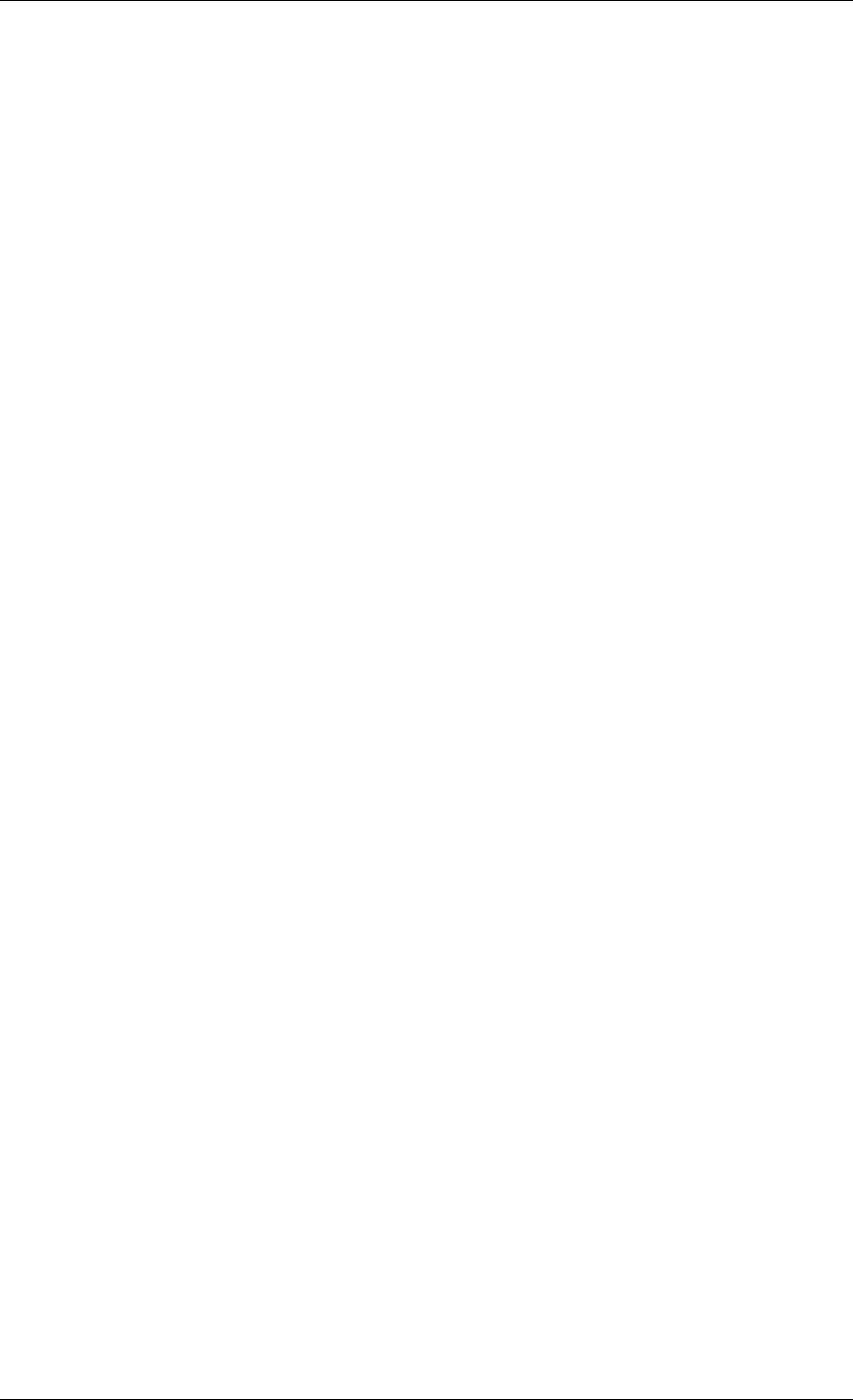
Activates the Acronis Secure Zone (or, rather, activates Acronis Startup Recovery Manager).
This command may also be used as an option with ‘asz_create’ command.
10. verify
Verifies the image archive data integrity.
Options
/filename:[filename]
Specifies the name of the image file to verify.
/password:[image password]
Specifies the password for image file (if required).
/net_user:[username]
Specifies a user name when verifying an image from a network drive.
/net_password:[password]
Specifies a user password when verifying an image from a network drive.
11. help
Shows help for commands.
14.1.2 trueimagecmd.exe usage examples
1. Create image
trueimagecmd /create /filename:"C:\Test\1.tib" /partition:2-
1,1-3
• This will create an image named 1.tib of the partitions 2-1 and 1-3. Image will be saved
to c:\Test\ folder.
trueimagecmd /create /filename:"\Test\1.tib" /partition:2-1,1-
3 /file_partition:3-1
• This will create an image named 1.tib of the partitions 2-1 and 1-3. Image will be saved
to partition 3-1.
trueimagecmd /create /filename:"C:\Test\1.tib"
/password:qwerty /harddisk:2 /reboot /raw /incremental
/compression:5 /split:640 /progress:off
• This will append an incremental image to the image named 1.tib of hard disk 2. The
image will be saved to c:\Test\ folder, protected with password “qwerty”, split into parts
of 640 MB, and contain all cluster data. Image compression level is 5. The server will be
rebooted after the operation is completed.
2. Restore image
trueimagecmd /deploy /filename:"C:\Test\1.tib" /partition:2-1
• This will restore partition 2-1 from image 1.tib.
trueimagecmd /deploy /filename:"C:\Test\1.tib"
/password:qwerty /harddisk:2
88 Copyright © Acronis, Inc., 2000-2006