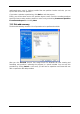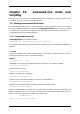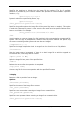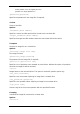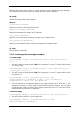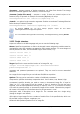User Guide Owner manual
Table Of Contents
- Chapter 1. Introduction
- Chapter 2. Acronis True Image Server for Windows installati
- Chapter 3. General information and proprietary Acronis tech
- 3.1 The difference between file archives and disk/partition
- 3.2 Full, incremental and differential backups
- 3.3 Acronis Secure Zone
- 3.4 Acronis Startup Recovery Manager
- 3.5 Acronis Snap Restore
- 3.6 Acronis Universal Restore
- 3.7 Using dynamic disks and volumes
- 3.8 Backing up to tape drive
- 3.9 Viewing disk and partition information
- Chapter 4. Using Acronis True Image Server for Windows
- Chapter 5. Creating backup archives
- Chapter 6. Restoring the backup data
- 6.1 Restore under Windows or boot from CD?
- 6.2 Restoring files and folders from file archives
- 6.3 Restoring disks/partitions or files from images
- 6.3.1 Starting the Restore Data Wizard
- 6.3.2 Archive selection
- 6.3.3 Restoration type selection
- 6.3.4 Selecting a disk/partition to restore
- 6.3.5 Selecting a target disk/partition
- 6.3.6 Changing the restored partition type
- 6.3.7 Changing the restored partition file system
- 6.3.8 Changing the restored partition size and location
- 6.3.9 Assigning a letter to the restored partition
- 6.3.10 Restoring several disks or partitions at once
- 6.3.11 Using Acronis Universal Restore
- 6.3.12 Setting restore options
- 6.3.13 Restoration summary and executing restoration
- 6.4 Setting restore options
- Chapter 7. Scheduling tasks
- Chapter 8. Managing Acronis Secure Zone
- Chapter 9. Creating bootable media
- Chapter 10. Other operations
- Chapter 11. Mounting an image as a virtual drive
- Chapter 12. Transferring the system to a new disk
- 12.1 General information
- 12.2 Security
- 12.3 Executing transfers
- 12.3.1 Selecting Clone mode
- 12.3.2 Selecting source disk
- 12.3.3 Selecting destination disk
- 12.3.4 Partitioned destination disk
- 12.3.5 Old and new disk partition layout
- 12.3.6 Old disk data
- 12.3.7 Destroying the old disk data
- 12.3.8 Selecting partition transfer method
- 12.3.9 Partitioning the old disk
- 12.3.10 Old and new disk partition layouts
- 12.3.11 Cloning summary
- 12.4 Cloning with manual partitioning
- Chapter 13. Adding a new hard disk
- Chapter 14. Command-line mode and scripting
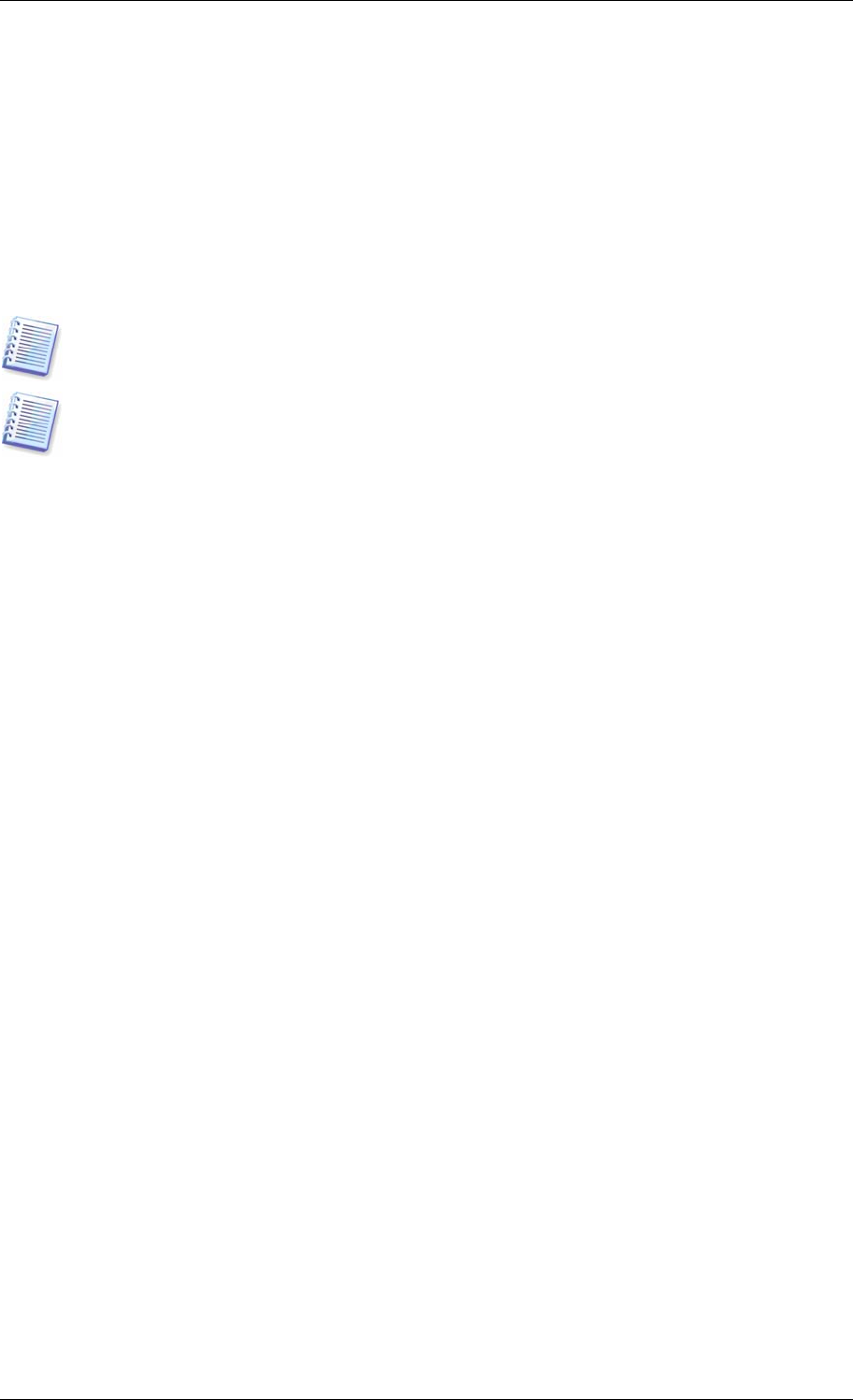
/progress – outputs progress of backup operations run either from Acronis True Image
Server for Windows graphics user interface, or from the script.
/execute: [script file name] – executes a script. If there are several scripts to be
executed, they are queued. An example for executing MyBackup.tis script:
TrueImageTerminal.exe /execute:C:\MyBackup.tis
/nowait – an optional script execution argument. Enables to terminate TrueImageTerminal
before backup is finished. Example:
TrueImageTerminal /execute:C:\MyBackup.tis /nowait
By pressing Ctrl+C you can force backup progress output off and switch
TrueImageTerminal to background operation.
You can terminate backup operation executed by TrueImageTerminal by pressing Ctrl+B.
14.2.2 Script structure
Scripts are written in the XML language and you can use the following tags:
Source. Specifies the partitions or disks to be imaged. Letters assigned to partitions must be
used without colon. Disk numbers correspond to their system numbers. To create images of
several partitions or disks, use the SOURCE tag for each of them, e.g.:
<source letter =”C” />
<source letter =”D” />
<source disk =”1” />
<source disk =”2” />
Target. Specifies the name and the location of an image file, e.g.:
<target file=“E:\Mybackup2.tib” username=”username”
password=”password” />
username
and
password
parameters are optional. They are used to access networked
resources.
As a target for the image files you can indicate CD-R/RW or tape drive.
Options. This tag can be used with a number of additional parameters:
Compression:
specifies the backup compression level. Can be
None, Low, Normal, High
.
Incremental:
specifies whether you need to create an incremental image file. If equal to
”false” (or “0”), a full image file will be created. If there is already a file with the name
specified, it will be replaced without warnings. If equal to “true” (or “1”) and there is already
a file with the name specified, an incremental image will be created. Otherwise the program
will create a full image file. The default value for this parameter is “true”.
Description:
adds a description to an image file. The comment must be a single string
(though its length is not limited.)
Split:
splits a large image file into a number of smaller files of the specified size, which can
be provided in bytes, kilobytes, megabytes, etc.
Password:
adds password protection to an image file.
90 Copyright © Acronis, Inc., 2000-2006