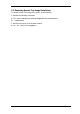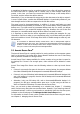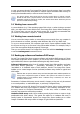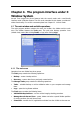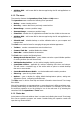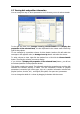User`s guide
Copyright © Acronis, Inc., 2000-2009
Physical drives that are part of hardware disk arrays are listed alongside other available
drives as if they had a bad partition table or no partition table at all. There’s no sense in
creating images of such drives, as it won’t be possible to restore them.
3.7 Support for LVM volumes
When running in Linux environment with 2.6.x kernel, Acronis True Image Echo Server
supports disks, managed by Logical Volume Manager (LVM). You can back up data of one
or more LVM volumes and restore it to a previously created LVM volume or MBR disk
(partition), likewise it is also possible to restore MBR volume data to an LVM volume. In
each case, the program stores and restores volume contents only. The type or other
properties of the target volume will not be changed.
A system, restored from an LVM volume image over an MBR disk, cannot boot because
its kernel tries to mount the root file system at the LVM volume. To boot the system,
change the loader configuration and /etc/fstab so that LVM is not used. Then reactivate
your boot manager as described in section 6.3.11.
When restoring an LVM volume over an MBR partition, resizing of the partition is possible.
LVM volumes appear at the end of the list of hard disks available for backup. Hard disk
partitions included in LVM volumes are also shown in the list with None in the Type
column. If you select to back up such partitions, the program will image it sector-by-
sector. Normally it is not needed. To back up all available disks, specify all dynamic
volumes plus partitions not belonging to them.
The following is an example of a list of drives obtained with the --list command (GUI
wizards display a similar table). The system has three physical disks (1, 2, 3). Two
dynamic volumes 4-1 and 4-2 are arranged across partitions 1-2 and 2-1. Hard drive 3
includes Acronis Secure Zone which is not normally imaged.
Num Partition Flags Start Size Type
------------------------------------- ---------- ---------- -----------
Disk 1:
1-1 hda1 (/boot) Pri,Act 63 208782 Ext3
1-2 hda2 Pri 208845 8177085 None
Disk 2:
2-1 hdb1 Pri,Act 63 8385867 None
Disk 3:
3-1 hdd1 Pri,Act 63 1219617 Ext3
3-2 Acronis Secure Zone Pri 1219680 2974608 FAT32
Dynamic Volumes:
4-1 VolGroup00-LogVol00 15269888 Ext3
4-2 VolGroup00-LogVol01 1048576 Linux Swap
To image dynamic volume 4-1, select partition 4-1.
To image all three physical drives, select partitions 1-1, 3-1, 4-1, 4-2.
If you select disk 2, partition 1-2 or 2-1, the program will create a sector-by-sector copy.