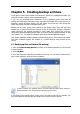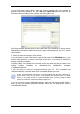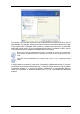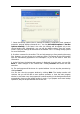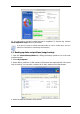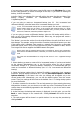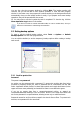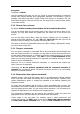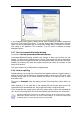User`s guide
Copyright © Acronis, Inc., 2000-2009
7. Select the backup options (that is, backup file splitting, compression level, password
protection, pre/post backup commands etc.). You may Use default options or Set the
options manually. If the latter is the case, the settings will be applied only to the
current backup task. Alternatively, you can edit the default options from the current
screen. Then your settings will be saved as the defaults. See
5.3 Setting backup options
for more information.
8. Provide a comment for the archive. This can help prevent you from restoring the wrong
files. However, you can choose not to make any notes. The backup file size and creation
date are automatically appended to the description, so you do not need to enter this
information.
9. At the final step, the backup task summary is displayed. Up to this point, you can click
Back to make changes in the created task. Clicking Proceed will launch the task
execution.
10. The task progress will be shown in a special window. You can stop the procedure by
clicking Cancel.
You can also close the progress window by clicking Hide. The backup creation will
continue, but you will be able to start another operation or close the main program
window. In the latter case, the program will continue working in the background and will
automatically close once the backup archive is ready. If you prepare some more backup
operations, they will be queued after the current one.