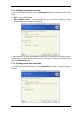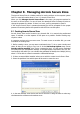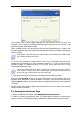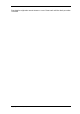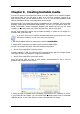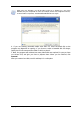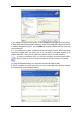User`s guide
Copyright © Acronis, Inc., 2000-2009
If the computer is off when the scheduled time comes, the task won’t be performed, but
you can force the missed task to launch at the next system startup by checking a box
under the Start time fields.
7.2 Managing scheduled tasks
The task Status, Schedule, Last Run Time and Last Result are shown in the Scheduled
Tasks window. To view the other task details, right-click on its name.
There are two ways of changing the task parameters. Editing allows you to change any
task parameters. This is performed in the same way as creation, however, the earlier
selected options will be set, so you have to enter only the changes. To edit a task, select
it and click Edit on the toolbar.
If you want to change only the task periodicity and/or start time, click Schedule on the
toolbar. Then you will have to perform only scheduling steps, leaving other settings the
same.
To delete a task with confirmation, select it and click Delete on the toolbar.
To rename a task, select it, click Rename on the toolbar, enter the new task name and
press Enter.
In Acronis True Image Echo Server local version there is an option to clone a task. Select
the task and click Clone on the toolbar. Pass through the same wizard as when editing a
task and make changes if necessary. As opposed to the editing procedure, the result will
be saved as a separate task. Most probably you will rename the clone for better
identification.