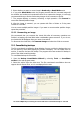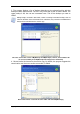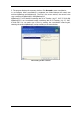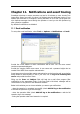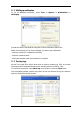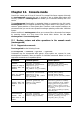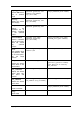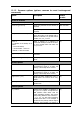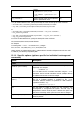User`s guide
5. Select whether you want to mount image in Read-only or Read/Write mode.
6. If you select Read/Write mode, the program assumes that the connected image will
be modified, and creates an incremental archive file to capture the changes. It is strongly
recommended that you list the forthcoming changes in the comment to this file.
7. The program displays a summary containing a single operation. Click Proceed to
mount the selected partition image.
8. After the image is mounted, you can operate with files or folders as if they were
located on a real disk.
You can mount multiple partition images. If you want to mount another partition image,
repeat the procedure.
10.2.2 Unmounting an image
We recommend that you unmount the virtual disk after all necessary operations are
finished, as keeping up virtual disks takes considerable system resources. If you do not,
the virtual disk will disappear after your server is turned off.
To disconnect the virtual disk, click Unmount Image and select the folder to unmount.
10.3 Consolidating backups
The file name-based consolidation allows deleting from any archive the backups that you
do not need any more while keeping the archive consistency. You can delete from an
archive, if need be, the base full backup. The program will create another full backup in
place of the oldest remaining backup.
To consolidate backups in the archive:
1. Start the Backup Consolidation Wizard by selecting Tools -> Consolidate
archive in the main program menu.
2. Select the archive from the drives tree. The file name-based consolidation does not
support Acronis Secure Zone, so it is not displayed in the tree.
An archive MyBackup consisting of one full and four incremental backups is selected