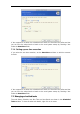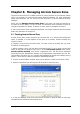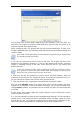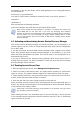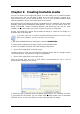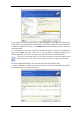User`s guide
For example, if you use grub loader, add to /boot/grub/grub.conf or /boot/grub/menu.lst
the following lines:
title Acronis //or any desired title
root (hd0,3) //ASZ location (available on summary screen), here: disk 0, partition 3
makeactive
chainloader +1
After that execute the following command:
grub-install /dev/hda //the hard disk from which grub will be loaded
When Acronis Startup Recovery Manager is activated, it overwrites the master boot
record (MBR) with its own boot code. If you have any third-party boot managers
installed, you will have to reactivate them after activating the Startup Recovery Manager.
For Linux loaders (e.g. LiLo and GRUB), you might consider installing them to a Linux
root (or boot) partition boot record instead of MBR before activating Acronis Startup
Recovery Manager.
8.2 Activating and deactivating Acronis Startup Recovery Manager
After Acronis Startup Recovery Manager was initially activated, you can deactivate it or
activate again at any time. To do so, simply delete the above entry from the configuration
file or add it again.
If you did not activate Acronis Startup Recovery Manager when creating Acronis Secure
Zone, select Activate Acronis Startup Recovery Manager on the sidebar or in the Tools
menu and follow the Wizard’s instructions. Then add an entry to the configuration file as
described in step 8 of 8.1.
If you try to activate Acronis Startup Recovery Manager while Acronis Secure Zone is
missing from the system, you will be prompted to create the zone, then Acronis Startup
Recovery Manager will be activated.
8.3 Resizing Acronis Secure Zone
1. When prompted by the wizard, select Manage Acronis Secure Zone.
2. Select to increase or decrease the zone. You might need to increase it to provide more
space for archives. The opposite situation might arise if either partition lacks free space.
3. Select partitions from which free space will be used to increase Acronis Secure Zone or
that will receive free space after the zone is reduced.
4. Enter the new size of the zone or drag the slider to select the size.
When increasing the Acronis Secure Zone, the program will first use unallocated space. If
there is not enough unallocated space, the selected partitions will be decreased. Resizing
of the partitions may require a reboot.
Please keep in mind that reducing a system partition to the minimum size may prevent
your operating system from booting.
When reducing the zone, any unallocated space, if the hard disk has it, will be allocated
to the selected partitions along with the space freed from the zone. Thus, no unallocated
space will remain on the disk.
Copyright © Acronis, Inc., 2000-2007 55