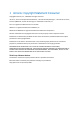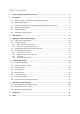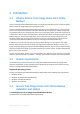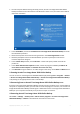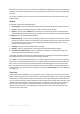2010
Table Of Contents
Copyright © Acronis, Inc., 2000-2010 5
Run the setup file. Before starting the setup process, Acronis True Image Home 2010 Online
Backup will check for the newer build on the Web site. If there is one, the newer version will be
offered for installation.
In the Install Menu, click on the Install Acronis True Image Home 2010 Online Backup to launch
the installation procedure.
Read and accept the terms of the license agreement in the License Agreement window.
Read the participation terms and decide whether you want to participate in the Acronis
Customer Experience Program.
In the Custom Setup window, click the Browse... button and specify a folder to install the
product to.
In the Select Administrators Options window, choose the program availability: Install for all
users that share this computer or Install for the current user only.
Click Proceed to begin installation. To make changes in the setup, use the Back and Next buttons.
2. Running Acronis True Image Home 2010 Online Backup
You can run Acronis True Image Home 2010 Online Backup by selecting Start -> Programs -> Acronis
-> Acronis True Image Home 2010 Online Backup -> Acronis True Image Home 2010 Online Backup
or by clicking on the appropriate shortcut on the desktop.
3. Recovering from an Acronis True Image Home 2010 Online Backup error
If Acronis True Image Home 2010 Online Backup ceased running or produces errors, its files might be
corrupted. To repair this problem, you first have to recover the program. To do this, run Acronis True
Image Home 2010 Online Backup installer again. It will detect Acronis True Image Home 2010 Online
Backup on your computer and will ask you if you want to repair or remove it.
4. Removing Acronis True Image Home 2010 Online Backup
Select Start -> Settings -> Control panel -> Add or remove programs -> Acronis True Image Home
2010 Online Backup -> Remove. Then follow the instructions on the screen.