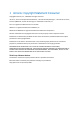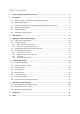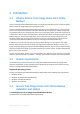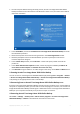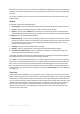2010
Table Of Contents
6 Copyright © Acronis, Inc., 2000-2010
If you use Windows Vista, select Start -> Control panel -> Programs and Features -> Acronis True
Image Home 2010 Online Backup -> Remove. Then follow the instructions on the screen. You may
have to reboot your computer afterwards to complete the task.
5. Extracting Acronis True Image Home 2010 Online Backup
When installing Acronis True Image Home 2010 Online Backup, you can save the setup (.msi) file on a
local or network drive. This will help when recovering the existing component installation.
To save the setup file:
In the Install Menu, right click on Install Acronis True Image Home 2010 Online Backup and
select Extract.
Select the location where you want to save the setup file and click the Save button.
The following .msi file will be extracted:
AcronisOnlineBackup.msi.
6. Installing, recovering and removing Acronis True Image Home 2010 Online
Backup using msiexec.exe utility
Recovering or updating the existing Acronis True Image Home 2010 Online Backup installation with
use of the .msi file must be done from the command line as follows:
Choose Start -> Run.
Type cmd.
When the command-line interpreter window opens, type the following command:
msiexec /i path_to_msi_file\msi_file_name.msi REINSTALL=ALL REINSTALLMODE=vomus.
After the install wizard window opens, you will be able to install, repair or remove the product.
7. Upgrading from old versions of Acronis True Image Home 2010 Online Backup
If you already have Acronis True Image Home 2010 Online Backup installed, the new version will
simply update it; there is no need to remove the old version and reinstall the software.
Please keep in mind that the backups created by the later program version may be incompatible with
the previous program versions, so if you roll back Acronis True Image Home 2010 Online Backup to
an older version, you likely will have to re-create the archives using the older version.
2.4 Subscription information
Performing backups in Acronis Online Storage requires subscription to the Online Backup service. To
subscribe, start Acronis True Image Home 2010 Online Backup and click the Subscribe to Online
Backup service link on the login window. This will open your Web browser and take you to the main
Acronis Web site to continue registration.
If you already have an Acronis account, type the e-mail address and password for that account under
"Log in to Your Account" to the right. You will be taken to your account page where you will be able
to subscribe to the Online Backup service.
If you do not have an Acronis account, fill in the appropriate fields, and the account will be created
for you. Provide your first and last names and e-mail address. You will be offered a country selected
on the basis of the IP address of your computer, though you can select another country, if you wish.