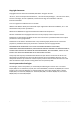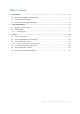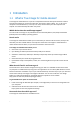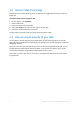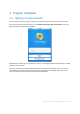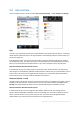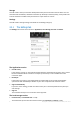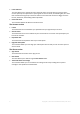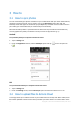User manual
Table Of Contents
10 Copyright © Acronis International GmbH, 2002-2012
3 How to
3.1 How to sync photos
You can automatically sync photos and videos on your mobile device with your other mobile devices,
computers and Acronis Cloud. You just need to turn on the PhotoSync option. After that, the
PhotoSync folder will appear in the default sync (the Sync tab). The folder contains all files stored in
your Gallery (on an Android device) or Camera Roll (on an iOS device).
Note that the Gallery folder is synced with Acronis Cloud two-way and with the Camera Roll only
one-way (upload-only mode). See details in the Sync section of App overview (p. 7).
Android
To sync Gallery with your computers and Acronis Cloud:
1. Tap the Settings tab.
2. Under the Application section, find the PhotoSync option and tap to turn the option on
( ).
iOS
To sync Camera Roll with your computers and Acronis Cloud:
1. Tap the Settings tab.
2. Under the Settings section, find the Photo Sync option and slide the switch to turn it on.
3.2 How to upload files to Acronis Cloud
True Image allows you to add files stored on your mobile device to the Sync tab. When added, these
files will be uploaded to Acronis Cloud and synced with your other devices. You will be able to share