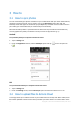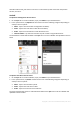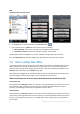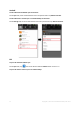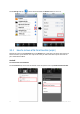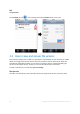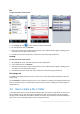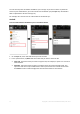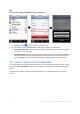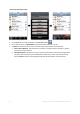User manual
Table Of Contents
12 Copyright © Acronis International GmbH, 2002-2012
iOS
To upload a file to Acronis Cloud:
1. On the Sync tab or inside a subfolder, tap the Action button ( ).
2. In the opened menu, tap Add and then choose one of the following:
Choose Existing - tap this item and select an existing file from Camera Roll.
Take Photo or Video - tap this item and take a photo or create a video.
The file will be added to the Sync tab or into the subfolder and uploaded to Acronis Cloud.
Note, the New Folder item creates a folder with a specified name inside the current folder.
3.3 How to access files offline
To view files stored on Acronis Cloud, you need an Internet connection. To be able to open the files
offline, add them to Favorites (in Android) or pin them (in iOS). You can add files both from your
syncs and online backups. After adding, the last versions of the files will always be available on the
Favorites tab (in Android) or on the Pinned tab (in iOS).
Files added from the Sync tab are synced with Acronis Cloud. If a file changes on Acronis Cloud, the
corresponding file automatically changes on your mobile device and vice versa.
Difference between the Favorites tab (in Android) and the Pinned tab (in iOS)
The Favorites tab
Files added from the Storage tab (files of custom syncs and online backups) sync with Acronis Cloud
two-way. All changes of the files on Acronis Cloud are automatically downloaded to the files in
Favorites, and all changes of these files are uploaded to Acronis Cloud.
The Pinned tab
Files added from the Storage tab (files of custom syncs and online backups) sync with Acronis Cloud
only one-way. All changes of the files on Acronis Cloud are automatically downloaded to the Pinned
tab; but, if you change a pinned file on your mobile device, these changes will not be uploaded to
Acronis Cloud.