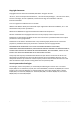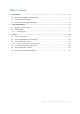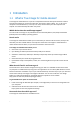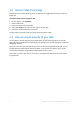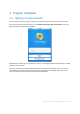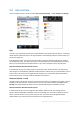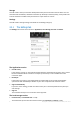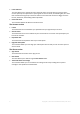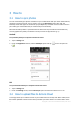User manual
Table Of Contents
7 Copyright © Acronis International GmbH, 2002-2012
2.2 App overview
The True Image interface consists of 4 tabs: Sync, Favorites (Pinned - in iOS), Storage and Settings.
Sync
This tab is your special Sync folder and is used by default to synchronize all your devices - computers,
mobile devices and Acronis Cloud. This type of folder is automatically created on a device when you
install True Image on it.
If the PhotoSync option is turned on, this tab will also contain the PhotoSync folder (see details in
The Settings tab (p. 8)). This option allows you to automatically sync your Gallery folder (or Camera
Roll, if you use iOS) with the PhotoSync folders on your other computers and on Acronis Cloud.
Difference between Android and iOS versions:
In the Android version, your Gallery folder is synced with other devices two-way. This means that
data changes are automatically uploaded and downloaded. In iOS version, your Camera Roll is synced
only one-way. This means that changed data (for example, your new photos) will be uploaded to
Acronis Cloud, but no new data will be downloaded to your device.
Favorites (Pinned - in iOS)
This tab contains a list of files stored on Acronis Cloud and which are available to you offline. You can
add files to Favorites (Pinned - in iOS) from your syncs and from online backups (the Sync and the
Storage tabs). When added, the latest version of the files will always be available on the tab.
Difference between Android and iOS versions:
In the Android version, you can change the files added to Favorites and, after saving, the new
versions will automatically be uploaded to the corresponding syncs and online backups on Acronis
Cloud. In the iOS version, the sync works only one-way. This means that changed data will be
downloaded to your device from Acronis Cloud, but not uploaded there.