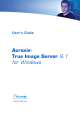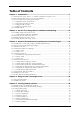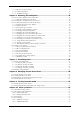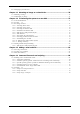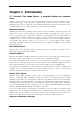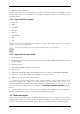User’s Guide Acronis True Image Server 9.
Copyright © Acronis, Inc., 2000-2007. All rights reserved. “Acronis”, "Acronis Compute with Confidence", “Acronis Snap Restore”, “Acronis Recovery Manager, “Acronis Secure Zone” and the Acronis logo are trademarks of Acronis, Inc. Linux is a registered trademark of Linus Torvalds. Windows and MS-DOS are registered trademarks of Microsoft Corporation. All other trademarks and copyrights referred to are the property of their respective owners.
END-USER LICENSE AGREEMENT BY ACCEPTING, YOU (ORIGINAL PURCHASER) INDICATE YOUR ACCEPTANCE OF THESE TERMS. IF YOU DO NOT WISH TO ACCEPT THE PRODUCT UNDER THESE TERMS, YOU CAN CHOOSE NOT TO ACCEPT BY SELECTING "I decline..." AND NOT INSTALLING THE SOFTWARE. Acronis® True Image Server (the Software) is Copyright © Acronis, Inc., 2000-2007. All rights are reserved. The ORIGINAL PURCHASER is granted a LICENSE to use the software only, subject to the following restrictions and limitations. 1.
Table of Contents Chapter 1. Introduction...........................................................................................7 1.1 Acronis® True Image Server – a complete solution for corporate users ................................. 7 1.2 New in Acronis True Image 9.1 Server for Windows ............................................................. 8 1.3 System requirements and supported media ......................................................................... 9 1.3.1 1.3.2 1.3.3 1.3.
.3.9 File-level security settings.......................................................................................... 37 5.3.10 Media components .................................................................................................. 37 5.3.11 Additional settings................................................................................................... 38 Chapter 6. Restoring the backup data ..................................................................39 6.
10.5 Managing System Restore .............................................................................................. 69 Chapter 11. Mounting an image as a virtual drive ................................................70 11.1 Mounting an image........................................................................................................ 70 11.2 Unmounting an image ................................................................................................... 72 Chapter 12.
Chapter 1. Introduction 1.1 Acronis® True Image Server – a complete solution for corporate users You have come to rely on your servers to run your business and retain key enterprise data. Acronis True Image Server provides comprehensive, reliable, and cost-effective system backup and recovery for corporate servers. With Acronis True Image Server you have peace of mind knowing you are protected and can recover from any situation.
Businesses today are moving to leverage the latest technologies, dual-core 64 bit processors and 64 bit operating systems. With Acronis True Image Server, you can protect these new machines, as well as legacy ones, running one solution. Leverages Existing Technology Investments The product can leverage your current storage infrastructure by supporting a wide variety of storage media, so you can avoid costly hardware purchases to implement the solution.
want to remove some temporary files from the disk before starting a backup or configure a third party antivirus product to be started each time before the backup starts • User-editable default backup options – Users can configure and save backup parameters, such as backup performance (hard disk writing speed, network bandwidth during backups), validate backup archive after backup completion, file-level security settings (preserving files’ security settings in the archive, storing encrypted files in encrypt
• Windows Vista all Editions Acronis True Image Server also enables creating a bootable diskette or CD-R/W that can back-up and restore a disk/partition on a computer running any PC-based operating system including Linux®. 1.3.3 Supported file systems • FAT16/32 • NTFS • Ext2/Ext3 • ReiserFS • Reiser4 • Linux SWAP • XFS • JFS If a file system is not supported or is corrupted, Acronis True Image Server can copy data using a sector-by-sector approach.
More information about contacting Acronis Technical Support is available at the following link: http://www.acronis.com/enterprise/support/ Copyright © Acronis, Inc.
Chapter 2. Acronis True Image Server installation and starting 2.1 Installing Acronis True Image Server To install Acronis True Image Server: • run the Acronis True Image Server setup file • in the Install Menu, select the program to install: Acronis True Image Server • follow the Install Wizard instructions on the screen. Acronis True Image Server Install Window Typical, Custom and Complete installation is available.
2.1.1 Acronis Universal Restore installation Acronis Universal Restore is an option to Acronis True Image Server. It is purchased separately and installed from a separate setup file. Acronis Universal Restore has its own serial number which is required at installation. Acronis Universal Restore can only be installed on a computer where at least one of the following Acronis components is installed: Acronis True Image Server Bootable Media Builder.
Chapter 3. General information proprietary Acronis technologies and 3.1 The difference between file archives and disk/partition images A backup archive is a file or a group of files (also called in this Guide “backups”), that contains a copy of selected files/folders data or a copy of all information stored on selected disks/partitions. When you back up files and folders, only the data, along with the folder tree, is compressed and stored.
A standalone full backup may be an optimal solution if you often roll back the system to the initial state (like in a gaming club or Internet café, to undo changes made by the guests). In this case, you need not re-create the initial full image, so the backup time is not crucial, and the restore time will be minimal. Alternatively, if you are interested in saving only the last data state to be able to restore it in case of system failure, consider the differential backup.
3.4 Acronis Startup Recovery Manager 3.4.1 How it works The Acronis Startup Recovery Manager enables starting Acronis True Image Server without loading the operating system. With this feature, if the operating system won't load for some reason, you can run Acronis True Image Server by itself to restore damaged partitions. As opposed to booting from Acronis removable media or RIS server, you will not need a separate media or network connection to start Acronis True Image Server. 3.4.
3.5.2 How it works When the restoration procedure is started, Acronis True Image Server: 1. Finds the sectors in the image which contain system files, and restores these sectors first. Thus, the OS is restored and can be started in a very short timeframe. Having started the OS, the user sees the folder tree with files, though file contents still is not recovered. Nevertheless, the user can start working. 2. Writes on the hard disk its own drivers, which intercept system queries to the files.
processor version, which is likely in case of hardware failure, the restored system could be unbootable. An attempt to transfer the system to a new, much more powerful computer will usually produce the same unbootable result because the new hardware is incompatible with the most critical drivers included in the image.
Acronis Universal Restore does not strip security identifier (SID) and user profile settings in order to run the system immediately after recovery without re-joining the domain or remapping network user profiles. If you are going to change the above settings on a recovered system, you can prepare the system with Sysprep, image it and restore, if need be, using Acronis Universal Restore. 3.6.
each case, the program stores and restores volume contents only. The type or other properties of the target volume will not be changed. However, the partition resize is possible when you restore a dynamic volume to a basic disk partition. If Acronis True Image Server runs in rescue mode (for example, booted from Bootable Rescue media), dynamic disks will not be accessible. Therefore, to be able to repair a system partition, you must keep its image on a basic, network, or removable disk. 3.
You can change the width of a column by dragging its borders with the mouse. Copyright © Acronis, Inc.
Chapter 4. Using Acronis True Image Server Acronis True Image Server supports the command-line mode for data backup and restore, as well as the GUI mode, and can be used to execute XML scripts. Here we describe the operations available in GUI mode, which provides more functionality. For console commands and scripting see Chapter 14. Command-line mode and scripting. 4.1 Main program window The main program window contains the menu, the toolbar, the sidebar, the Active Tasks pane and the main area.
• Manage Acronis Secure Zone – create, delete and resize a special hidden partition for storing archives (Acronis Secure Zone) • Activate Acronis Startup Recovery Manager – activate the boot restoration manager (F11 key). • Manage System Restore – turn on/off Microsoft Windows System Restore tool and set its options directly from Acronis True Image Server Program menu The program menu bar features the Operations, View, Tools and Help items.
4.2 Available operations You can perform the following operations. • Backup and restore data, including system disks/partitions Click Backup or Recovery, then follow the Wizard’s instructions. See details in Chapter 5. Creating backup archives and Chapter 6. Restoring the backup data. • Schedule backup operations Click the very left button on a tasks pane toolbar, then follow the Wizard’s instructions. See details in Chapter 7. Scheduling tasks.
• Turn on/off Windows System Restore tool See 10.5 Managing System Restore. • Create bootable rescue media, its ISO or RIS package See Chapter 9. Creating bootable media. Some of the above operations can be executed in command-line as well. For more information on Acronis True Image Server command-line mode see 14.1 Working in the command-line mode. Copyright © Acronis, Inc.
Chapter 5. Creating backup archives To be able to restore the lost data or roll back your system to a predetermined state, you should first create a data or entire-system backup file. If you are not concerned about restoration of your operating system along with all settings and applications, but plan to keep safe only certain data (the current project, for example), choose file/folder backup. This will reduce the archive size, thus saving disk space and possibly reducing removable media costs.
6. Set filters for the specific types of files you do not wish to back up. For example, you may want hidden and system files and folders, as well as files with .~, .tmp and .bak extensions, not to be stored in the archive. You can also apply custom filters, using the common Windows masking rules. For example, to exclude all files with extension .exe, add *.exe mask. My???.exe mask will reject all .exe files with names consisting of five symbols and starting with “my”.
The “farther” you store the archive from the original folders, the safer it will be in case of data damage. For example, saving the archive to another hard disk will protect your data if the primary disk is damaged. Data saved to a network disk, ftp-server or removable media will survive even if all your local hard disks are down. You can also use Acronis Secure Zone (see details in 3.3 Acronis Secure Zone) for storing backups. In that case, you need not provide the file name.
11. Click Next. 12. Select the backup options (that is, backup file splitting, compression level, password protection, pre/post backup commands etc.). You may Use default options or Set the options manually. If the latter is the case, the settings will be applied only to the current backup task. Alternatively, you can edit the default options from the current screen. Then your settings will be saved as the defaults. See 5.3 Setting backup options for more information. 13. Click Next. 14.
You may want to adjust the backup process priority. To do so, click on the process icon in the System Tray and select Low, Normal, or High priority from the menu that appears. For information on how to set the default priority, see 5.3.6 Backup performance. If you burn an archive to several removable media, be sure to number them, since you will have to insert them in order during the restoration. 18. You may want to see the log when the task is completed.
5. Click Next. 6. Select the name and location of the archive file. If you are going to create a full archive, type the file name in the File Name line, or use the file name generator (a button to the right of the line). If you select an existing archive, it will be overwritten. If you are going to create an incremental backup (see 3.2 Full, incremental and differential backup), select the latest full or incremental backup you have.
10. Select the backup options (that is, backup file splitting, compression level, password protection, pre/post backup commands etc.). You may Use default options or Set the options manually. If the latter is the case, the settings will be applied only to the current backup task. Alternatively, you can edit the default options from the current screen. Then your settings will be saved as the defaults. See 5.3 Setting backup options for more information. 11. Click Next. 12. Provide a comment for the archive.
5.3.1 Archive protection The preset is no password. An archive can be protected with a password. To protect the archive from being restored by anybody except you, enter a password and its confirmation into the text fields. A password should consist of at least eight symbols and contain both letters (in the upper and lower cases preferably) and numbers to make it more difficult to guess.
Unchecking the Do not perform operations until the commands execution is complete box, checked by default, will permit the backup process to run concurrently with your commands execution. 5.3.4 Database support Database servers, such as MS SQL Server and MS Exchange, prove to be troublesome to backup, partially due to open files and indexes and partially due to rapid data changes. Therefore it is usually recommended that the database be suspended just before the backup (data capture) moment.
Before/after data capture commands can also be used for purposes different from suspending the database, especially if VSS support is enabled. You may want to suspend an application other than a database, for example. The commands execution and the VSS actions will be sequenced as follows: “before” commands -> VSS Suspend -> data capture -> VSS Resume -> “after” commands.
If you frequently backup data to network drives, think of limiting the network usage used by Acronis True Image Server. To set the desired data transfer speed, drag the slider or enter the bandwidth limit for transferring backup data in kilobytes per second. 5.3.7 Fast incremental/differential backup The preset is Use fast incremental/differential backup. Incremental/differential backup captures only changes in data occurred since the last backup.
When backing up to a diskette, CD-R/RW or DVD+R/RW: Acronis True Image Server will ask you to insert a new disk when the previous one is full. Alternatively, you can select Fixed size and enter the desired file size or select it from the drop-down list. The backup will then be split into multiple files of the specified size. That comes in handy when backing up to a hard disk with a view to burning the archive to CDR/RW or DVD+R/RW later on.
partitions must be included into the image. Any partitions which are missing from the image will be lost. If you want more functionality during restoration, write a standalone version of Acronis True Image Server to the rescue disk. Then you will be able to configure the restore task using Restore Data Wizard, use Acronis Snap Restore or Acronis Universal Restore etc. Under Advanced tab you can select full, safe or both Acronis True Image Server loader version.
Chapter 6. Restoring the backup data 6.1 Restore under Windows or boot from CD? As mentioned above (see 2.3 Running Acronis True Image Server), Acronis True Image Server can be run in several ways. We recommend that you first try to restore data running Acronis True Image Server under Windows, because this method provides more functionality. Boot from the bootable media or use the Startup Recovery Manager (see 3.4 Acronis Startup Recovery Manager) only if Windows does not load.
6.2 Restoring files and folders from file archives Here we describe how to restore file/folders from a file backup archive. You can restore the desired files/folders from a disk/partition image as well. To do so, mount the image (see Chapter 11. Mounting an image as a virtual drive) or start the image restoration and select Restore specified files or folders (see 6.3 Restoring disks/partitions or files from images). 1.
6. Click Next. 7. Select a folder on your computer where you want to restore selected folders/files (a target folder). You can restore data to their original location or choose another folder, if necessary. 8. Click Next. 9. Select files and folders to restore. You can choose to restore all data or browse the archive contents and select the desired folders or files. 10. Click Next. 11.
12. Click Next. 13. Set filters for the specific types of files that are not to be restored. For example, you may want hidden and system files and folders, as well as files with .~, .tmp and .bak extensions, not to be restored from the archive. You can also apply custom filters, using the common Windows masking rules. For example, to exclude all files with extension .exe, add *.exe mask. My???.exe mask will reject all .exe files with names consisting of five symbols and starting with “my”.
it at that time. If you receive a message stating that the partition (disk) can not be blocked, close applications that use this partition (disk) and start over. If you can not determine which applications use the partition (disk), close them all. 6.3.1 Starting the Restore Data Wizard 1. Invoke the Restore Data Wizard by clicking on the restore operation icon in the main program window. 2. Click Next. 6.3.2 Archive selection 1. Select the archive.
To restore data from an incremental backup, you must have all previous incremental backups and the initial full backup. If any of successive backups is missing, restoration is not possible. To restore data from a differential backup, you must have the initial full backup as well. 4. Click Next. 6.3.3 Restoration type selection 1.
However, you can choose an ordinary way of restoration for that image. This will allow you to make changes to the restored partition that would not be possible when using Acronis Snap Restore. Finally, if you are not going to recover the system, but only want to repair damaged files, select Restore specified files or folders. 2. Click Next. 6.3.4 Selecting a disk/partition to restore 1. The selected backup can contain images of several partitions or even disks. Select which disk/partition to restore.
If there are partitions on the target disk, you will be prompted by the Nonempty Destination Hard Disk Drive window stating that the destination disk contains partitions, perhaps with data. You will have to select between: • Yes, I want to delete all the partitions on the destination hard disk before restoring – all existing partitions will be deleted and all their data will be lost. • No, I do not want to delete partitions – no existing partition will be deleted, discontinuing the recovery operation.
2. Click Next. 6.3.7 Changing the restored partition file system 1. Though seldom required, you can change the partition file system during its restoration. Acronis True Image Server can make the following file system conversions: FAT 16 -> FAT 32, Ext2 -> Ext3. For partitions with other native file systems this option is not available. Let us imagine you are to restore a partition from an old, low-capacity FAT16 disk to a newer disk.
6.3.9 Assigning a letter to the restored partition 1. Acronis True Image Server will assign an unused letter to a restored partition. You can select the desired letter from a drop-down list. If you set the switch to No, no letters will be assigned to the restored partition, hiding it from OS. You should not assign letters to partitions inaccessible to Windows, such as to those other than FAT and NTFS. 2. Click Next. 6.3.10 Restoring several disks or partitions at once 1.
3. If the target hardware has a specific mass storage controller (such as a SCSI, RAID, or Fibre Channel adapter) for the hard disk, you can install the appropriate driver manually, bypassing the automatic driver search-and-install procedure. Use this option only if the automatic search-and-install procedure was unsuccessful. Acronis Universal Restore uses three sources for drivers: - the driver repository - a folder or folders on a network drive or CD specified in restore options.
6.4 Setting restore options To view or edit the default restore options, select Tools -> Options -> Default Restoration Options from the main program menu. You can edit the default (or set the temporary) restore options while creating a restore task as well. 6.4.1 Files to exclude from restoration The preset is Restore all files. You can set the default filters for the specific types of files that are not to be restored. Use the common Windows masking rules.
input the command, its arguments and working directory or browse folders to find a batch file. Please do not try to execute interactive commands, i.e. commands that require user input (for example, “pause”). These are not supported. Unchecking the Do not perform operations until the commands execution is complete box, checked by default, will permit the restore procedure to run concurrently with your commands execution. 6.4.4 Restoration priority The preset is Low.
Here you can specify a path to the driver repository on a network drive or CD where Acronis Universal Restore will search for drivers at restoring a system disk on dissimilar hardware. If several paths are specified, the program will scan all locations and choose the most suitable driver. 6.4.7 Additional settings 1. You can choose whether to restore files’ date and time from the archive or assign the files the current date and time. 2.
Chapter 7. Scheduling tasks Acronis True Image Server allows you to schedule periodic backup tasks. Doing so will give you peace of mind, knowing that your data are safe. You can create more than one independently scheduled task. For example, you can back up your current project daily and back up the application disk once a week. All the scheduled tasks appear in the Active Tasks area of the main window. You can start, stop, edit, delete and rename the scheduled tasks. 7.1 Creating scheduled tasks 1.
• When my computer shuts down – the task will be executed before every server shutdown or reboot • When I log off – the task will be executed each time the current user logs off of the OS. Some of these options might be disabled depending on the operating system. 5. Click Next. 6. Specify the task start time and other schedule parameters, according to the selected periodicity (see 7.1.1 - 7.1.4). 7. Click Next. 8.
If the computer is off when the scheduled time comes, the task won’t be performed, but you can force the missed task to launch at the next system startup by checking a box under the Start time fields. 7.1.2 Setting up weekly execution If you select weekly execution, set the Start time, specify the task execution periodicity in the Every x weeks box (every week, every two weeks, etc.) and check the days on which to execute the task.
7.1.3 Setting up monthly execution If you select monthly execution, set the Start time and days on which to execute the task: • Day – on the specified date • The – on the specified day (e.g. on second Tuesday or fourth Friday); select this from the drop-down lists. If the computer is off when the scheduled time comes, the task won’t be performed, but you can force the missed task to launch at the next system startup by checking a box under the Start time fields. 7.1.
If the computer is off when the scheduled time comes, the task won’t be performed, but you can force the missed task to launch at the next system startup by checking a box under the Start time fields. 7.2 Managing scheduled tasks The task Status, Schedule, Last Run Time and Last Result are shown on the Active tasks pane of the main window. To view the other task details, right-click on its name. There are two ways of changing the task parameters. Editing allows you to change any task parameters.
Chapter 8. Managing Acronis Secure Zone The Acronis Secure Zone is a hidden partition for storing archives on the computer system itself. It is necessary for using Acronis Startup Recovery Manager. For more information about these functions, see 3.3 Acronis Secure Zone and 3.4 Acronis Startup Recovery Manager. When you click Manage Acronis Secure Zone in the menu, the program searches for the zone on all local drives.
4. In the next window, enter the Acronis Secure Zone size or drag the slider to select any size between the minimum and maximum ones. The minimum size is about 35MB, depending on the geometry of the hard disk. The maximum size is equal to the disk’s unallocated space plus the total free space on all partitions selected at the previous step. When creating the zone, the program will first use the unallocated space. If there is not enough unallocated space, the selected partitions will be decreased.
5. You can set a password to restrict access to the zone. The program will ask for the password at any operation relating to it, such as data backup and recovery, mounting images or validating archives on the zone, rescue boot with the F11 key, resizing and deleting the zone. Acronis True Image Server repair or update will not affect the password. However, if the program is removed and then installed again while keeping the Acronis Secure Zone on the disk, the password to the zone will be reset. 6.
8.4 Deleting Acronis Secure Zone 1. When prompted by the wizard, select Remove Acronis Secure Zone. 2. Select the partitions to which you want to add the space freed from the zone. If you select several partitions, the space will be distributed proportionally to each partition. 3. Next, you will see a list of briefly described operations to be performed on partitions (disks). After you click Proceed, Acronis True Image Server will start deleting the zone. Progress will be reflected in the opened window.
Chapter 9. Creating bootable media 9.1 Creating Acronis rescue media You can run Acronis True Image Server on a bare metal or on a crashed computer that cannot boot. You can even back up disks on a non-Windows computer, copying all its data sector-by-sector into the backup archive. To do so, you will need bootable media with the standalone Acronis True Image Server version.
Acronis True Image Server offers the following components: • Acronis True Image Server full version Includes support of USB, PC Card and SCSI interfaces along with the storage devices connected via them, and therefore is highly recommended. • Acronis True Image Server safe version Does not include USB, PC Card, or SCSI drivers. Recommended for use in case of problems with running Full version To find more about components of other Acronis products, see the respective user guides. 3.
of Acronis True Image Server and Win PE facilities and therefore provides more functionality than using only-Acronis bootable media. The Acronis Universal Restore add-on to Acronis True Image Server, if installed, will also be included in the ISO image. To add the Acronis True Image Server plug-in to your Win PE distribution: 1. Make sure that Acronis Bart PE plug-in is installed on the computer (the default path is \Program Files\Acronis\TrueImageServer\BartPE).
Chapter 10. Other operations 10.1 Validating backup archives To be certain that your archives are not damaged, you can check their integrity. 1. To invoke the Backup Archive Validation Wizard, select Validate Backup Archive in the main window or in the Tools group or click Validate Backup Archive on the toolbar. 2. Click Next. 3. Select the archive to validate. The Acronis Secure Zone can be selected only as a whole because all its contents is considered as a single archive. 4. Click Next. 5.
10.2.1 Email notification To set up e-mail notification, select Tools -> Options -> Notifications -> E-mail: Provide the email address to which notifications will be sent and the outgoing SMTP server name. A user name and a password might also be needed if the SMTP server requires authentication.
Provide the name of the computer to which notifications will be sent. Below in this window you can choose whether you want to get notifications: - when the operation is completed successfully - when the operation failed - during the operation when user interaction is required. 10.3 Viewing logs Acronis True Image Server allows users to view its working logs. They can provide information about scheduled backup tasks results, including reasons for failure, if any.
The left panel can contain up to 50 logs. If there are more, you can browse the list using the More and Less buttons with the left and right arrows. To delete a log, select it and click Delete. If any step was terminated by an error, the corresponding log will be marked with a red circle with a white cross inside. The right window features the list of steps contained in the selected log.
10.4.2 SNMP notifications You can choose whether to send event log messages issued by Acronis True Image Server to computers, running SNMP (Simple Network Management Protocol) management applications. The default setting – Do not send messages to SNMP clients Having chosen Send messages to SNMP clients, specify a name or IP address of the client computer. Otherwise messages will be sent to all SNMP clients found in the local network.
Chapter 11. Mounting an image as a virtual drive Acronis True Image Server can mount partition images as virtual drives, thus letting you access them as though they were physical drives.
the partitions layout, nor the Next button will be enabled until you enter the correct password. 4. Click Next. 5. If you selected an archive containing incremental images, Acronis True Image Server will suggest that you select one of the successive incremental images by its creation date/time. Thus, you can explore the partition state to a certain moment. To mount an incremental image, you must have all previous incremental images and the initial full image.
11.2 Unmounting an image We recommend that you unmount the virtual disk after all necessary operations are finished, as keeping up virtual disks takes considerable system resources. If you do not, the virtual disk will disappear after your server is turned off. To disconnect the virtual disk, click Unmount Image and select the disk to unmount. You can also unmount the disk in Windows Explorer by right-clicking on its icon and selecting Unmount. 72 Copyright © Acronis, Inc.
Chapter 12. new disk Transferring the system to a 12.1 General information Sooner or later any computer user finds out that the hard disk is too small. If you just don’t have space for more data, you can add another disk just for data storage as described in the following chapter. However, you might find that your hard disk does not have enough space for the operating system and installed applications, preventing you from updating your software.
No data will be lost because the original disk is only being read (no partitions are changed or resized) until data transfer is completed. Nevertheless, we do not recommend that you delete data from the old disk until you are sure it is correctly transferred to the new disk, the server boots up from it and all applications work. 12.3 Executing transfers 12.3.1 Selecting Clone mode You will see the Clone mode window just after the welcome window. We recommend using automatic mode in most cases.
You can determine the source and destination using the information provided in this window (disk number, capacity, label, partition and file system information). 12.3.3 Selecting destination disk After you select the source disk, you have to select the destination where the disk information will be copied. The previously selected source becomes grayed-out and disabled for selection. If either disk is unpartitioned, the program will automatically recognize it as the destination and bypass this step.
12.3.4 Partitioned destination disk At this point, the program checks to see if the destination disk is free. If not, you will be prompted by the Nonempty Destination Hard Disk window stating that the destination disk contains partitions, perhaps with data. You will have to select between: • Delete partitions on the destination hard disk – all existing partitions will be deleted during cloning and all their data will be lost.
• Keep data – leave the old disk partitions and data intact • Destroy data – destroy all data on the old disk. If you are going to sell or give away your old disk, we recommend that you make sure you destroyed the data on it. If you are going to keep it for data storage, you can create a new partition layout on it. In this case, the disk will be ready right after cloning is complete.
The second method takes more time, but makes it impossible to recover data afterwards, even with special equipment. The first method is less secure, but is still suitable for most cases. 12.3.
unallocated. Further, you will be able to use the unallocated space to create new partitions or to enlarge the existing partitions with special tools, such as Acronis Disk Director Suite. As a rule, "as is" transfers are inexpedient, as they leave much unallocated space on the new disk. Using the "as is" method, Acronis True Image Server transfers unsupported and damaged file systems.
If you selected manual partition creation earlier, the partition layout will look different. This partitioning method is described below. 12.3.11 Cloning summary In the next window, you will see a list of briefly described operations to be performed on the disks. Cloning a disk containing the currently active operating system will require a reboot. In that case, after clicking Proceed you will be asked to confirm the reboot. Canceling the reboot will cancel the entire procedure.
To resize either partition, check the Proceed relayout box. If you are satisfied with the partition layout shown, uncheck this box (if checked). Clicking Next, you will proceed to the cloning summary window. Be careful! Clicking Back in this window will reset all size and location changes that you've selected, so you will have to specify them again. First, select a partition to resize. It will be underlined in red. Resize and relocate it on the next step.
Chapter 13. Adding a new hard disk If you don't have enough space for your data, you can either replace the old disk with a new higher-capacity one (data transfers to new disks are described in the previous chapter), or add a new disk only to store data, leaving the system on the old disk. If the server has space for another disk, it would be easier to add a data disk drive than to clone a system one. To add a new disk, you must first install it in your server. 13.
unallocated space near it). Having provided the new partition location and size, you can input a label for the new partition. If you make a mistake at partitioning, click Back to redo the process. Finally, you will be taken back to the partition layout screen. Check the resulting partitions layout and start creating another partition or move on by unchecking Create new partition in unallocated space and clicking Next. 13.
Chapter 14. scripting Command-line mode and Acronis True Image Server supports the command-line mode and enables backup automation by executing XML scripts. The command-line mode functionality is somewhat limited as compared to the GUI mode. You will not be able to perform operations that require reboot of the system, such as restore a system partition or clone system drive. These operations can be done through the GUI only. As for scripting, it is intended only for backup. 14.
When using the Acronis Universal Restore option: /ur_path:[path] /ur_username:[user] /ur_password:[pwd] /ur_driver:[inf-filename] filerestore Restores files and folders from a file archive verify Verifies the archive data integrity list Lists available drives and partitions.
asz_delete Deletes the Acronis Secure Zone clone /password:[password] /oss_numbers /reboot /log:[file name] /partition:[partition number] /reboot /harddisk:[disk number] /target_harddisk:[disk number] Clones a hard disk help Shows usage 14.1.
/compression:[0…9] /split:[size in MB] Specify the data compression level. It ranges from 0 to 9 and is set to 3 by default Any Split the backup into parts of the specified size Other than ASZ Declares that numbers of partitions in the /partition option are adjusted for MBR partition table rather than be simple ascending numbers. This means that primary partitions have numbers 1-1, 1-2, 13 (and 1-4 if there are not logical partitions on the disk) and logical partitions numbers start with 1-4.
/raw /progress:[on | off] Use this option to create an image of a disk (partition) with unrecognized or unsupported file system. This will copy all disk/partition contents sector-by-sector. Without this option only the sectors containing useful system and user data are imaged. Shows/hides the progress information (percent completed). It is shown by default. filebackup /include:[names] Files and folders to be included in the backup (semicolon separated). For example: /include:E:\Workarea\MyProject /excl
/type:[active | primary | logical] Sets the restored partition active, primary or logical, if possible (for example, there cannot be more than four primary partitions on the disk.) Setting a partition active always sets it primary, while a partition set primary may stay inactive. If the type is not specified, the program tries to keep the target partition type. If the target partition is active, the restored partition is set active.
/restore_security:[on | off] /original_date:[on | off] Specifies whether to restore files’ security attributes (default) or the files will inherit the security settings of the folder where they will be restored. Specifies whether to restore files’ original date and time from the archive or assign the current date and time to the restored files. If not specified, the current date is assigned. list /filename:[file_name] With this option, the image contents is displayed.
asz_delete /partition:[partition number] Specifies partitions to which free space will be added after the Acronis Secure Zone is deleted. If you specify several partitions, the space will be distributed proportionally to each partition’s size. clone /harddisk:[disk number] Specifies a source hard disk which will be cloned to the new hard disk. /target_harddisk:[disk number] Specifies the target hard disk number where the source hard disk will be cloned. 14.1.4 trueimagecmd.exe usage examples 1.
• This will restore partition 2-1, stored in image 1.tib, to hard disk 3. A new logical partition will be created on disk 3 from 63 to 64000 sector. trueimagecmd /deploy /filename:z:\Server30Cdrive.tib /partition:1-1 /target_partition:2-1 /type:active /password:123qwe • This will restore partition 1-1, stored in image Server30Cdrive.tib, protected with password ‘123qwe’, to partition 2-1. The restored partition will be of active type. 3. Back up files trueimagecmd /filebackup /filename:E:\Backups\Mypro
7. Clone trueimagecmd /clone /harddisk:2 /target_harddisk:3 • Clone hard disk 2 to hard disk 3. 8. Explore image trueimagecmd /explore /filename:\\myserver\backup\mybackup.tib /net_user:john /net_password:qwerty • This will connect all images, stored in file mybackup.tib on the network drive, as virtual drives. 14.1.5 Command-line mode usage under DOS For use in the MS-DOS compatible environments Acronis True Image Server includes the TrueImageCmdDos.exe utility.
Source. Specifies the partitions or disks to be imaged. Letters assigned to partitions must be used without colon. Disk numbers correspond to their system numbers. To create images of several partitions or disks, use the SOURCE tag for each of them, e.g.: Target. Specifies the name and the location of an image file, e.g.:
Copyright © Acronis, Inc.