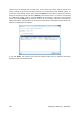User's Manual
Clicking Proceed after you select the desired method will start the task execution (if the Proceed
button is unselectable, click Finish on the sidebar and select the Destroy the selected files and
folders irreversibly box to enable the Proceed button).
18.2. Creating custom algorithms of data destruction
File Shredder gives you the opportunity to create your own algorithms for wiping hard disks.
Although the software includes several levels of data destruction, you can choose to create your own.
This is recommended only for users familiar with the principles of data destruction used in secure disk
wiping methods.
Creating a custom method of hard disk wiping is possible after choosing "Custom…" from the drop-
down list in the Algorithm selection window. In this case some new required steps appear in the File
Shredder wizard and you will be able to create a data destruction algorithm matching your security
requirements.
Having created a custom method, you can save the algorithm you created. This will be handy if you
are going to use it again.
To save your algorithm, you need to give it a filename and show the path to the folder you want to
store it in by selecting the folder from the tree shown in the left pane.
Each custom algorithm is stored in a separate file with its own name. If you try to write a new algorithm to a
pre-existing file, the existing file's contents will be erased.
If you created and saved your algorithm for data destruction while working with File Shredder, you
can use it later in the following way:
• In the Algorithm selection window, choose Load from file… from the drop-down list and select
the file with custom data destruction algorithm parameters. By default, such files have a *.alg
extension.
134 Copyright © Acronis, Inc., 2000-2009