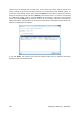User's Manual
18.4. System Clean-up Wizard settings
If you want to change the default system clean-up settings, click the corresponding link in the first
window of the System Clean-up Wizard.
To enable or disable any System Clean-up component, check or uncheck its Enable this component
flag.
In the System Clean-up Wizard Properties window you can also set clean-up parameters for each
system component. Some of these parameters apply to all components.
You can restore the default system clean-up settings by clicking the Restore Defaults button in the Properties
window.
18.4.1. "Data Destruction Method" setting
This setting defines the method of guaranteed data destruction to use for cleaning up a given
component.
By default, all components that have this setting have it set to Use common method. You can change
the common method by clicking the Click to change this setting… link and selecting a desired method
from the drop-down list (see Hard Disk Wiping Methods (p. 146)).
If you need to set a custom method of data destruction for a component, choose Use a custom
method for this component and then select the one you prefer from the drop-down list.
18.4.2. "Files" setting
The "Files" setting defines the names of files to clean with System Clean-up Wizard and can be used
with a search string.
Under the Windows operating system, a search string can represent a full or partial filename. A
search string can contain any alphanumeric symbols, including commas and Windows wildcard
symbols, and can have values similar to the following:
136 Copyright © Acronis, Inc., 2000-2009