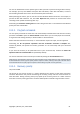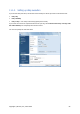User's Manual
a) When you come to the "Scheduling" step while configuring a backup task, it is necessary to select
the "Weekly" option, leave the default value "Run the task every 1 week", then select a day of the
week for making backups, e.g. Saturday.
b) At the "Backup method" step choose the "Full" method and unselect the "A new full backup
overwrites the previous one" check box (selected by default).
c) At the "Automatic consolidation" step it is necessary to select the "Number of backups exceeds"
check box and set a limit of five backups, then finish configuring the backup task.
The program will create full backups starting from the nearest Saturday and will accumulate the first
five backups in the archive. On the sixth run the program will create a sixth backup thus exceeding
the limit on the number of backups. As it is not possible to consolidate full backups, the program will
simply delete the oldest backup. This procedure will be repeated during the next task run, etc.
Of course, this backup scenario can be used for making full backups more and less frequently, for
example, on daily or monthly basis – users just need to set an appropriate schedule.
In the given backup scenario you could achieve the same result by selecting the "Storage period of old backups
exceeds (days):" check box and setting the number of days to 30, for example. The program will delete the oldest
backup when its storage period exceeds 30 days, leaving five backups that are "younger" than 30 days.
11.4.2. Full backups with automatic deletion when backup storage
is filled
Here is one more scenario for using only full backups and automatically deleting the oldest ones.
Suppose you want to save weekly full backups to a dedicated hard disk drive until it has room for
backups and then want the program to delete the oldest backup thus freeing up space for the next
one.
In this case you need to set the task options like in items a) and b) of the previous backup scenario. At
the "Automatic consolidation" step select the "Size of archive exceeds" check box and set a limit on
the archive size as follows: the hard disk capacity minus the estimated size of a full backup (the limit
can be adjusted by editing the task after running the first full backup and finding out the actual size of
the backup file). To trigger the automatic consolidation procedure, which in this case will consist in
deleting the oldest backup, the archive size quota must be violated. This will occur after creating the
next full backup that should fill up the disk almost to capacity. When setting the archive size limit, it is
advisable to provide some additional reserve space for the last full backup created before
consolidation, because the subsequent full backups may be larger than the first one. One more
argument in favor of providing a reserve space – if there is not enough room for the backup file, the
task run will be aborted, so the program will neither create a new backup, nor delete the oldest one.
If you do not intervene, this situation will repeat during subsequent task runs.
11.4.3. Full + incremental/differential backups with automatic
rotation
Because of Vista and Windows 7's housekeeping activities such as defragmenting and indexing that
usually run in the background, incremental and differential backups may be comparable in size with
full backups even if changes made by a user are few and far between. Taking this into account, the
optimum backup policy for users of Vista and Windows 7, as well as automatic disk defragmentation
programs such as Diskeeper may be making only full backups.
Copyright © Acronis, Inc., 2000-2009 99