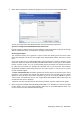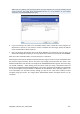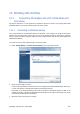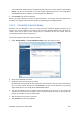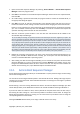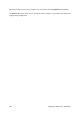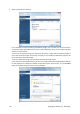User's Manual
The converted file will be saved to the default location, but you can select another one by clicking
Browse. The file can be directed to any local storage supported by Acronis True Image Home
2010 Netbook Edition. In addition, it can be directed to an SMB share.
4. Click Proceed in the Summary window.
When a tib image selected for conversion contains partitions, for example, from two physical hard
disk drives, the program will create two vhd files corresponding to those physical drives.
13.1.2. Converting to Acronis backup
Windows Vista and Windows 7 users can convert vhd files created by Windows Backup into tib
archives. This may be needed if you want to keep the earlier Windows Backup files, but decide to
convert them into tib files to save storage space as converted tib files are smaller than the
corresponding vhd files due to compression.
The virtual to physical conversion is done as follows:
1. Select Tools & Utilities → Convert Windows backup in the main program menu.
2. Select the vhd disk file to convert.
3. Specify the path to the tib file to be created.
By default the converted file will be created in the same location as the file to be converted, but
you can select another location by clicking Browse. The file can be directed to any storage
supported by Acronis True Image Home 2010 Netbook Edition.
4. The next step allows you to set options for the tib backup to be created. You can protect the
archive with a password and encryption, select a desired compression level, as well as split the
backup, for example, for later burning to DVDs.
5. Add comments to the archive, if you wish.
6. Click Proceed in the Summary window.
Copyright © Acronis, Inc., 2000-2009 105