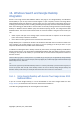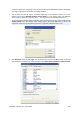User's Manual
112 Copyright © Acronis, Inc., 2000-2009
It is strongly recommended that you list the forthcoming changes in the Comments section to this
file. For you to be able to make comments, the optional Comments step appears in the wizard.
5. Having finished the settings, click Proceed to connect the selected partition images as virtual
disks.
6. After the image is connected, the program will run Windows Explorer, showing its contents. Now
you can work with files or folders as if they were located on a real disk.
14.2. Unmounting an image
We recommend that you unmount the virtual disk after all necessary operations are finished, as
maintaining virtual disks takes considerable system resources. If you do not unmount the disk, it will
disappear after your computer is turned off.
To disconnect the virtual disk, choose Tools & Utilities → Unmount Image, select the disk to
unmount and click OK.
If you have mounted several partitions, by default all of them will be selected for unmounting. You
can disconnect all mounted drives together or disconnect only those you do not need mounted
anymore.
You can also do this in Windows Explorer by right-clicking on the disk icon and choosing Unmount.