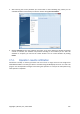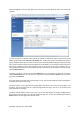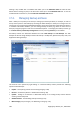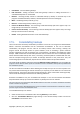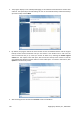User's Manual
When the Log tab is selected, the upper pane shows the calendar, while the lower one shows logs'
contents.
To view the logs for a specific period, select the period by clicking the right arrow buttons in the
From: and To: fields of the Show for the period area. Clicking the arrow in the From: field opens a
pop-up calendar where you can set the start day of the period by double-clicking the appropriate day.
Then set the end day using the same procedure for the To: field. You can change months and years in
the pop-up calendars using the left and right arrows in the month name area. In addition, you can
enter the desired period start and end dates directly in the fields. If you would like to see all the logs,
click the Show all button.
To delete a log entry, select it and click the Delete button on the toolbar. To delete all log entries,
click the Delete all button. You can also save a log entry to file by clicking the Save button. To save all
logs to file, click Save all.
If any step shown in the logs was terminated by an error, the corresponding log will be marked with a
red circle with a white cross inside.
The three buttons to the right control message filters: the white cross in the red circle filters error
messages, the exclamation mark in a yellow triangle filters warnings, and the "i" in the blue circle
filters information messages.
To better view the details of the current step, you can hide the calendar by clicking the Up arrow at
the top right of the calendar pane. This will enlarge the logs area. To view the calendar again, click the
Down arrow at the top right of the calendar pane.
Copyright © Acronis, Inc., 2000-2009 127