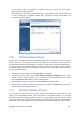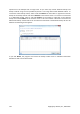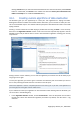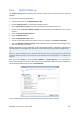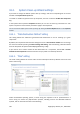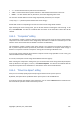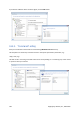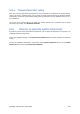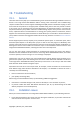User's Manual
• *.* – to clean all files with any file names and extensions
• *.doc – to clean all files with a specific extension – Microsoft document files in this case
• read*.* – to clean all files with any extensions, and names beginning with "read"
You can enter several different search strings separated by semicolons; for example:
*.bak;*.tmp;*.~~~ (without spaces between the search strings)
All files with names corresponding to at least one of the search strings will be cleaned.
Upon entering the "Files" setting value, you can browse the files matching the search strings. To do
this, click Show Files. You will see a window with the names of the found files. These files will be
cleaned.
18.4.3. "Computers" setting
The "Computers" setting is used for cleaning up the registry search strings you have used for finding
computers in the local network. These strings keep information on what has interested you in the
network. These items should also be deleted to maintain confidentiality.
The "Computers" setting is similar to the "Files" setting. It is a string that can contain any number of
full or partial computer names separated by semicolons. The deletion of computer search strings is
based on a comparison with the "Computers" setting value according to Windows rules.
If you simply need to delete all local network computer search strings (suitable in most cases), just
leave the default value of this setting.
As a result, all computer search strings will be deleted from the registry.
After entering the "Computers" setting value, you can browse the search strings found by the System
Clean-up Wizard in the registry. To do so, click Show Computers. You will see the window with full
and partial computer names searched for in the network. These items will be deleted.
18.4.4. "Drive Free Space" setting
Here you can manually specify physical and/or logical drives to clean up free space on.
By default, the System Clean-up Wizard cleans up free space on all available drives.
If you want to change the settings of this parameter, you can use the Remove button to delete from
the list the drives you don't need to clean free space on.
Copyright © Acronis, Inc., 2000-2009 137