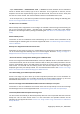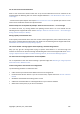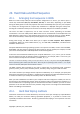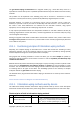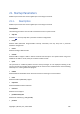User's Manual
2. Launch the installation file in the following way: right-click on the file and select "Run as
administrator".
3. Log in to Vista’s built-in administrator account and try to install the program:
a. Click Start → All Programs, then find and open the "Accessories" folder.
b. Right-click on the "Command Prompt" item and select "Run as administrator".
c. Type the following command line in to the opened window:
net user administrator /active:yes
Take note that there is a space between "Administrator" and "/active:yes".
d. Log off the current account and log in to the “Administrator” account.
e. Try to install the application again.
If these solutions do not help, an Acronis Support Knowledge base article may help you in
troubleshooting and resolving the issue. Just follow the steps in the appropriate scheme. See
Troubleshooting Installation Issues of Acronis Software.
19.3. Backup and validation issues
1) When you get a problem with backup or validation, first of all make sure that you have the latest
build of Acronis True Image Home 2010 Netbook Edition. You can download it through your Acronis
account. This is because Acronis are continuously working on improving our products. The latest build
may contain bug fixes and provide enhanced hardware compatibility.
2) Errors encountered while backing up data or validating backup archives may be caused by hard
disk errors and/or bad sectors, so check the source and destination disks if you encounter an issue
when backing up or check the backup archive storage disk when validating a backup archive. To do
this, use the Windows chkdsk utility as follows:
- Go to the Command Prompt (Start → Run → cmd)
- Enter the following command: "chkdsk DISK: /r" (where DISK is the partition letter you need to
check, e.g. D:). Please note, that checking the C: drive may require you to reboot the PC.
3) The reason for errors may be defective RAM modules. To test the memory modules of your PC,
please download one of the archives depending on what media type you are going to use:
- memtest archive for diskette
- memtest archive for USB Flash drive
- memtest archive for CD
Unpack the archive and create bootable media with the memory test. Instructions on how to do it
can be found in README.txt in the archive.
4) Check whether this section contains a solution to your problem:
Scheduled task does not run
If your scheduled backup or validation task does not run, first of all carefully check all the settings
made while creating the task. If the settings are correct, proceed as follows:
Copyright © Acronis, Inc., 2000-2009 141