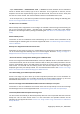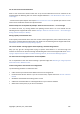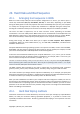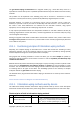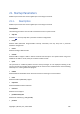User's Manual
20. Hard Disks and Boot Sequence
20.1. Arranging boot sequence in BIOS
BIOS has a built-in setup utility for initial computer configuration. To enter it, you have to press a
certain key combination (Del, F1, Ctrl+Alt+Esc, Ctrl+Esc, or some other, depending on your BIOS)
during the POST (power-on self test) sequence that starts immediately after you turn your computer
on. Usually the message with the required key combination is displayed during the startup test.
Pressing this combination takes you to the menu of the setup utility that is included in your BIOS.
The menu can differ in appearance, sets of items and their names, depending on the BIOS
manufacturer. The most widely known BIOS makers for PC motherboards are Award/Phoenix and
AMI. Moreover, while items in the standard setup menu are mostly the same for various BIOSes,
items of the extended (or advanced) setup heavily depend on the computer and BIOS version.
Among other things, the BIOS menu allows you to adjust the boot sequence. Boot sequence
management differs for various BIOS versions, e.g. for AMI BIOS, AWARDBIOS, and brand-name
hardware manufacturers.
Computer BIOS allows booting operating systems not only from hard disks, but also from CD-ROMs,
DVD-ROMs, and other devices. Changing the boot sequence may be required, for example, to make
your rescue media (CD, DVD or USB stick) device the first booting device.
If there are several hard disks installed in your computer labeled as C:, D:, E:, and F:, you can reorder
the boot sequence so that an operating system is booted from, for example, disk E:. In this case, you
have to set the boot sequence to look like E:, CD-ROM:, A:, C:, D:.
This does not mean that booting is done from the first device in this list; it only means that the first attempt to
boot an operating system will be from this device. There may be no operating system on disk E:, or it may be
inactive. In this case, BIOS queries the next device in the list.
The BIOS numbers disks according to the order in which they are connected to IDE controllers
(primary master, primary slave, secondary master, secondary slave); next go the SCSI hard disks.
This order is broken if you change the boot sequence in BIOS setup. If, for example, you specify that
booting has to be done from hard disk E:, numbering starts with the hard disk that would be the third
in usual circumstances (it is usually the secondary master for IDE hard drives).
After you have installed the hard disk in your computer and have configured it in BIOS, one can say
that the PC (or the motherboard) "knows" about its existence and its main parameters. However, it is
still not sufficient for an operating system to work with the hard disk. In addition, you have to create
partitions on the new disk and format the partitions using Acronis True Image Home 2010 Netbook
Edition. See Adding a new hard disk.
20.2. Hard Disk Wiping methods
Information removed from a hard disk drive by non-secure means (for example, by simple Windows
delete) can easily be recovered. Utilizing specialized equipment, it is possible to recover even
repeatedly overwritten information. Therefore, guaranteed data wiping is more important now than
ever before.
Copyright © Acronis, Inc., 2000-2009 146