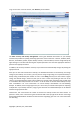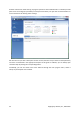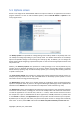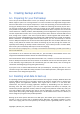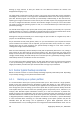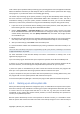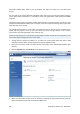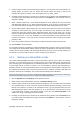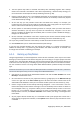User's Manual
Microsoft's Chkdsk utility, which is part of Windows. The utility can repair errors and locate bad
sectors.
You can back up the system disk both in Windows and in the recovery environment. Before starting a
system disk backup in Windows it is advisable to close such applications as MS Outlook and DBMS
programs.
Though the program locks the system partition while making a so called "snapshot" (see Acronis True
Image Home 2010 Netbook Edition basic concepts), some users still prefer backing up the system disk
when Windows is not running.
The subsequent description is made under the assumption that you boot from your bootable rescue
media and the program "sees" all your hard drives and other storage devices in the recovery
environment. See Testing bootable rescue media (p. 23).
Attach the external drive if it is to be used for backup storage and make sure that the drive is powered on. This
must be done before booting from Acronis rescue media.
1. Arrange the boot sequence in BIOS so as to make your rescue media device (CD, DVD or USB
stick) the first boot device. See Arranging boot sequence in BIOS (p. 146).
2. Boot from the rescue media and select Acronis True Image Home 2010 Netbook Edition (Full
version).
3. Click the My Disks link under Back Up on the Welcome screen.
4. Select the system disk as the source for backup by checking the appropriate disk box (this will
select all partitions on the disk, including the hidden ones).
38 Copyright © Acronis, Inc., 2000-2009